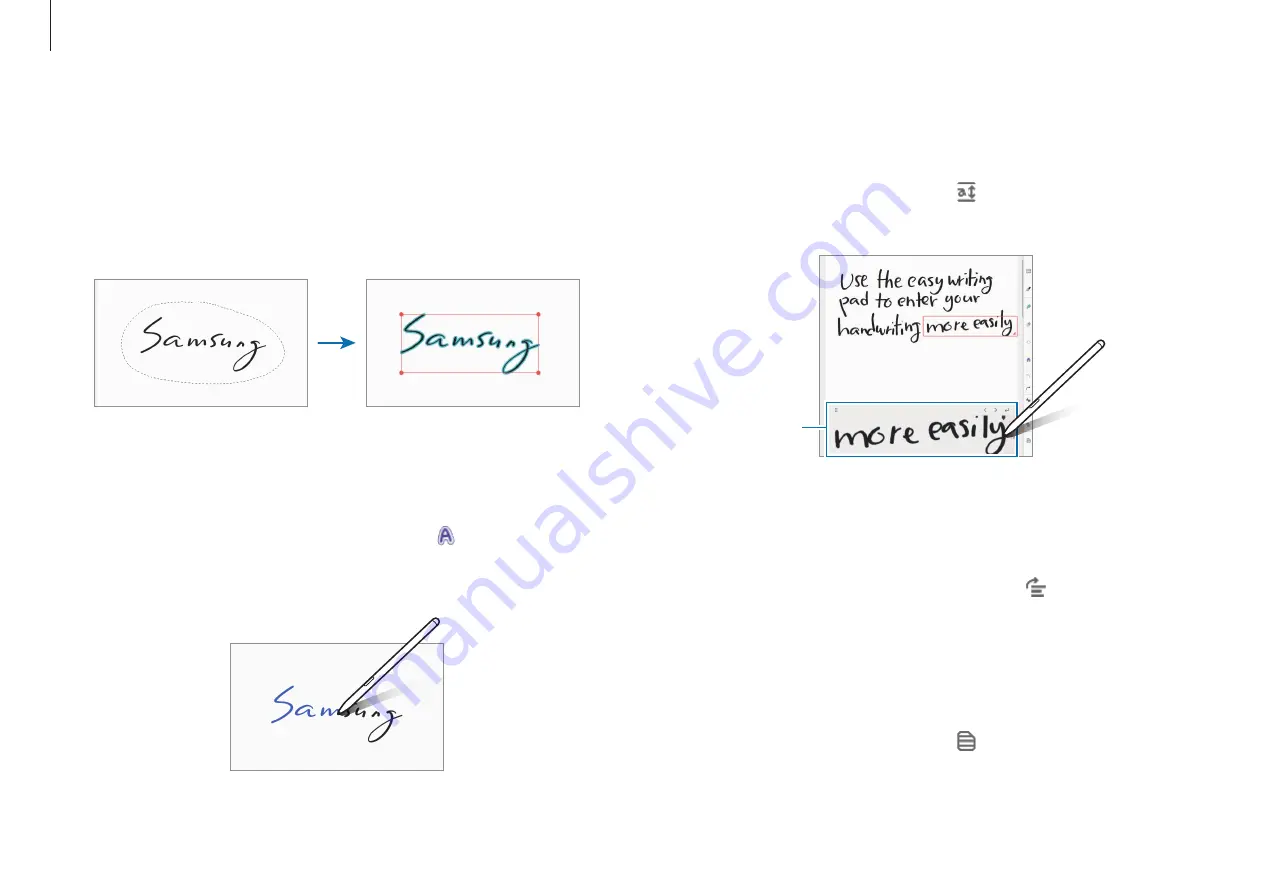
Applications
41
Using the easy writing pad
Use the easy writing pad to enter your handwriting more easily.
On the note composer screen, select . The input field will be
magnified and appear as the easy writing pad.
Easy writing pad
Straightening content horizontally
You can horizontally straighten your handwriting and drawings.
After writing or drawing on the screen, select .
Changing the note page background
You can change the note page background by applying a pattern
or color you want. You can also add your own background image.
On the note composer screen, select .
2
Select the input or draw a line around the input to select.
•
To move the input to another location, select the input,
and then drag it to a new location.
•
To change the size of the selection, select the input and
drag a corner of the frame that appears.
Changing styles
You can change the style of your handwriting and drawings.
After writing or drawing on the screen, select and select a color
or line thickness you want. Then, tap where you want to change
the style with the S Pen.
















































