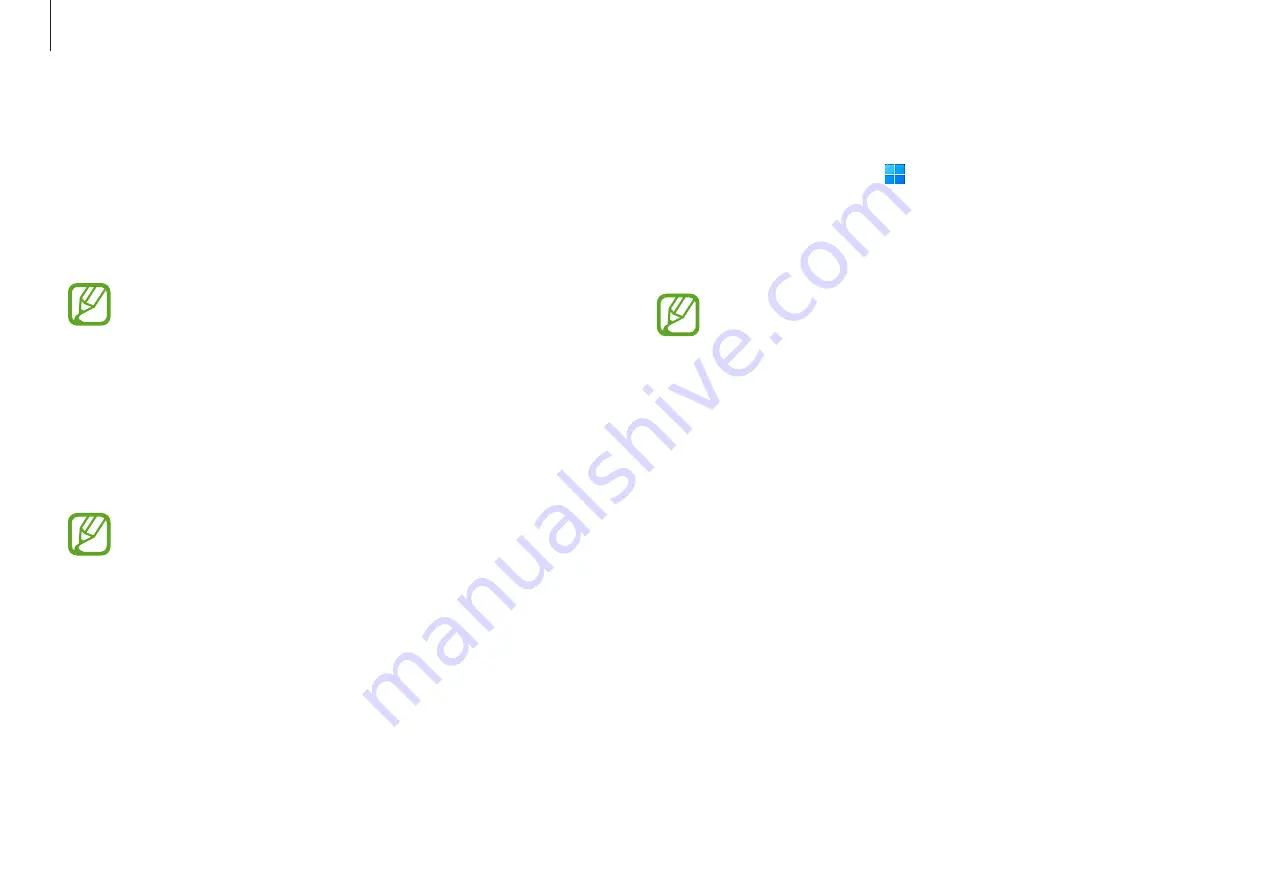
Applications
43
Setting the privacy folder
1
Select the Start button ( )
→
All apps
→
Samsung Security
.
2
Select
Privacy Folder
→
Create Windows password
.
Follow the on-screen instructions to create a password.
If you have already set a Windows password, this step will
not appear.
3
Select
Set folder settings
, and enter your password, then
select
OK
.
4
Select
Select Folder
and select a folder as the privacy folder.
When folder setup is complete, the folder will be changed to
hidden.
Samsung Security
Create a privacy folder to hide private files on your computer
from other users. Also, you can set the various privacy protection
feature such as the secret screen feature or blocking recording
feature.
Features may differ depending on the model and the
application version.
Using the privacy folder
Set a folder as the privacy folder and hide private files in your
computer from other users. To set the privacy folder, you need a
password set up for Windows.
•
You cannot create more than one privacy folder. If you
have already set up a privacy folder, change or unlock it
to use a new one.
•
Folders located on the desktop or certain folders related
to Windows cannot be selected as privacy folders.
















































