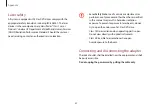Appendix
99
Household users should contact either the retailer where
they purchased this product, or their local government office,
for details of where and how they can take these items for
environmentally safe recycling.
Business users should contact their supplier and check the terms
and conditions of the purchase contract. This product and its
electronic accessories should not be mixed with other commercial
wastes for disposal.
For information on Samsung’s environmental commitments and
product regulatory obligations, e.g. REACH, visit our sustainability
page available via www.samsung.com.
India only
For more information on safe disposal and recycling visit our
website www.samsung.com/in or contact our Helpline numbers -
18002668282, 180030008282.
This product is RoHS compliant.
WEEE symbol information
Correct disposal of this product (Waste Electrical &
Electronic Equipment)
(Applicable in countries with separate collection
systems)
This marking on the product, accessories or literature indicates
that the product and its electronic accessories (for example,
charger, headset, USB cable) should not be disposed of with other
household waste at the end of their working life.
To prevent possible harm to the environment or human health
from uncontrolled waste disposal, please separate these items
from other types of waste and recycle them responsibly to
promote the sustainable reuse of material resources.