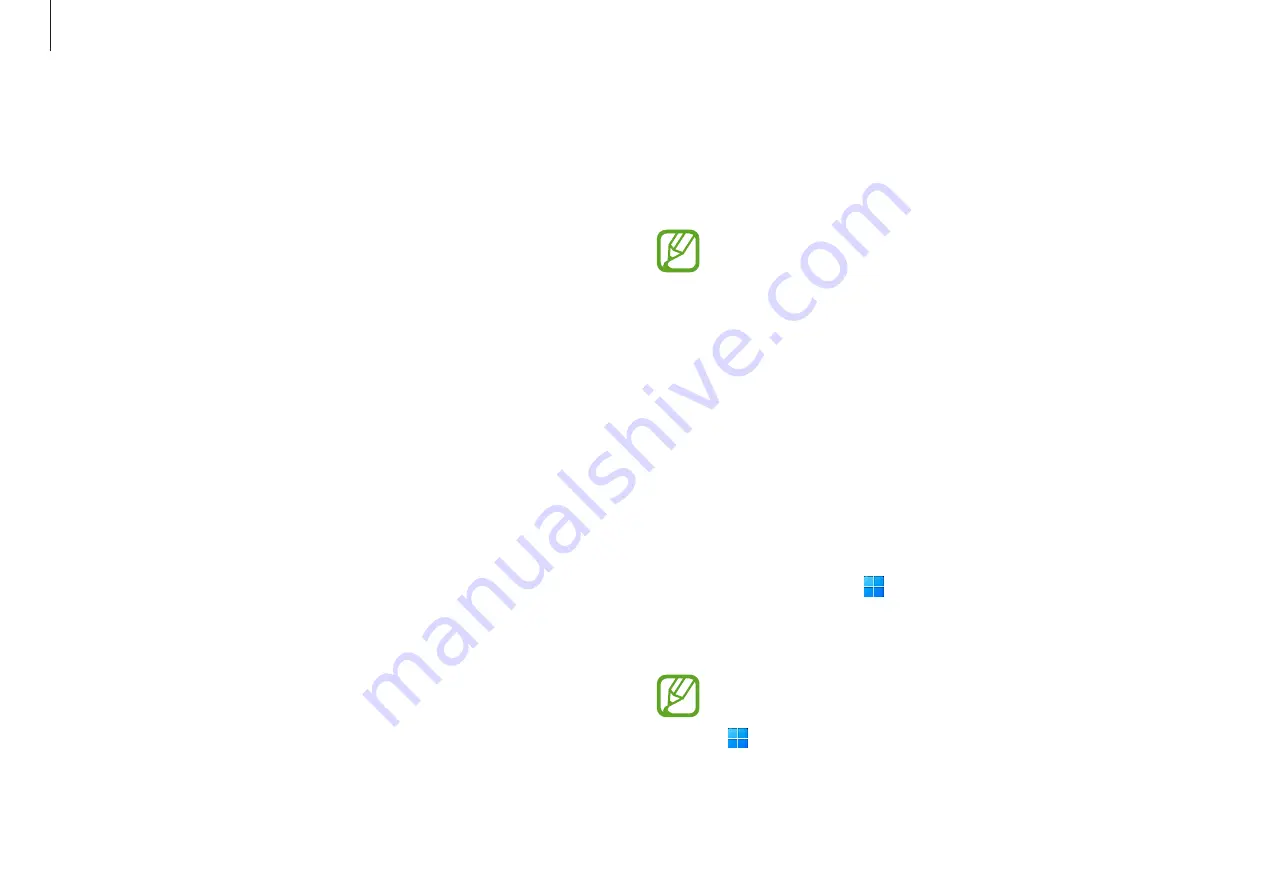
Getting started
12
Windows
Microsoft Windows is an operating system that is used to
control a computer.
•
Images and available features may differ depending
on the model and operating system.
•
This manual is designed for Windows 11 and content
may differ depending on the OS version.
•
The image displayed on the desktop screen may
differ between models and OS versions.
Configuring the Windows Settings
You can configure the basic system settings, such as installing
or uninstalling apps and managing accounts, from the
Windows Settings.
Select the Start button ( )
→
Settings
.
Then, select an option you want to change after the
Settings
window screen appears.
You can also configure the settings from the Control
Panel like previous OS versions. Select the Start button
( )
→
All apps
→
Windows Tools
→
Control Panel
.
Unlocking the screen
To unlock the lock screen, do one of the following:
•
Mouse
: Click the lock screen.
•
Keyboard
: Press any key.
•
Touchpad
: Tap the touchpad.
If the account has a password, enter the password to log in
after unlocking the screen.
Summary of Contents for NP754XFG-KB2US
Page 1: ...www samsung com UserManual...













































