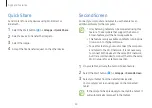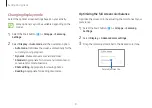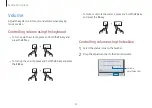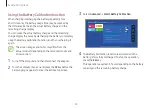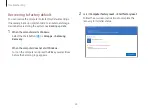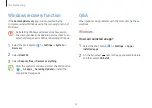Settings & Upgrade
60
•
To restore the battery power after cutting it, connect
the adapter.
•
When you connect the adapter to a multiport
adapter to charge the computer, the charging speed
message may appear, but the computer will be
charged normally.
•
If many devices are connected to the multiport
adapter, the computer may not be charged or the
charging time may increase. In this case, connect the
adapter directly to the computer.
•
When the adapter is directly connected to the
computer, the charging speed message will not
appear.
•
If the computer will not be used for an extended
period, longer than 3 months, you can use the Smart
Battery Power Off function to prevent the battery life
from quickly shortening. Refer to
Using the Smart
Battery Power Off function
for more information.
Battery
Fully charge the battery using the adapter before using the
computer for the first time.
•
Use only Samsung-approved adapter, batteries, and
cables. Unapproved adapters or cables can cause the
battery to explode or damage the computer.
•
Incorrectly connecting the adapter may cause
serious damage to the computer.
•
This computer is equipped with an internal battery.
The battery is not user-serviceable or user-
replaceable.
•
To safely remove or replace the battery, take the
device to a Samsung Service Center. You will be
charged for this service.
•
You can use the computer while it is charging,
but the battery charging time may increase. If the
battery temperature rises too much, the charging
may stop as a safety measure.