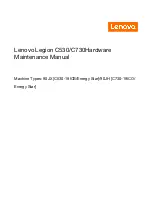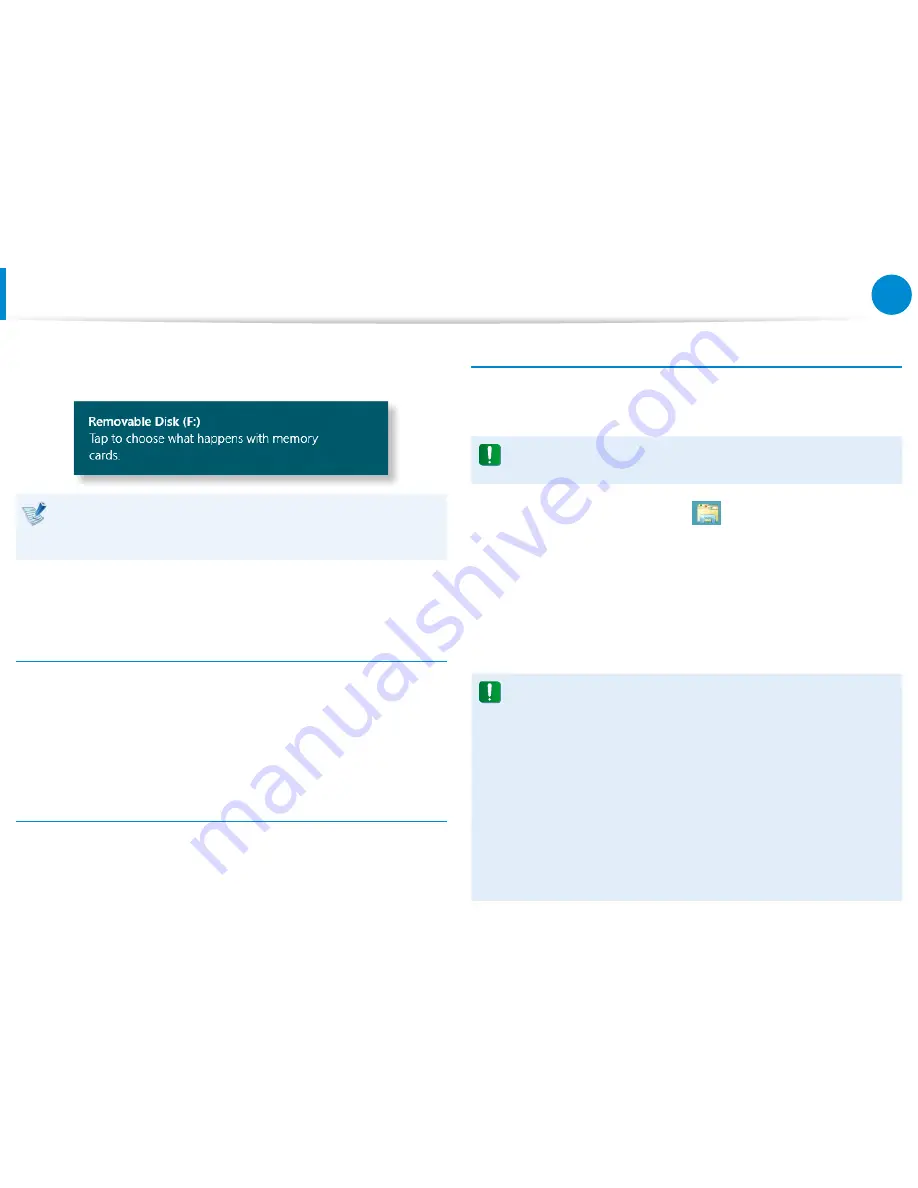
64
Chapter 3.
Using the computer
Multi Card Slot
(Optional)
2
The following message appears on the top right. Click to
open the folder and click View Files.
If a message appears to notify you of any problem, click the
corresponding window > Continue without Scanning. You
can perform the following process described in No. 3.
3
Windows Explorer runs on the Desktop. You can save, move
and delete data on the corresponding drive.
Using a Mini SD
Since the above cards are too small, you cannot insert the cards
into the slot directly.
Insert the card into the dedicated adapter (available from most
electronic retailers) and then insert the adapter into the multi card
slot.
To remove a memory card
Remove the card as following depending on the model.
Push the card to eject it. Then, hold the tip of the card and pull it.
Alternatively, just hold the end of the card and remove it.
To format a memory card
When using the memory card for the first time, you must format
the card before using it.
Formatting a card deletes all data saved on the card. If the
card includes data, backup the data before formatting it.
1
Click the Windows Explorer
icon in the taskbar on the
Desktop.
2
Right-click over a card drive with the touchpad and select
Format.
3
Click Start to the formatting.
To use a card to exchange data with a digital device such
•
as a digital camera, formatting the data using the digital
device is recommended.
When you try to use a card, which is formatted in the
•
computer, in another digital device, you may have to
format the card again in the device.
You cannot format, write or delete data from a SD, or SDHC
•
card with a write protection tab when it is in the Lock
position.
Inserting and removing a memory card repeatedly may
•
damage the memory card.
Summary of Contents for NP780Z5E
Page 1: ...User Guide ...