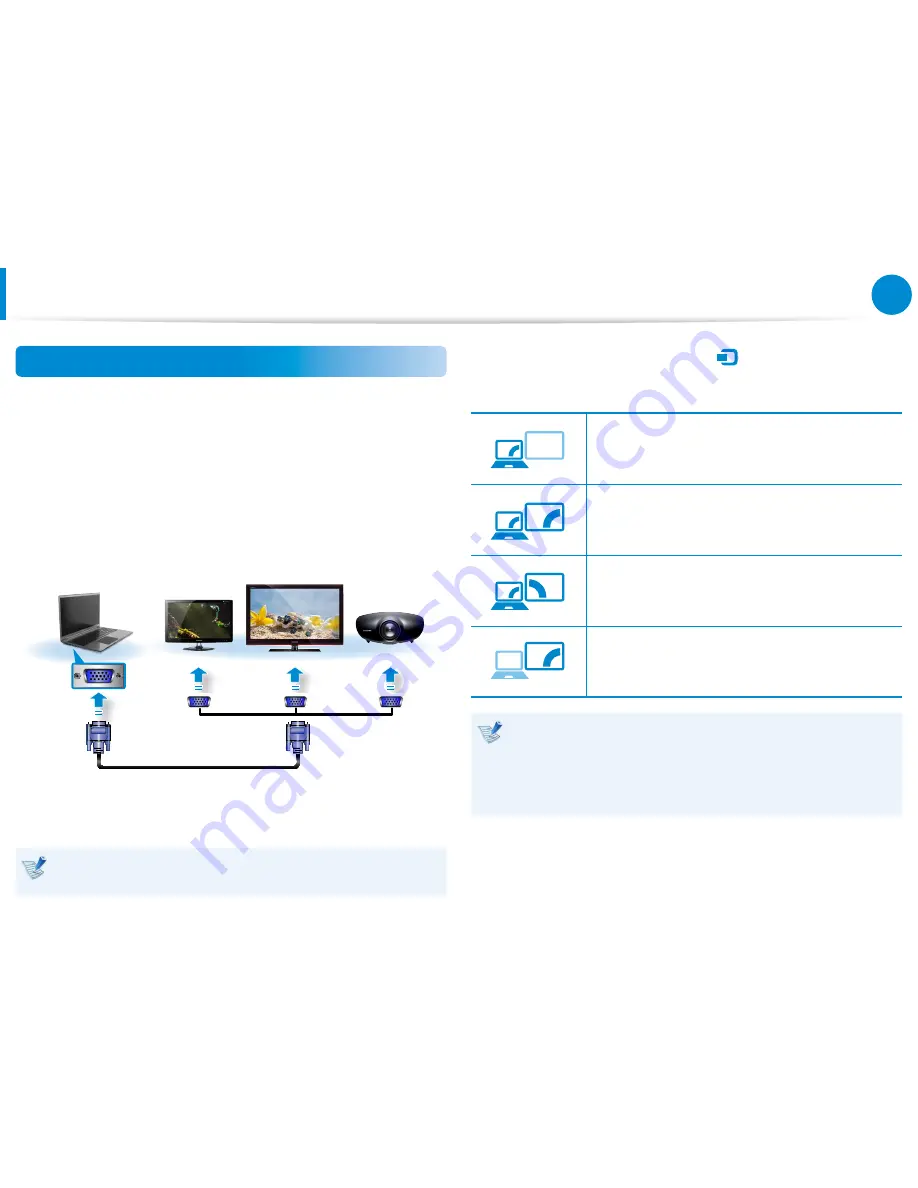
66
Chapter 3.
Using the computer
Connecting to the monitor port
You can experience a wider screen by connecting the computer to
a monitor, TV or projector with a monitor port.
You can give better presentations by connecting the computer to
a projector.
1
Connect the D-SUB port of the computer and the port of the
monitor or TV with the monitor cable (15 pin).
External
Monitor
TV
Projector
2
Connect the power cord of the connected monitor, TV or
projector and turn the power on.
Change your TV to external device mode when connecting to
the TV.
3
Select Charms menu > Devices
검색
공유
시작
장치
설정
> Second Screen.
Select a desired monitor mode.
3&ִփ
ـࢿ
ࢠ
ѿءधִփ
PC screen only
The contents are only displayed on the PC
monitor (current device).
3&ִփ
ـࢿ
ࢠ
ѿءधִփ
Duplicate
The contents of the current device are displayed
on the external device as well.
3&ִփ
ـࢿ
ࢠ
ѿءधִփ
Extend
The screen of the current device is expanded to
the external device.
3&ִփ
ـࢿ
ࢠ
ѿءधִփ
Second screen only
The contents are displayed only on the screen of
the external device.
Alternatively, to set up dual view:
Open the Display Settings window in the Control Panel,
select Monitor 2 and select the Expand to fit to this
monitor checkbox to set dual view. For more detailed
information, refer to the Windows online help.
Connecting an External Display Device
(Optional)
Summary of Contents for NP780Z5E
Page 1: ...User Guide ...
















































