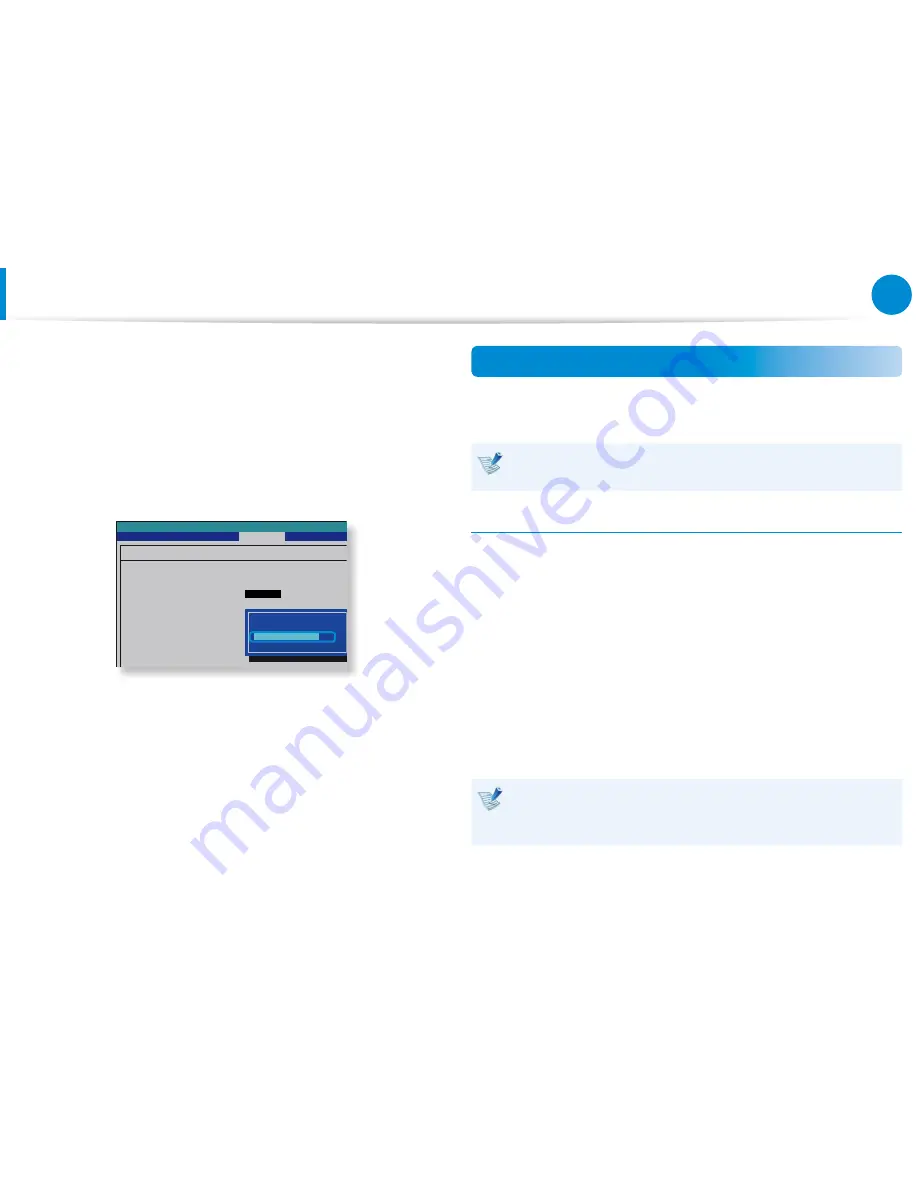
78
79
Chapter 3.
Using the computer
5
When the system reboots, press the corresponding key(s) by
following the onscreen instructions.
6
When the computer restarts automatically and the Samsung
logo screen appears, press the F2 key repeatedly.
7
Select the Security > TPM Configuration > Change TPM
Status item and set the item to Enable and Activate.
Aptio Setup Utility
TPM Configuration
TPM Support
Change TPM Status
Security Chip State
Security
[Enabled]
[
No Change
]
Disabled and Deactivated
No Change
Clear
Enable and Activate
Disable and Deactivate
8
Press the F10 key to save the changes.
9
When the system reboots, press the corresponding key(s) by
following the onscreen instructions.
10
Press the F10 key to save the changes. The computer
automatically restarts. Initialization of the TPM chip has been
completed. Now, install the TPM program and register the
TPM program.
Installing the TPM program
You can install the TPM program as follows. Install the program
according to the procedures below.
This program is only provided for models with Recovery and
the TPM function.
Method 1
1
Run Recovery and click on System Software.
- If your computer does not boot up or if System Software
does not display in the Recovery program, use Method 2
to install the TPM program.
2
Click on System Software Installation.
3
The SW Update program will be launched.
Select TPM Host SW and click Install Now.
If the system software media is supplied with the product,
you can install the program by using the system software
media (only when supplied.)
4
After the installation, if you click OK, the computer restarts.
Using the TPM Security Device
(Optional)
Summary of Contents for NP780Z5E
Page 1: ...User Guide ...
















































