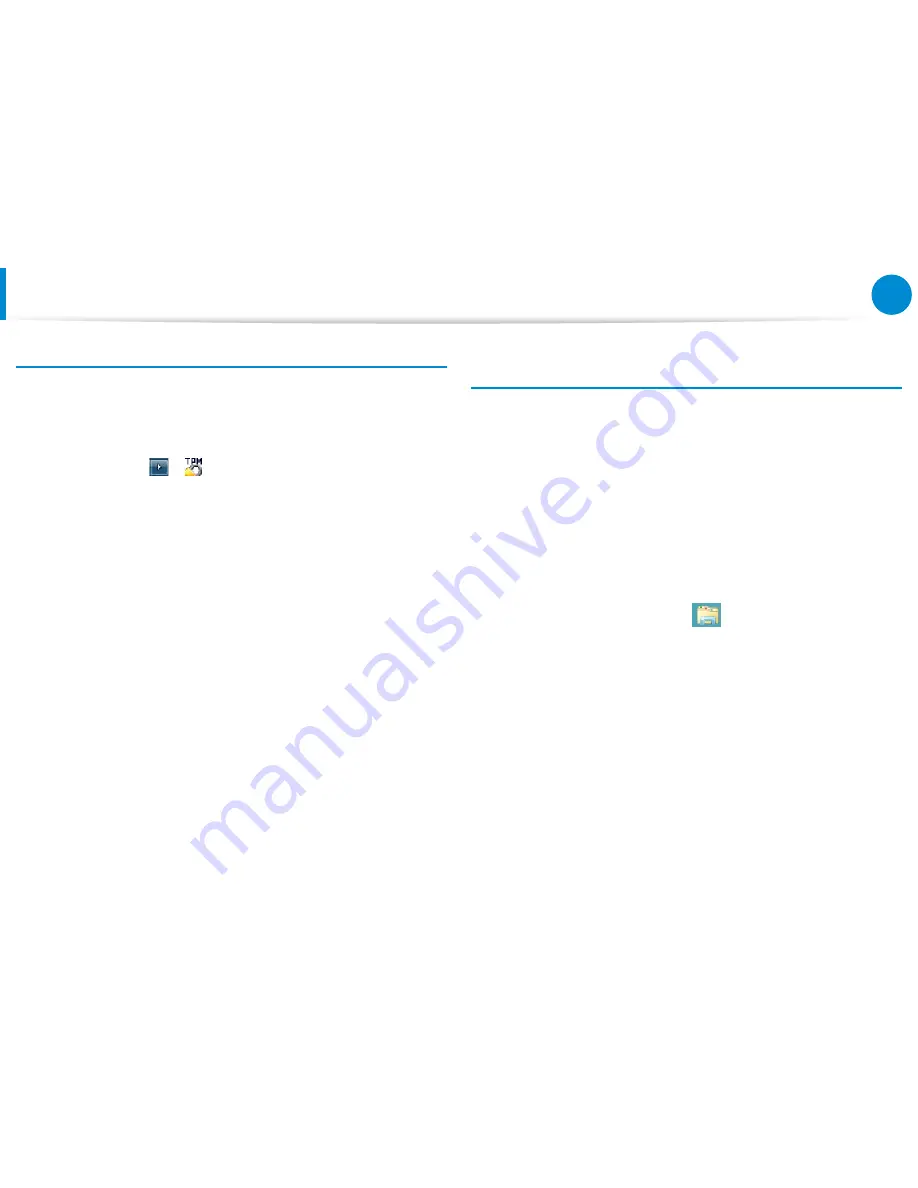
84
85
Chapter 3.
Using the computer
Using the TPM Security Device
(Optional)
Deleting the virtual drive
If a virtual drive has been created, you have to delete the virtual
drive before deleting the existing authentication information
saved on the TPM chip.
1
Right-click over > and click Personal Secure Drive >
Create/Manage.
2
Click Next.
3
Enter the password that you entered when registering the
TPM program and click Next.
4
Select Delete selected PSD and click Next.
5
Select “I want to permanently delete my Personal
Secure Drive without saving an unencrypted copy of its
contents.” and click Next.
6
Click Next and then Finish.
7
Now the virtual drive has been deleted.
Deleting the existing authentication information saved
on the TPM chip.
1
On the desktop, select the Charms menu > Settings >
Control Panel > Programs > Uninstall a program >
Infineon TPM Professional Package. Then click Uninstall.
2
If the message window appears, click Yes to remove the
program.
3
If the Infineon Security Platform message appears, click No.
4
Click the Windows Explorer
icon in the taskbar on the
Desktop.
5
In View > Options > Folder Options > View > Hidden files
and folders item, select the Show hidden files, folders, and
drives option and click OK.
6
Click the Start > Computer > Drive C: > ProgramData
folder and delete the Infineon folder.
7
Now the TPM Program has been deleted.
To use the TPM function, please repeat the procedures of the
TPM chip initialization process.
Summary of Contents for NP780Z5E
Page 1: ...User Guide ...
















































