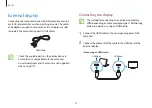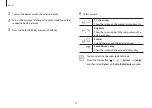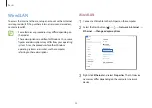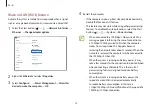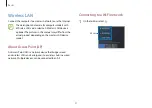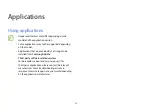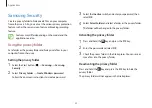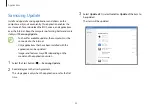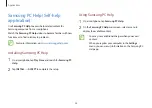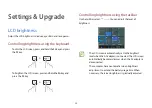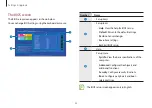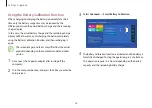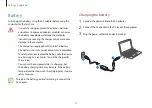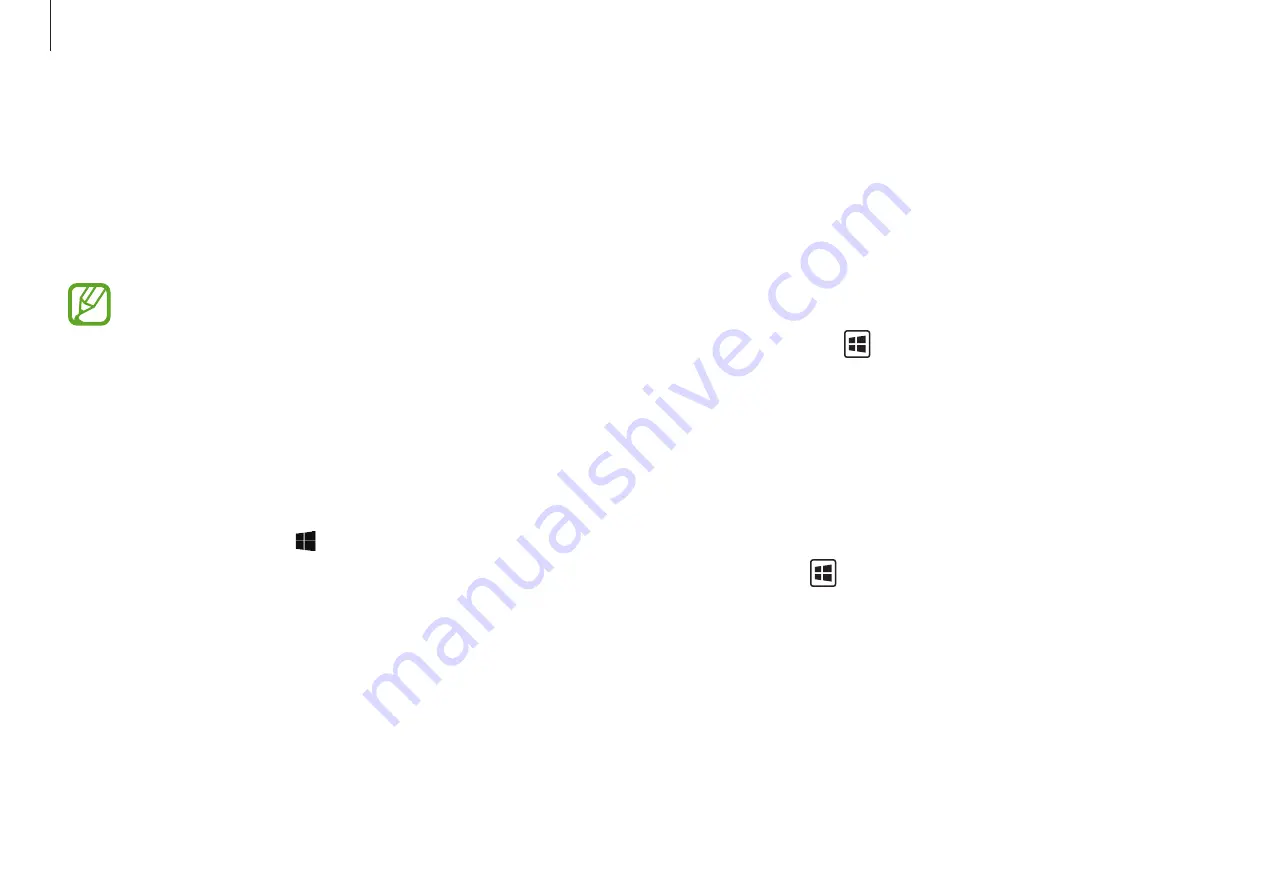
Applications
32
3
Select the
Inactive
switch, and enter your password, then
select
OK
.
4
Select
Select Folder
and select a folder as the privacy folder.
The folder will be changed to the privacy folder.
Activating the privacy folder
1
Press and hold the
key and press the
F12
key.
2
Enter the password and select
OK
.
3
Check the privacy folder in the File Explorer. You can save or
move files into the privacy folder.
Deactivating the privacy folder
Press and hold the
key and press the
F12
key to hide the
privacy folder.
The privacy folder will not appear in the File Explorer.
Samsung Security
Create a privacy folder to hide private files on your computer
from other users. Also, you can set the various privacy protection
feature such as the secret screen feature or blocking recording
feature.
Features may differ depending on the model and the
application version.
Using the privacy folder
Set a folder as the privacy folder and hide private files in your
computer from other users.
Setting the privacy folder
1
Select the Start button ( )
→
Samsung
→
Samsung
Security
.
2
Select
Privacy Folder
→
Create Windows password
.
Follow the on-screen instructions to create a password.