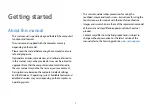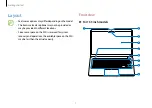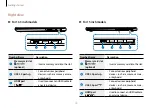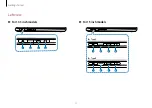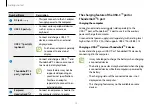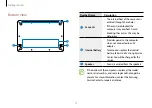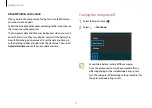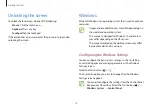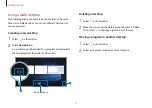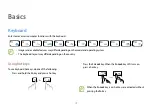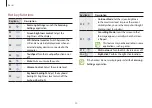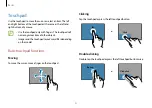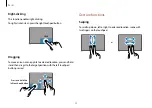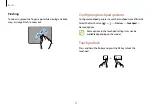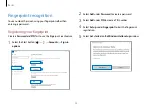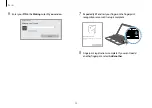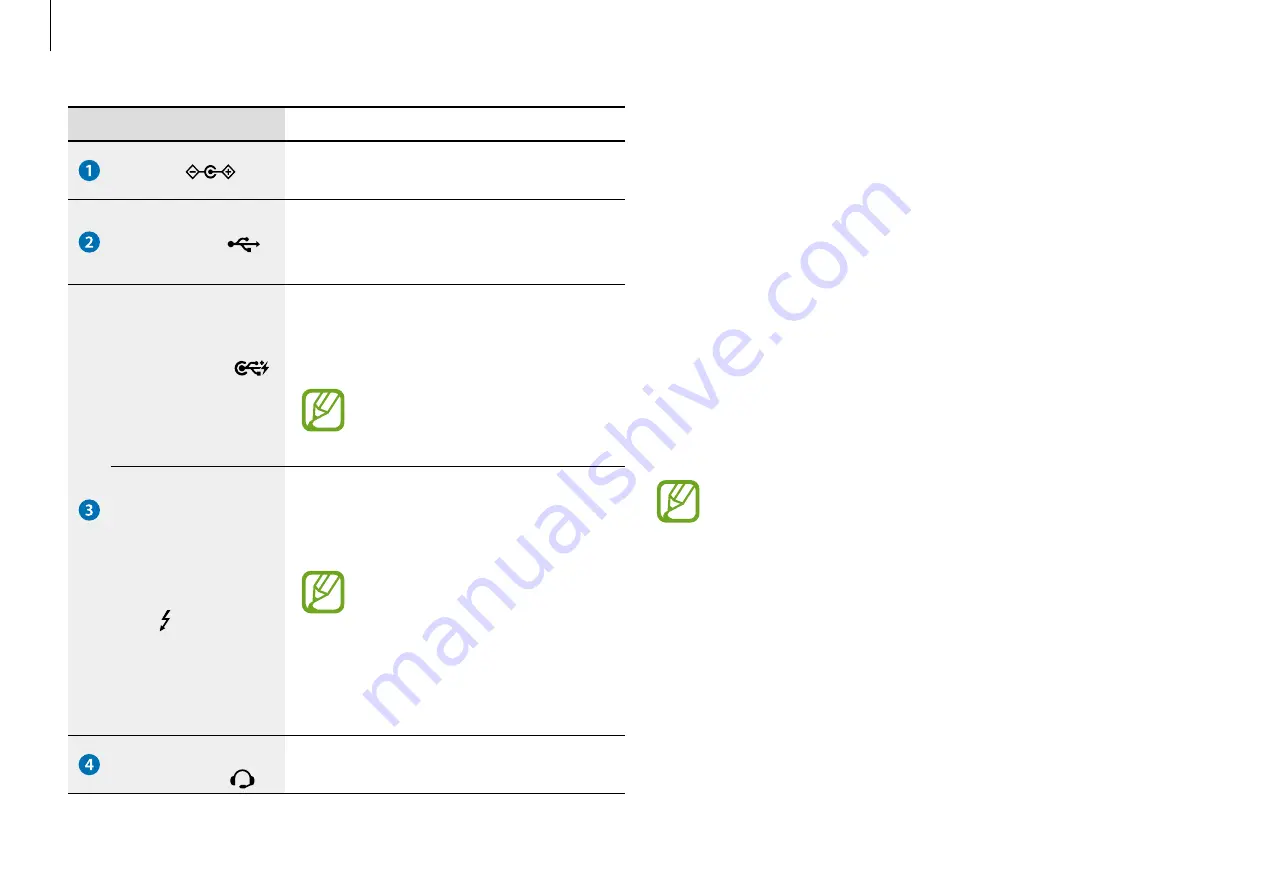
Getting started
12
The charging feature of the USB-C
™
port or
Thunderbolt
™
3 port
Charging the computer
Connect an external power supply (sold separately) to the
USB-C
™
port or Thunderbolt
™
3 port to use it as the auxiliary
power or charge the computer.
Use an external power supply (sold separately) with a rating level
higher than 10 W (5 V, 2 A) that supports USB-C
™
or USB BC 1.2.
Charging a USB-C
™
device or Thunderbolt
™
3 device
Connect and charge your USB-C
™
or Thunderbolt
™
3 device by
connecting it to the computer.
•
It may take longer to charge the battery when charging
a connected device.
•
The battery power level may be reduced when charging
a connected device while the computer is powered by
the battery.
•
The charging status of the connected device is not
displayed on the computer.
•
This charging feature may not be available on some
devices.
Number/Name
Description
DC jack
•
This jack connects to the AC adapter
to supply power to the computer.
USB 3.0 port
•
Connect various peripheral devices,
such as a mouse, camera, or
keyboard.
USB-C
™
port
(optional)
•
Connect and charge a USB-C
™
device, or connect to an external
display device.
Purchase an adapter separately
to connect to an external
display.
Thunderbolt
™
3
port
(optional)
•
Connect and charge a USB-C
™
and
Thunderbolt
™
3 device, or connect
to an external display device.
•
Some features may not be
supported depending on
your device’s specifications.
•
Purchase an adapter
separately to connect to an
external display.
Earpiece/
Headset jack
•
Connect an earpiece or a headset to
the computer to listen to audio.