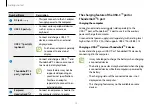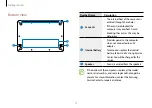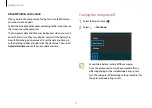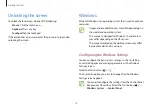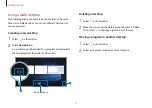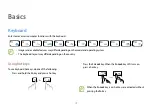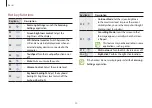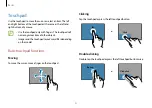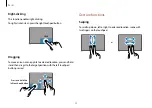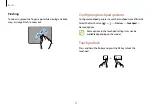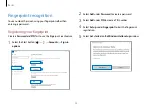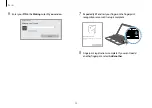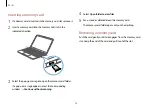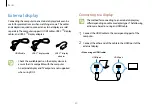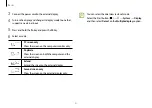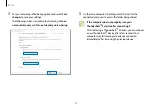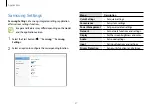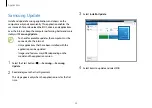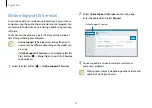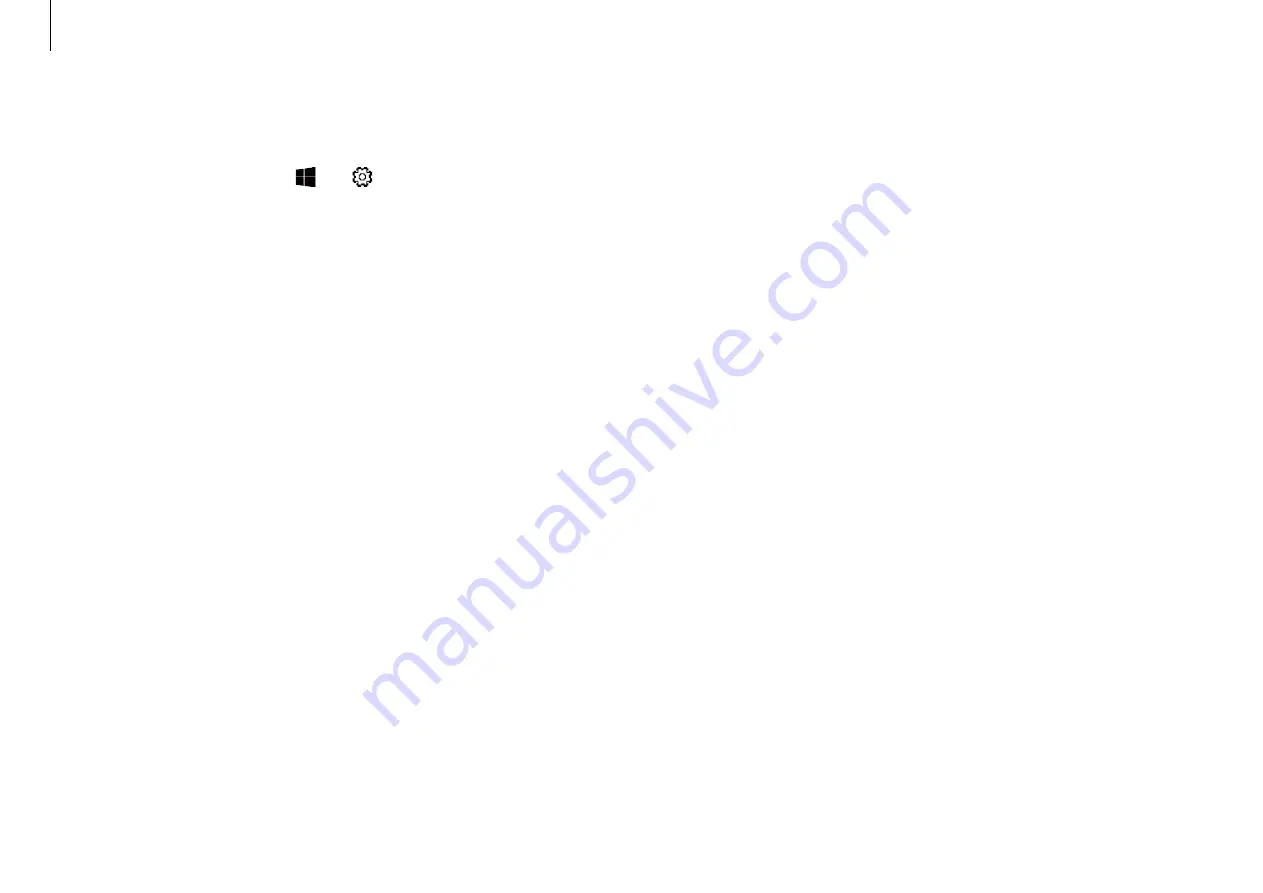
Basics
26
For better fingerprint recognition
•
Prevent the fingerprint recognition sensor from being
scratched or damaged by metal objects, such as coins, keys,
and necklaces.
•
The protection film covering the fingerprint recognition
sensor may cause the fingerprint recognition sensor to
malfunction. Remove the protection film to improve
fingerprint sensitivity.
•
Ensure that the fingerprint recognition sensor and your
fingers are clean and dry.
•
The fingerprint recognition sensor may not recognize
fingerprints that are affected by wrinkles or scars.
•
The fingerprint recognition sensor may not recognize
fingerprints from small or thin fingers.
•
If you bend your finger or use your fingertips, the fingerprint
recognition sensor may not recognize your fingerprints. Make
sure to cover the entire fingerprint recognition sensor with
your finger.
•
To improve recognition performance, register the fingerprints
of the hand you use most often to perform tasks.
•
In dry environments, static electricity can build up in the
computer. Avoid using this feature in dry environments
or before using the feature, discharge static electricity by
touching a metal object.
Removing the fingerprint
1
Select the Start button ( )
→
→
Accounts
→
Sign-in
options
.
2
Select
Remove
under
Fingerprint
.
The fingerprint will be removed.
Unlocking the screen with the fingerprint
You can unlock the screen by resting your fingerprint on the
fingerprint recognition sensor.
Place your registered finger on the fingerprint recognition sensor.
The screen will be unlocked if the fingerprint is scanned correctly.