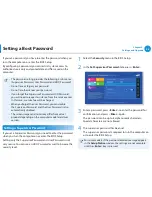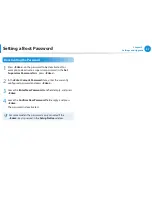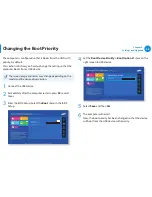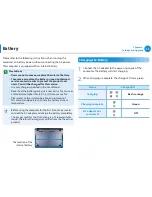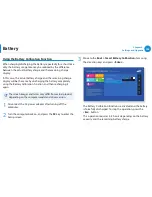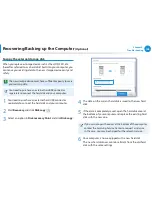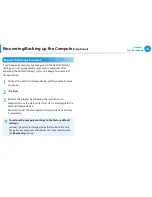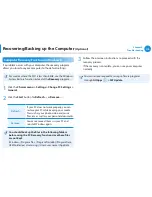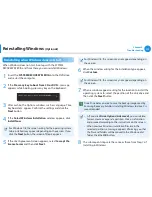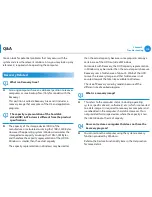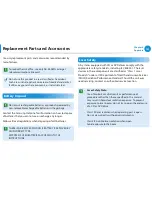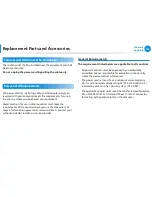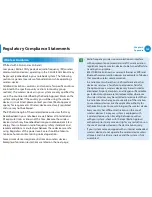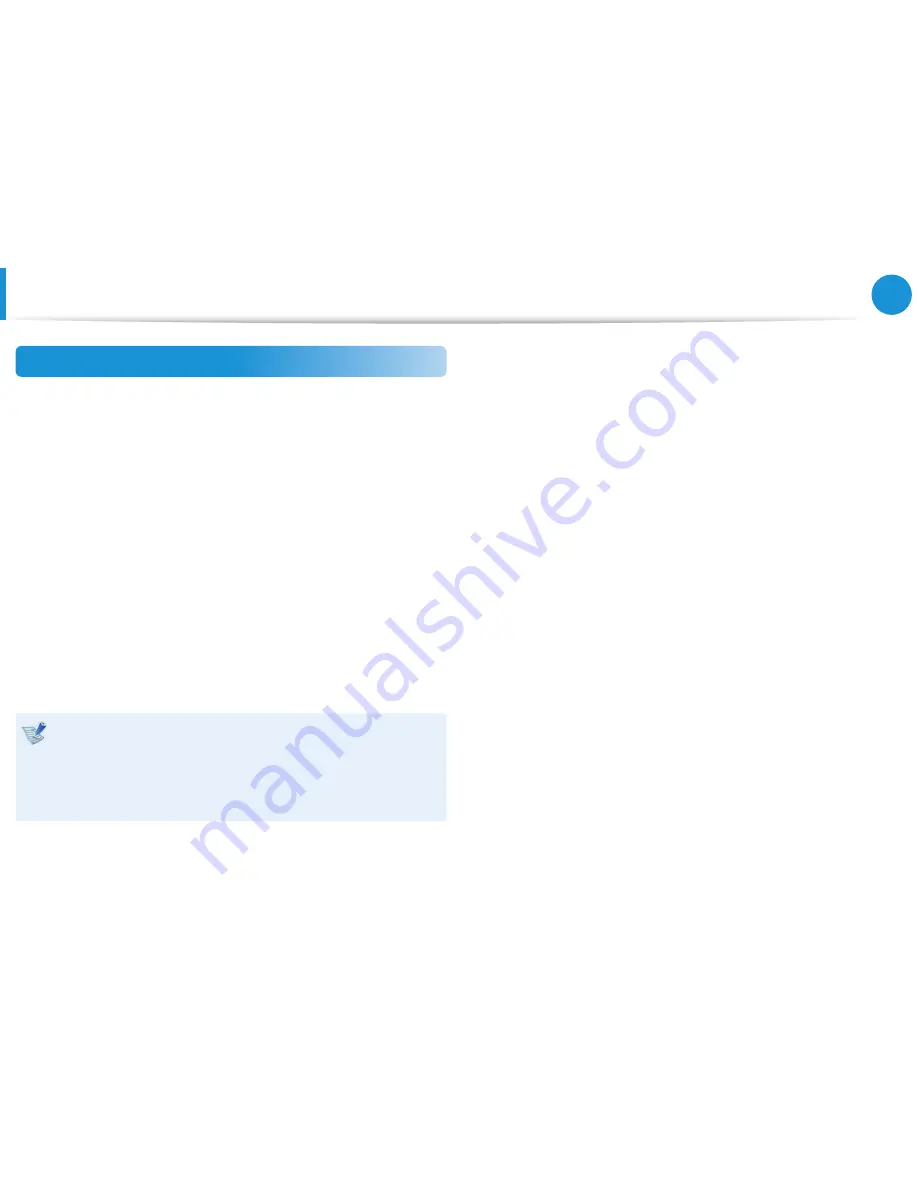
108
109
Chapter 5.
Troubleshooting
Export Disk Image Function
If you frequently recover your computer to the default (factory)
settings, you can conveniently recover your computer after
exporting the default (factory) status disk image to an external
storage device.
1
Connect the external storage device, and then select a drive
to save to.
2
Click
Run
.
3
Perform the process by following the instructions to
completely save the default (factory) status disk image to the
external storage device.
Now disconnect the saved external storage device and store
it separately.
To restore the computer settings to the factory default
settings,
connect the external storage device that contains the disk
image of your computer, and repeat the steps mentioned in
the
Recovering
section.
Recovering/Backing up the Computer
(Optional)