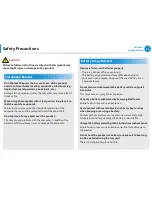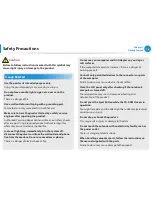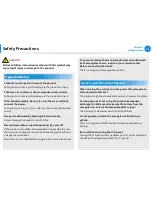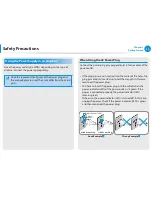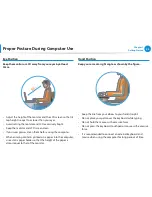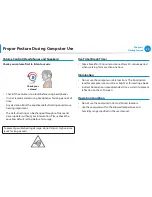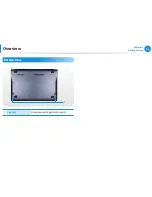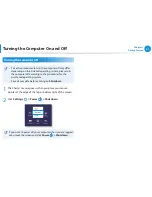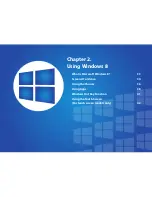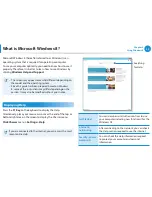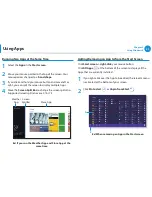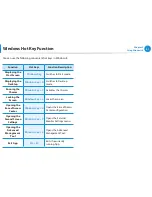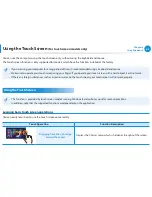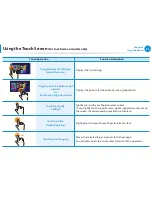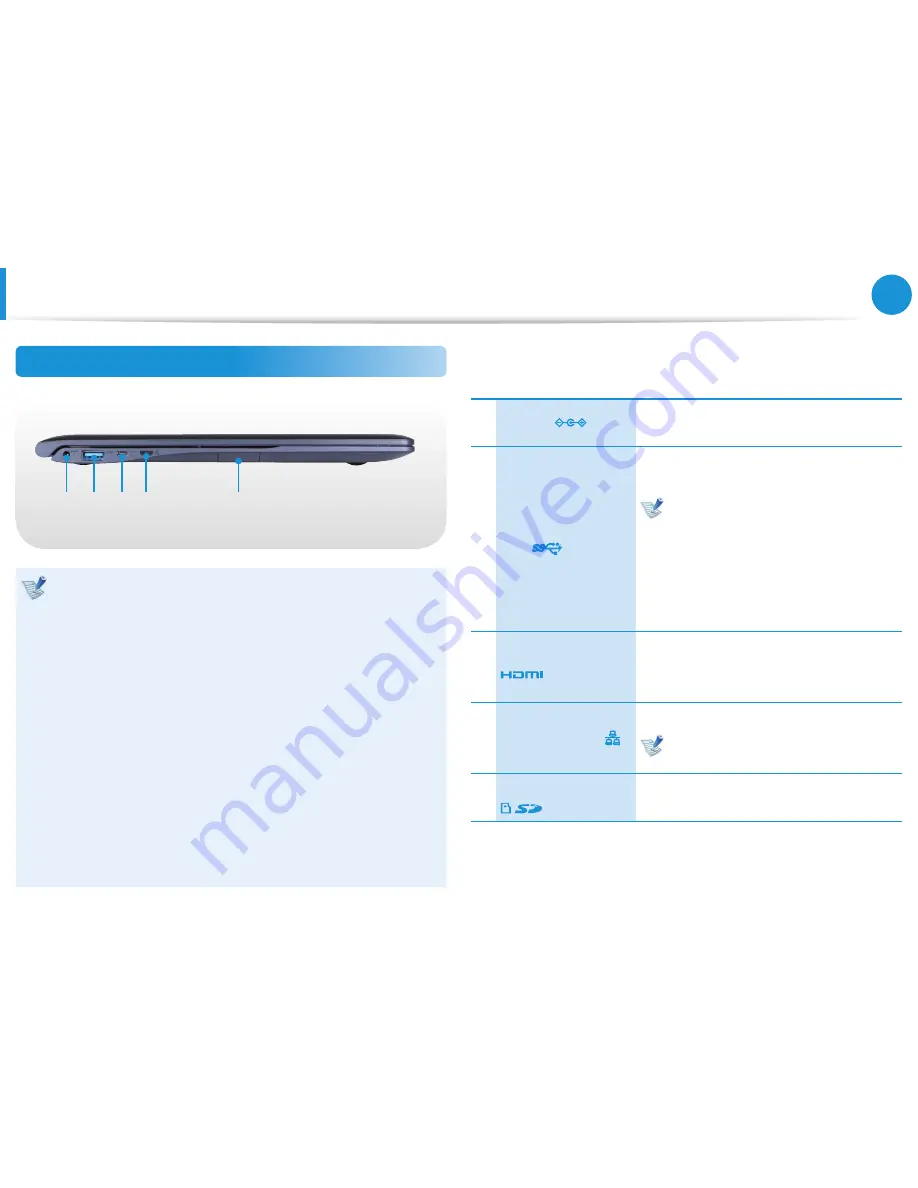
27
28
Chapter 1
Getting Started
Overview
Left View
4
5
1 2
3
What is a chargeable USB port?
USB device accessing and charging functions are
•
supported.
The USB charging function is supported regardless of
•
whether the power is turned on or off.
Charging a device through a chargeable USB port may take
•
longer than general charging.
Using the Chargeable USB function when the computer is
•
running on battery power reduces the battery usage time.
The user cannot evaluate the charging status of the USB
•
device from the computer.
This may not be supported for some USB devices.
•
You can turn the Chargeable USB function
•
ON/OFF
by
selecting the
Settings > Power Management > USB
Charging
option. (Optional)
1
DC Jack
A jack to connect the AC adapter that
supplies power to the computer.
2
Chargeable USB 3.0
Port
This is a chargeable USB port that can be
used to connect and charge a USB device.
When the AC adapter is connected, it
may be inconvenient to use the USB
port. In this case, purchase and use
a USB 3.0 extension cable or use the
USB ports on the right side.
For
Windows XP
, the USB 3.0 feature
may be restricted.
3
Micro HDMI Port
This is the port for a micro HDMI.
You can enjoy digital video and audio by
connecting the computer to a TV.
4
Wired LAN Port
Connect the Ethernet cable to this port.
You can use wired LAN by using the
LAN adapter (Optional).
5
Multi Card Slot
A card slot supports multi cards.