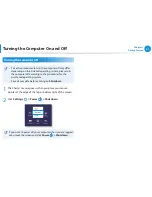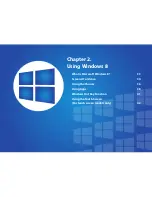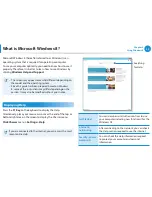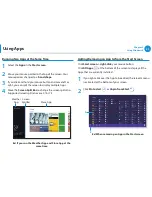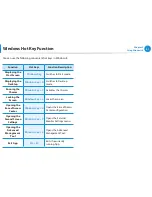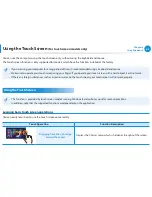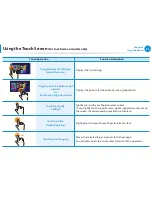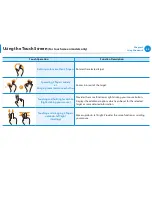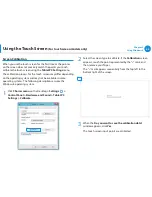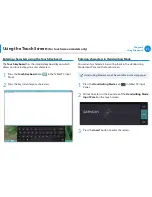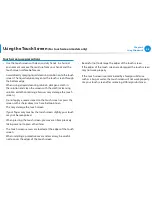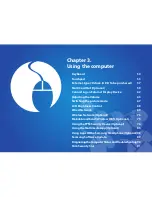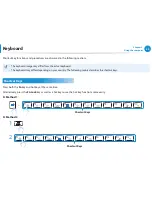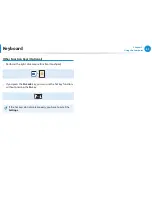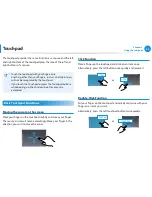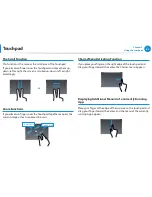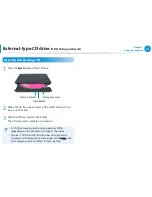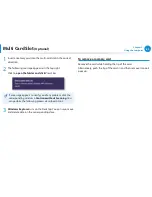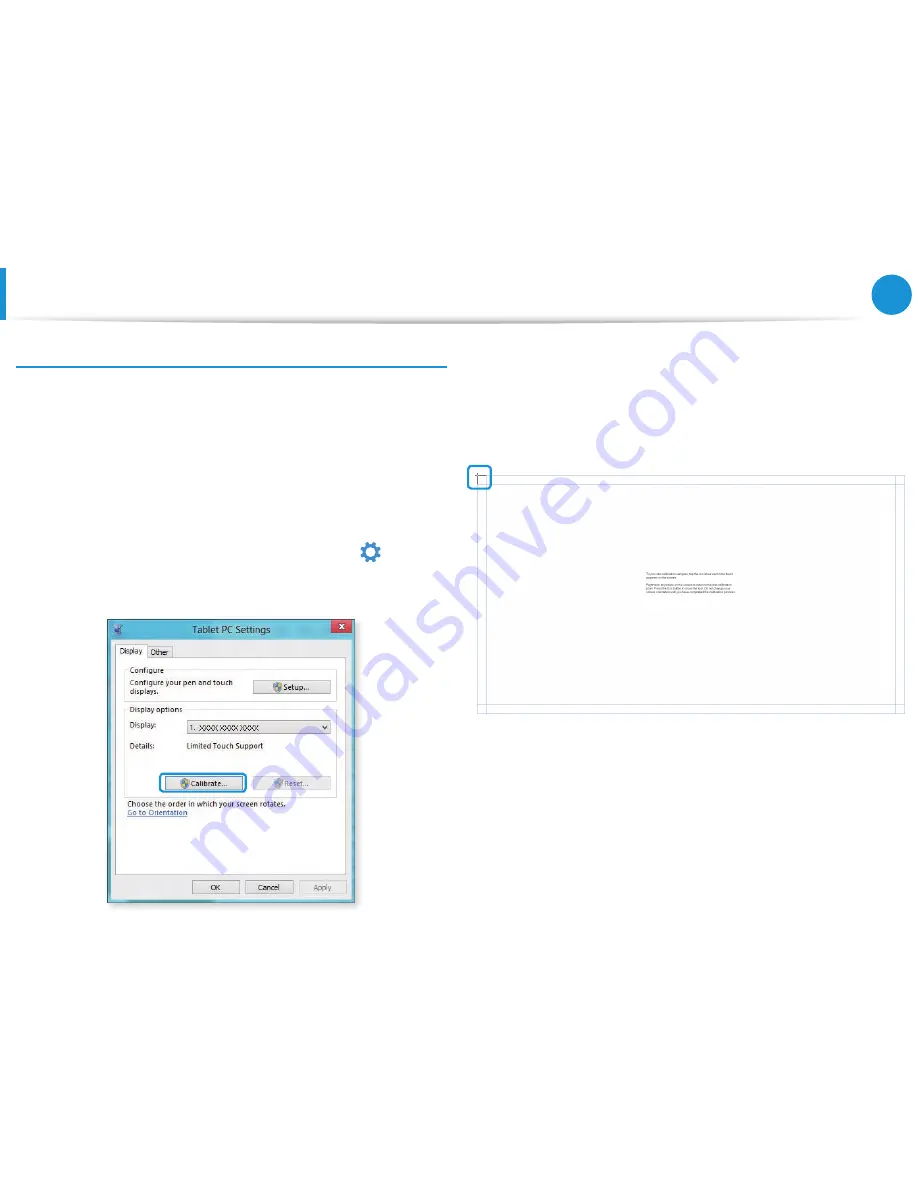
44
45
Chapter 2
Using Windows 8
Screen Calibration
When you use the touch screen for the first time or the pointer
on the screen does not precisely match the points you touch,
calibrate the touch screen using the
Tablet PC Settings
menu.
The calibration process for the touch screen may differ depending
on the operating system and may not be available in some
operating systems. The following descriptions assume the
Windows 8 operating system.
1
Click
Charms menu
on the Desktop
> Settings
áᔪ
Ŗᮁ
᯲
ᰆ⊹
ᖅᱶ
>
Control Panel > Hardware and Sound > Tablet PC
Settings > Calibrate
.
2
Select the screen type to calibrate. If the
Calibration
screen
appears, touch the point represented by the “+” mark and
then remove your finger.
The “+” mark appears sequentially from the top left to the
bottom right of the screen.
3
When the
Do you want to save the calibration data?
window appears, click
Yes
.
The touch screen input points are calibrated.
Using the Touch Screen
(For touch screen models only)