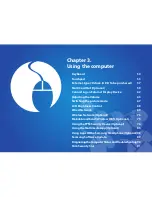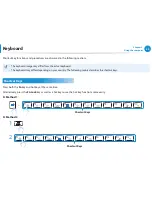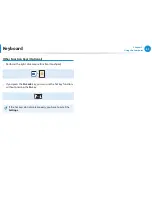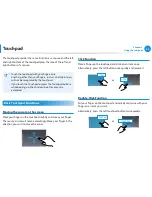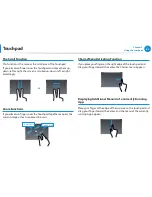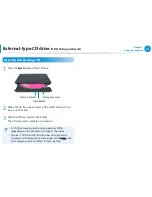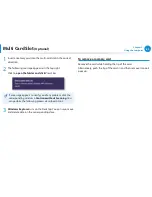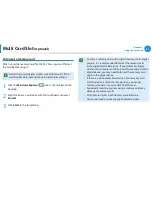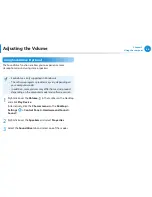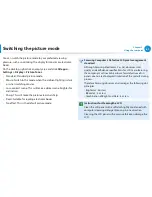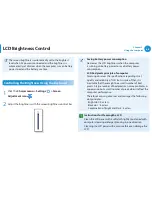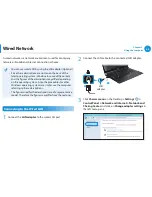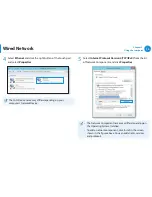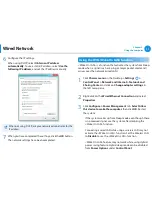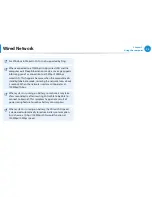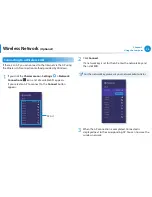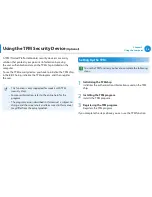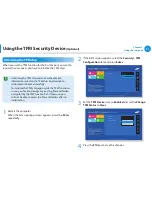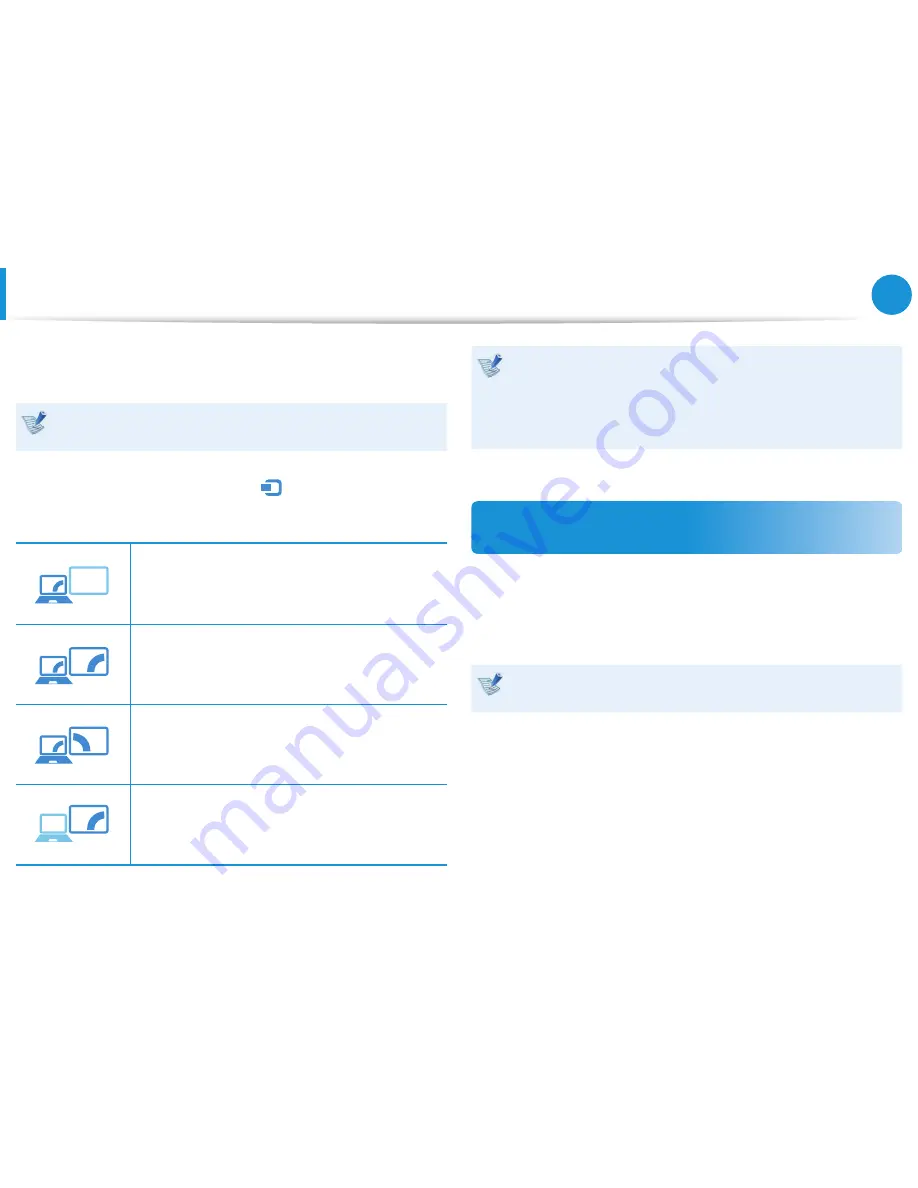
62
63
Chapter 3.
Using the computer
2
Connect the power cord of the connected monitor, TV or
projector and turn the power on.
Change your TV to external device mode when connecting to
the TV.
3
Select
Charms menu > Devices
áᔪ
Ŗᮁ
᯲
ᰆ⊹
ᖅᱶ
> Second Screen
.
Select a desired monitor mode.
3&ִփ
ـࢿ
ࢠ
ѿءधִփ
PC screen only
The contents are only displayed on the PC
monitor (current device).
3&ִփ
ـࢿ
ࢠ
ѿءधִփ
Duplicate
The contents of the current device are displayed
on the external device as well.
3&ִփ
ـࢿ
ࢠ
ѿءधִփ
Extend
The screen of the current device is expanded to
the external device.
3&ִփ
ـࢿ
ࢠ
ѿءधִփ
Second screen only
The contents are displayed only on the screen of
the external device.
Alternatively, to set up dual view:
Open the
Display Settings
window in the Control Panel,
select
Monitor 2
and select the
Expand to fit to this
monitor
checkbox to set dual view. For more detailed
information, refer to the Windows online help.
Connecting through the Micro HDMI port
(Optional)
By connecting the computer to a TV with a HDMI port, you can
enjoy both a high visual quality and a high sound quality.
After connecting a TV through HDMI, you have to configure the
screen and sound.
You have to additionally purchase the HDMI to micro HDMI
cable.
Connecting an External Display Device