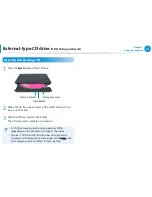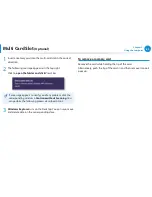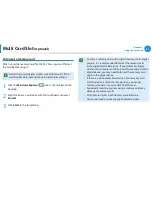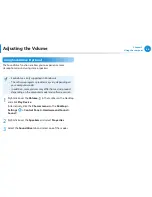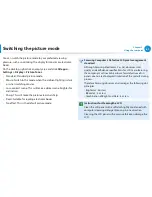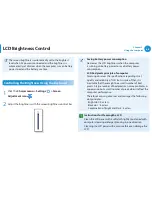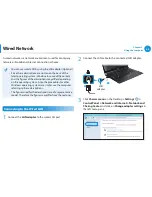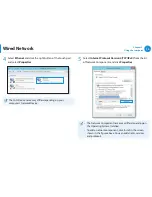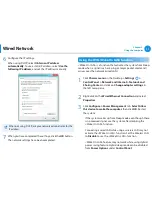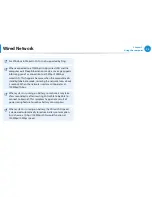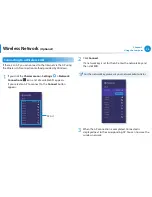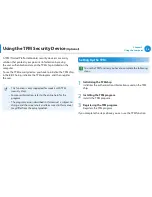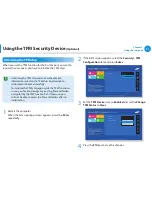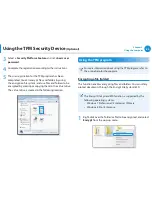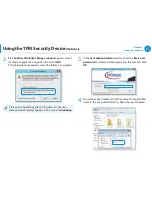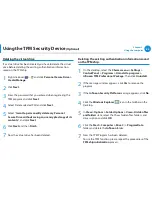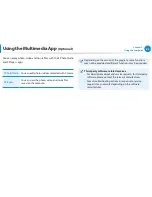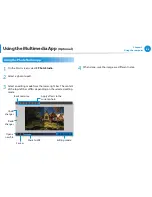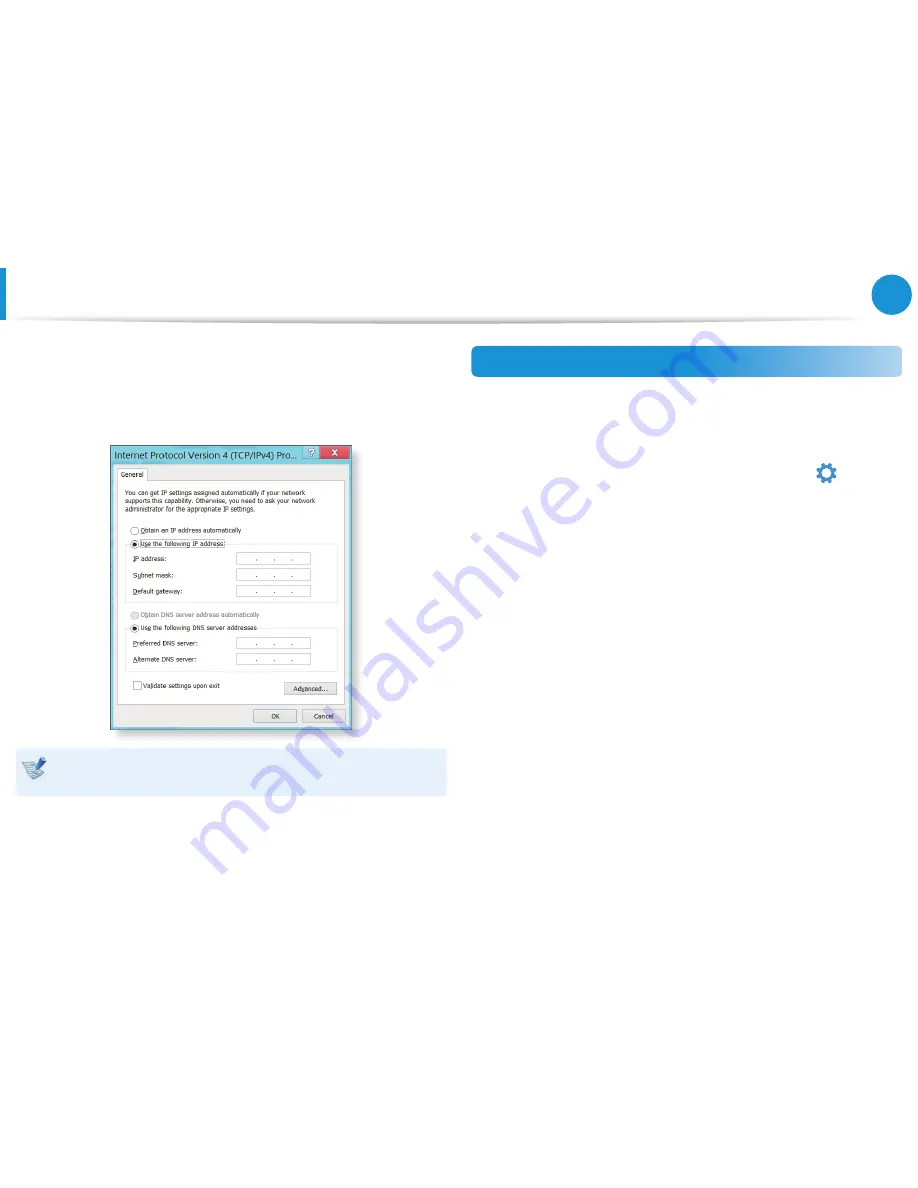
70
71
Chapter 3.
Using the computer
Wired Network
6
Configure the IP settings.
When using DHCP, select
Obtain an IP address
automatically
. To use a static IP address, select
Use the
following IP address
, and set the IP address manually.
When not using DHCP, ask your network administrator for the
IP address.
7
When you have completed the settings, click the
OK
button.
The network settings have been completed.
Using the WOL (Wake On LAN) function
<Wake On LAN> is a function that activates the system from Sleep
mode when a signal (such as a ping or magic packet command)
arrives over the network (wired LAN).
1
Click
Charms menu
on the Desktop
> Settings
áᔪ
Ŗᮁ
᯲
ᰆ⊹
ᖅᱶ
>
Control Panel > Network and Internet > Network and
Sharing Center
and click on
Change adapter settings
in
the left menu pane.
2
Right-click on the
Wired Ethernet Connection
and select
Properties
.
3
Click
Configure > Power Management
tab.
Select Allow
this device to wake the computer
, then click
OK
. Restart
the system.
-
If the system wakes up from Sleep mode even though there
is no received signal, use the system after disabling the
<Wake On LAN> function.
-
Connecting a wired LAN while using a wireless LAN may not
activate the
<Wake On LAN> function. Set the Wireless LAN
to
Disable
to use the <Wake On LAN> function.
- <Wake On LAN> feature may not work while using Hybrid
power saving feature. Hybrid sleep mode can be disabled
from
Power Options
under
Control Panel
.