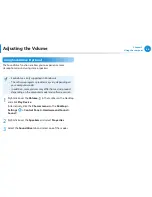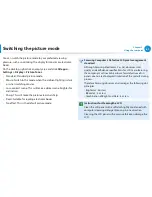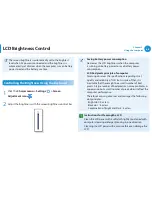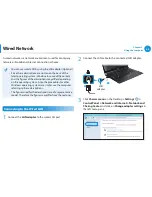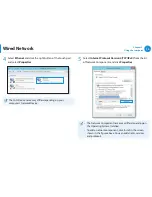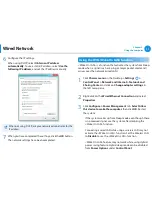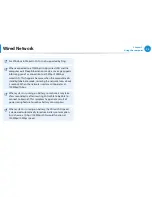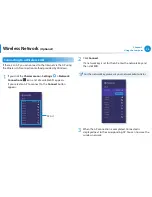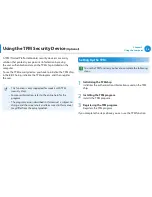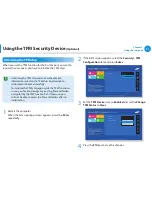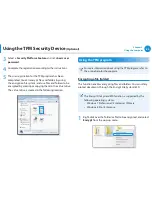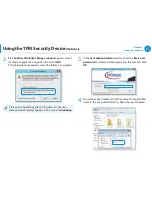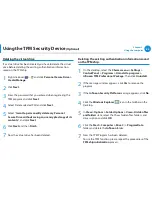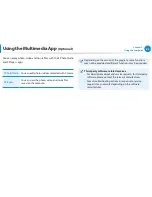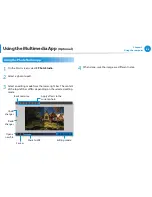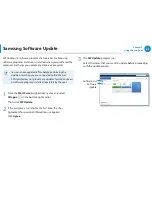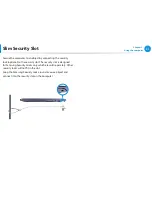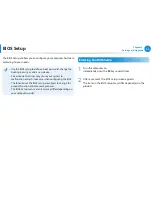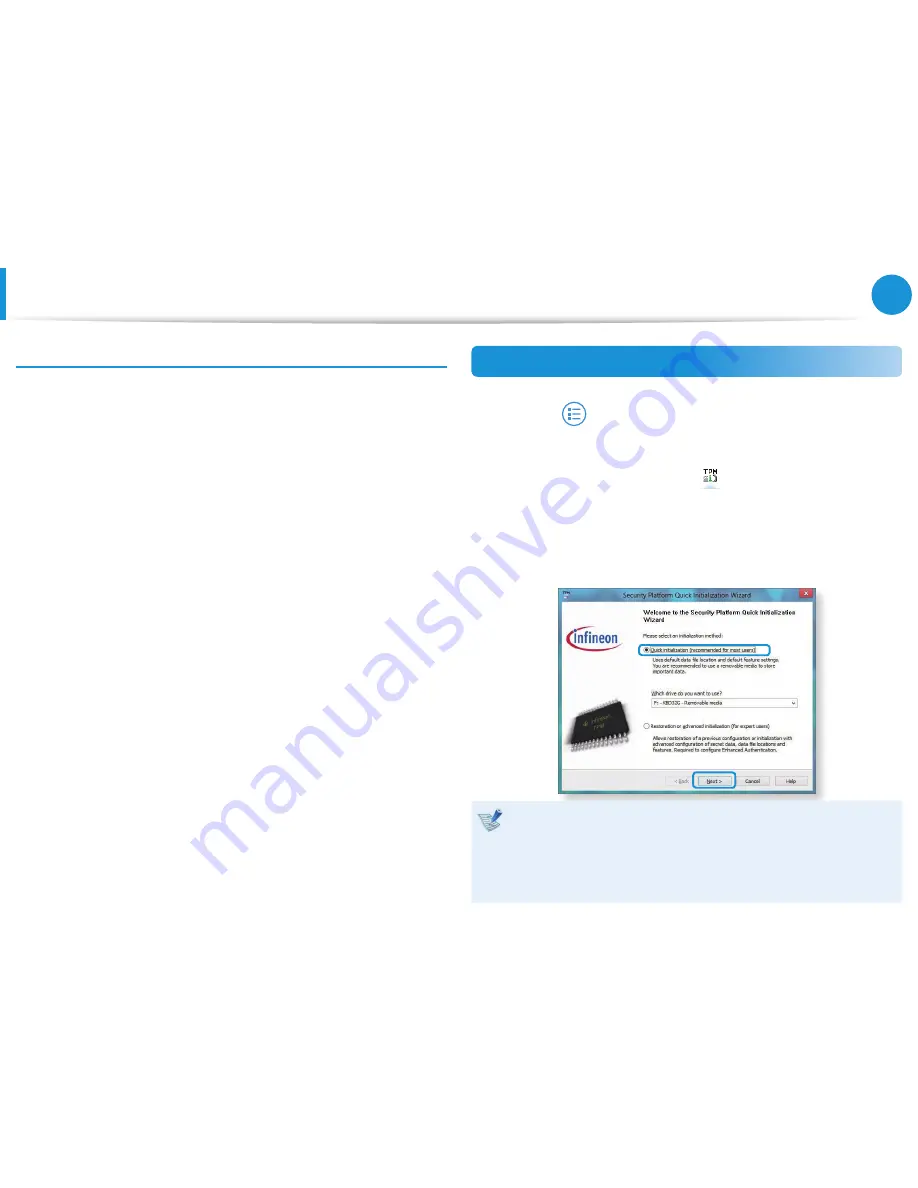
78
79
Chapter 3.
Using the computer
Using the TPM Security Device
(Optional)
Method 2
1
Turn the computer on and immediately press the
F4
key
several times.
2
After a moment, the
Recovery
program runs.
Click
System Software
.
3
When a pop-up window appears to ask you to reboot the
system, click
Yes
.
The system starts to reboot. After a moment, the
SW Update
program automatically runs.
4
Connect to the network.
5
Select
TPM Host SW
and click
Install
.
6
After the program is completely installed, click
Close
.
7
Close the
SW Update
window and reboot your computer
again.
Registering the TPM program
1
From the
Start Screen
, right-click any area and select
All apps
in the bottom right corner. Then, click
Infineon Security Platform Solution > Security Platform
Management > User Settings
. (with administrator authority)
Alternatively, double-click the
icon on the Taskbar and
run initialization with administrator authority.
2
The security authentication settings begin with the
Initialization Wizard
. When the Initialization Wizard appears,
click
Next
.
If the
status not initialized
message appears, click
Yes
.
If you backup the emergency recovery file to an external
storage device according to the instructions of the
Initialization Wizard, you can use the TPM security device
more safely.