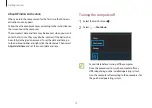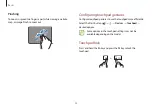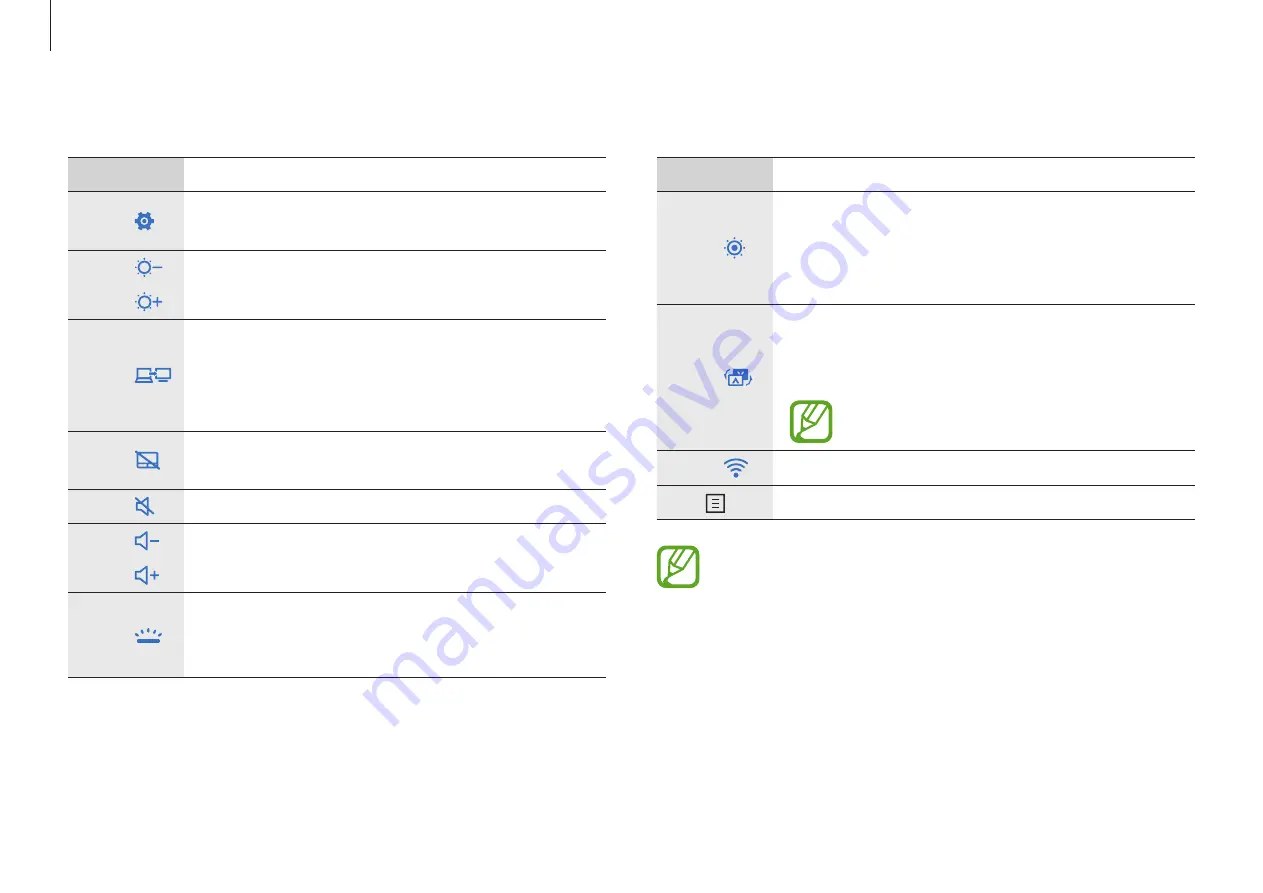
Basics
19
Key/Icon
Description
F10
•
Mode
: Set the screen brightness
to the maximum level. Improve the screen’s
visibility when you use the computer in bright
places or next to windows.
F11
•
Consulting Mode
: Invert the screen so that
the image appears normally when the screen
is flipped.
This feature may not be available in some
applications, such as games.
F12
•
Wi-Fi network
: Turn the Wi-Fi feature on or off.
Fn +
•
Right-click
: Perform the right-click function.
If the hot keys do not work properly, install the
Samsung
Settings
application.
Hot key functions
Key/Icon
Description
F1
•
Samsung Settings
: Launch the
Samsung
Settings
application.
F2
•
Screen brightness control
: Adjust the
brightness of the display.
F3
F4
•
LCD/External monitor
: Switch between the
LCD and an external display device when an
external display device is connected to the
computer.
F5
•
Touchpad
: Turn the touchpad function on or
off.
F6
•
Mute
: Mute or unmute the audio.
F7
•
Volume Control
: Adjust the volume level.
F8
F9
•
Keyboard backlight
: Adjust the keyboard
backlight’s brightness level or turn off the
keyboard backlight.