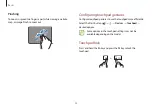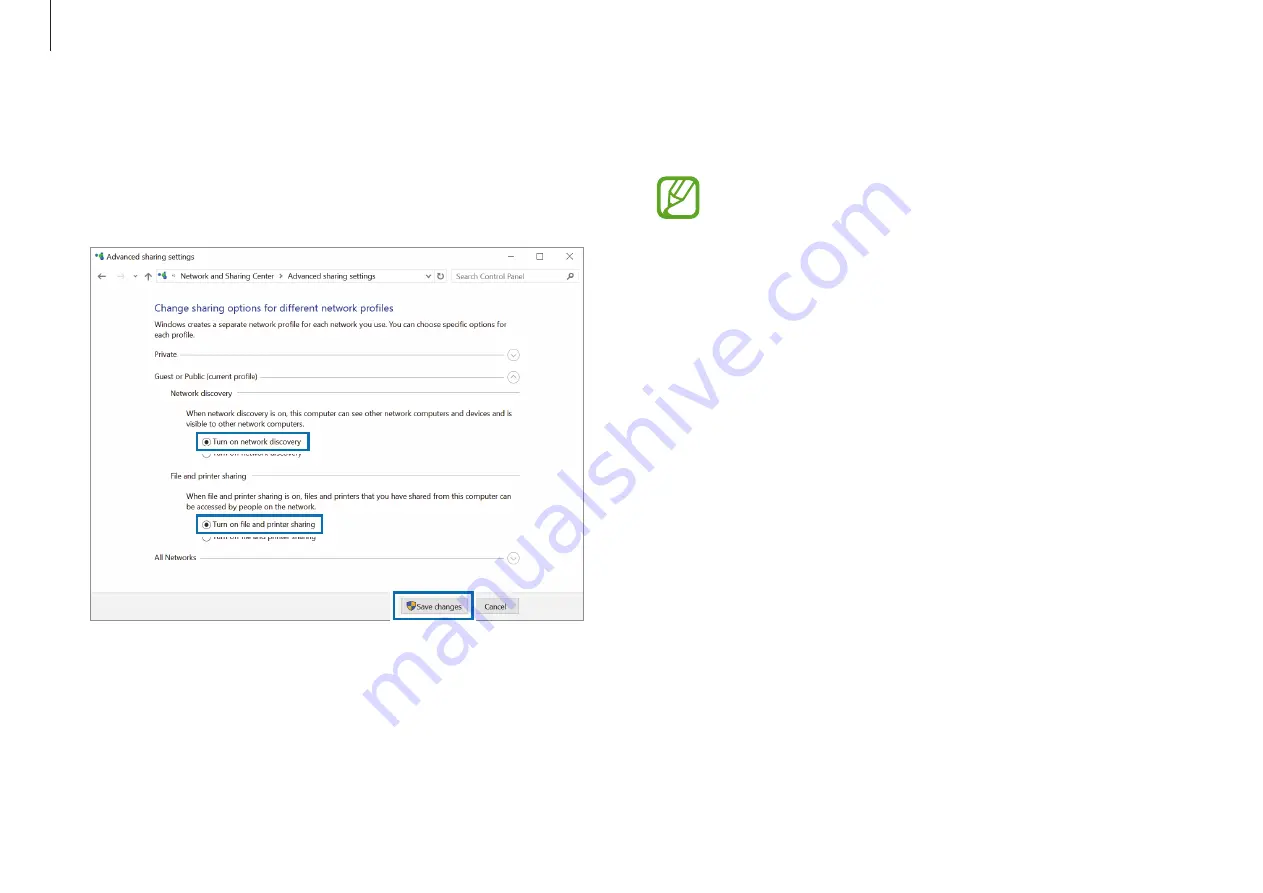
Basics
36
5
On the main computer’s Desktop, select the icon for the
connected computer to access the folder being shared.
If the computer does not properly scan your
Thunderbolt
™
3 device after connecting it
After removing a Thunderbolt
™
3 device, you can connect
a new Thunderbolt
™
device after a few seconds. Your
computer may fail to recognize a device connected
immediately after removing the previous device.
4
Set your network profile sharing options and select
Save
changes
to save your settings.
The following screen is an example of selecting
Turn on
network discovery
and
Turn on file and printer sharing
.