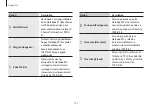Appendix
103
Nation
Description
Norsk[Norwegian]
Samsung erklærer herved
at utstyret Notebook
PC er i samsvar med de
grunnleggende krav og øvrige
relevante krav i direktiv 1999/5/
EF.
Türkiye
[Türkçe]
Bu belge ile, Samsung bu
Notebook PC’nin 1999/5/
EC Yönetmeliğinin temel
gerekliliklerine ve ilgili
hükümlerine uygun olduğunu
beyan eder.
Nation
Description
Suomi[Finnish]
Samsung vakuuttaa täten
että Notebook PC tyyppinen
laite on direktiivin 1999/5/EY
oleellisten vaatimusten ja sitä
koskevien direktiivin muiden
ehtojen mukainen.
Svenska[Swedish]
Härmed intygar Samsung
att denna Notebook PC står
I överensstämmelse med de
väsentliga egenskapskrav och
övriga relevanta bestämmelser
som framgår av direktiv
1999/5/EG.
Íslenska[Icelandic]
Hér með lýsir Samsung yfir því
að Notebook PC er í samræmi
við grunnkröfur og aðrar kröfur,
sem gerðar eru í tilskipun
1999/5/EC.