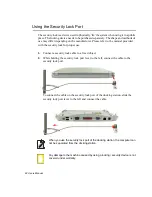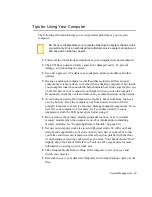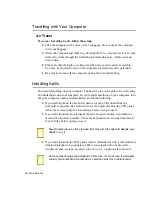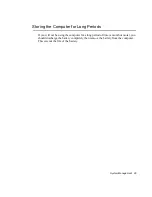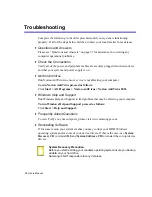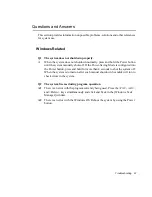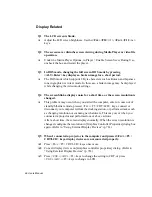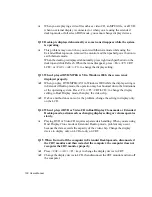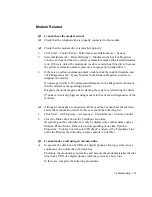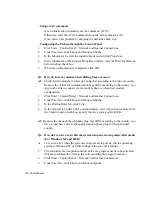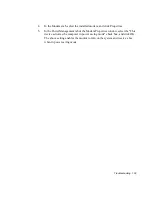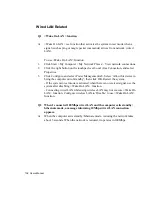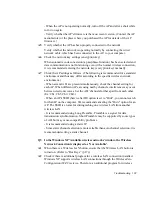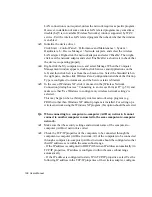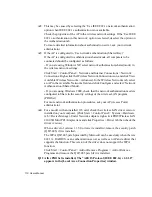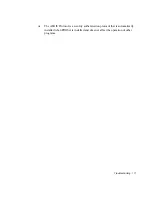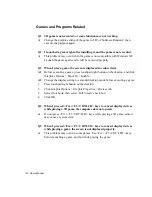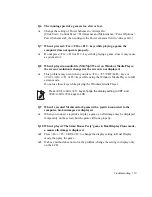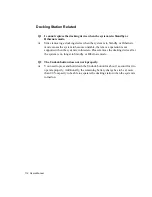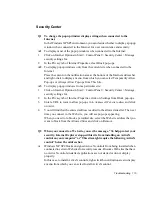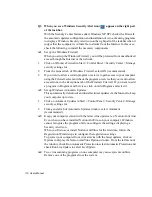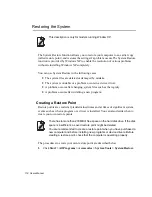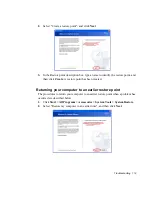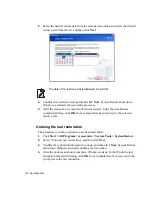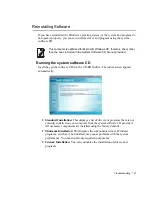106 Users Manual
Q3 I cannot share an Internet connection.
A1
It may require some time to synchronize the computers to share an Internet
connection after the Internet connection sharing configuration is completed. If
you cannot share Internet connection even after a longer period, restart the
computer.
A2
Check if the connection between the network adapters is configured to bridge. If
there is a configured bridge connection between the network adapters through the
network configuration wizard, remove the network bridge, and reconfigure the
Internet connection sharing.
A bridge connection is created when you ran Network Setup Wizard from the
[Network Connections] window, and selected both the internal connection
adapter and another adapter in the wizard.
Q4 I cannot connect to the AP.
Check the Computer Settings
A1
Verify whether the wireless LAN function of the computer is on by doing the
following. If the wireless LAN function is off, turn it on.
- For Windows XP, verify that the wireless network connection has been set to
"Enable" in Start > Control Panel > Network Connections.
- When a wireless LAN button is present, verify that the wireless LAN button has
been switched on. (Refer to ”Hot Keys” (p 17).)
A2
Verify whether the same network key (encryption key) has been entered in both
the AP and the computer.
The network key is an encryption key for encrypting data transmitted between the
AP and the computer. It is recommended setting the network key manually.
Check the AP Settings
For the AP settings, refer to the User's Guide provided by the AP manufacturer.
A3
Verify whether the environment is suitable for using a wireless LAN.
The use of a wireless LAN may be restricted according to the environment and
distance. Obstacles such as walls or doors affect the use of a wireless LAN.
Please install the AP in a high and open location, which is far from the
interference of other electric waves.
A4
Verify whether the AP is operating properly.