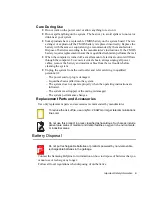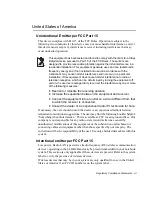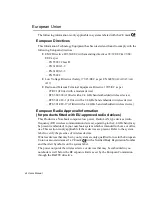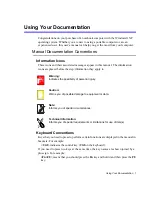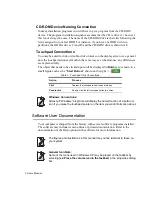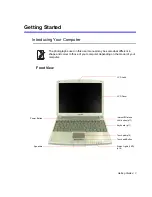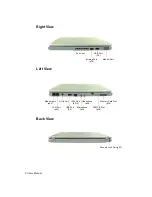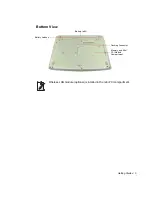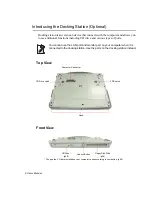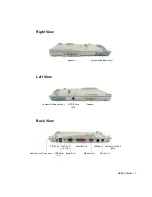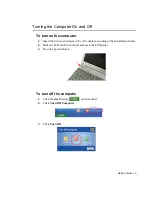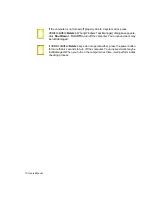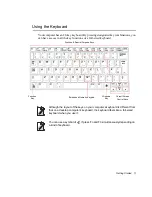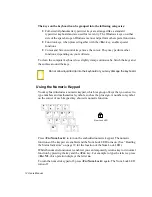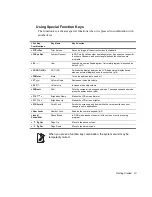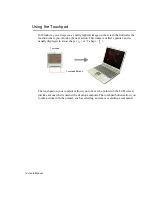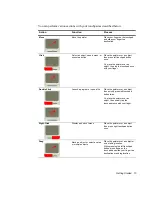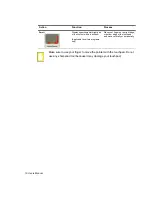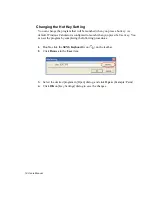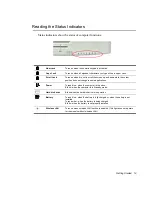Reviews:
No comments
Related manuals for NQ25

SX
Brand: NEC Pages: 117

Toughbook CF-Y5LWEZZBM
Brand: Panasonic Pages: 36

MT6350
Brand: media-tech Pages: 13

LEAPW501r
Brand: jp.ik Pages: 2

MX6440 - Notebook Computer
Brand: Gateway Pages: 1

MaiBook S
Brand: Maibenben Pages: 44

Tecra 520CDT series
Brand: Toshiba Pages: 3

Tecra 510CDT
Brand: Toshiba Pages: 3

Tecra 500CDT
Brand: Toshiba Pages: 3

TE2000
Brand: Toshiba Pages: 2

T235D-S1345
Brand: Toshiba Pages: 4

T235D-S1340
Brand: Toshiba Pages: 4

T235-S1370
Brand: Toshiba Pages: 4

T235-S1350
Brand: Toshiba Pages: 4

T215D-S1150
Brand: Toshiba Pages: 4

T135D-S1325
Brand: Toshiba Pages: 4

T135D-S1324
Brand: Toshiba Pages: 3

T135-S1312
Brand: Toshiba Pages: 3