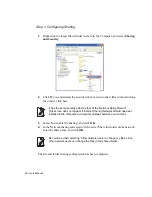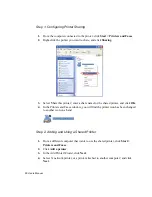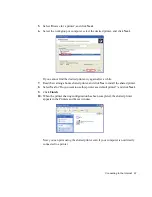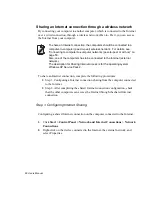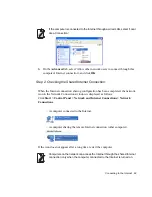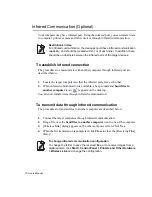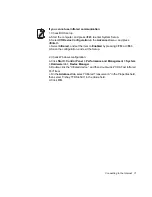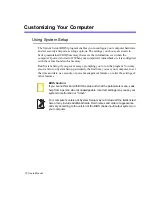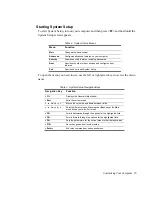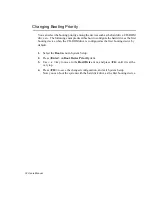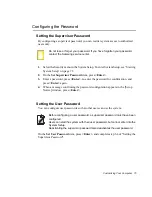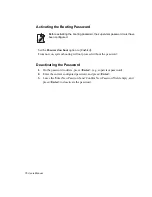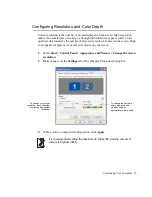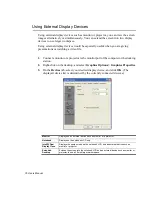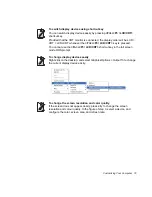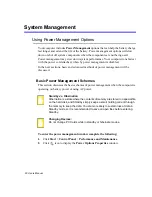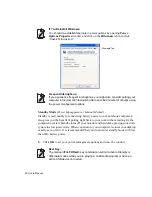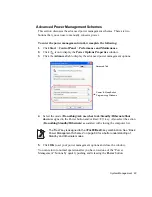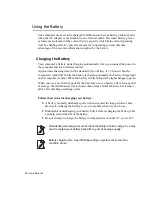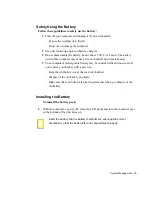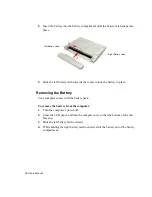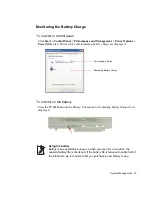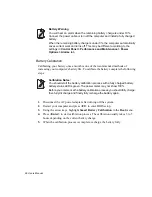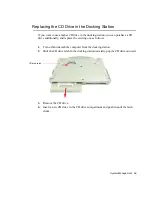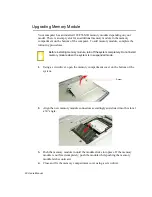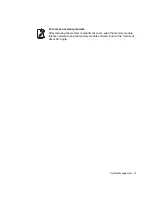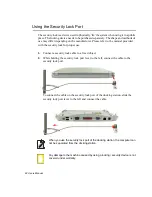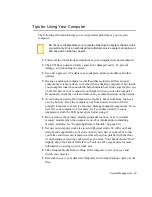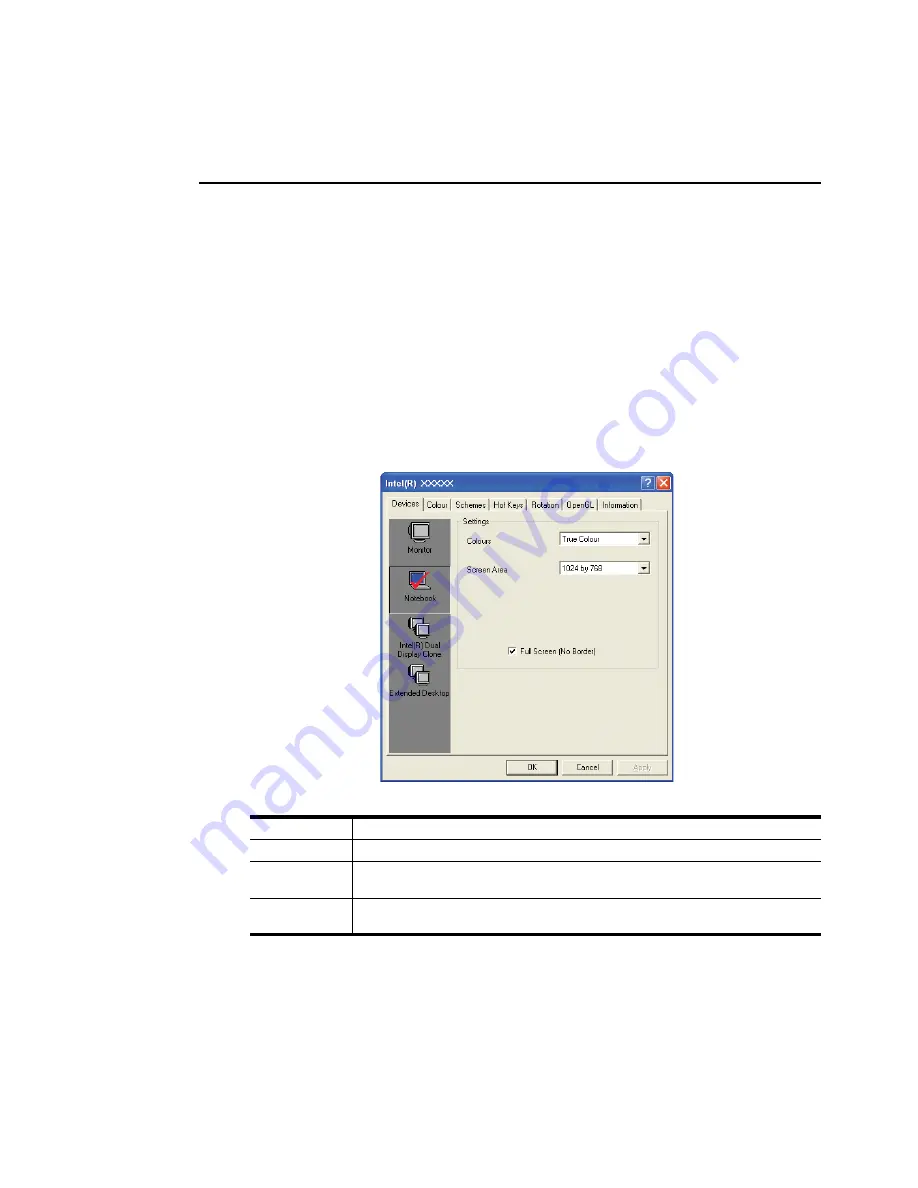
78 Users Manual
Using External Display Devices
Using external display devices such as monitor or projector, you can view the screen
images alternatively or simultaneously. You can extend the screen into two display
devices to use larger workspace.
Using external display devices would be especially useful when you are giving
presentations or watching a video file.
1.
Connect a monitor or a projector to the monitor port of the computer or the docking
station.
2.
Right-click on the desktop, and select
Graphics Options > Graphics Properties
.
3.
On the
Devices
tab, select your desired display device, and click
OK
. (The
displayed device list is determined by the currently connected devices.)
Monitor
Displays on an external device such as monitor or a projector.
Notebook
Displays on the notebook LCD only.
Intel(R) Dual
Display Clone
Displays the same screen on the notebook LCD, and an external device such as
monitor or projector.
Extended
Desktop
Extends the screen into the notebook LCD and an external device such as monitor or
projector to use a 2 times larger workerspace.