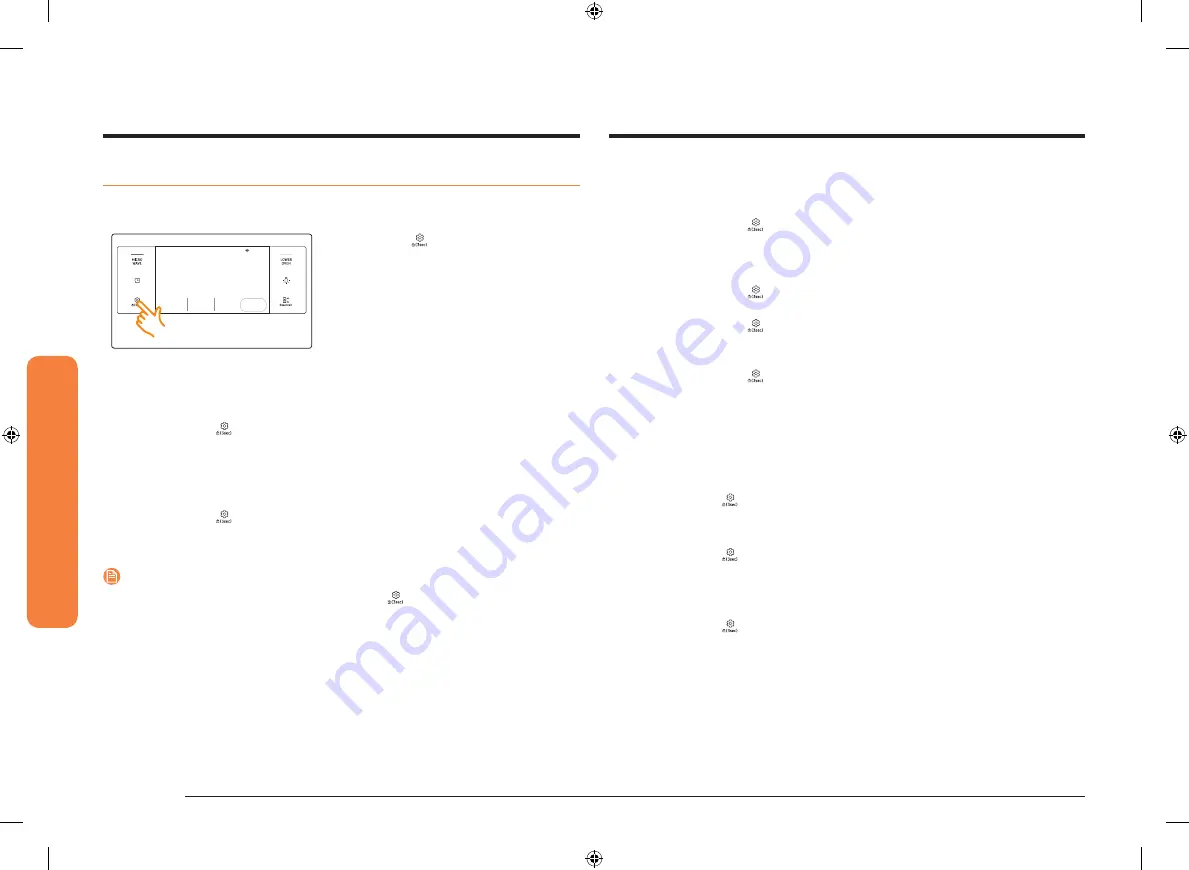
68 English
O
v
en (L
o
w
er O
v
en)
Oven (Lower Oven)
Display
1.
Brightness
You can change the brightness of the display screen.
•
Touch
Settings
and then tap
Display
>
Brightness.
Use the bar to
adjust the brightness of the screen.
2.
Screen saver
If screen saver is turned off, the Clock theme and Timeout menu are disabled.
•
Touch
Settings
and then tap
Display
>
Screen saver
>
OFF
.
3.
Clock theme
•
Touch
Settings
and then tap
Display
>
Clock theme
. Slide the current
setting to select a desired theme.
4.
Timeout
•
Touch
Settings
and then tap
Display
>
Timeout
. Tap the current setting
to select a desired time. You can select a time from 5 minutes to 60
minutes.
Date & Time
To enable automatic date and time
1.
Turn on the Wi-Fi connection.
2.
Touch
Settings
and then tap
Date & Time
.
3.
Tap
ON
in the right screen. The date and time are set automatically.
To manually input the date and time
1.
Touch
Settings
and then tap
Date & Time
.
2.
Tap
OFF
in the right screen. Time zone, set date, and set time are activated.
3.
You can set the time zone, date, and time.
To change the time format
1.
Touch
Settings
and then tap
Date & Time
. Tap the current setting to select a
desired time format.
2.
You can select 12-hour clock or 24-hour clock.
Settings
In Settings, you can change the default settings to your preference or diagnose
problems with the network connection.
4:35 PM
Convection Bake
Faster, more even baking
325
Cook Time
None
Delay Start
4:35
PM
No Preheat
OFF
°F
START
Touch
Settings
. The display will show the
Setting item.
Wi-Fi
To enable a Wi-Fi connection
1.
Touch
Settings
and then tap
Wi-Fi
>
ON
.
2.
Tap
Wi-Fi
, and then tap a Wi-Fi network in the list that appears.
3.
You will be prompted to provide a password for a secure network. Enter the
password.
To manually input an IP
1.
Touch
Settings
and then tap
Wi-Fi
>
ON
.
2.
Tap
Wi-Fi
, and then tap
Add Network
.
3.
Enter an IP manually, and then tap
CONNECT
to apply your settings.
NOTE
•
To disable a Wi-fi connection, Touch
Settings
and then tap
Wi-Fi
>
OFF
.
•
For details about the Wi-Fi connection and using the Samsung Smart Home
app, see the Smart Home app user manual.
NQ70M7770D_AA_DE68-04447A-00_EN.indd 68
1/19/2017 12:01:15 PM
















































