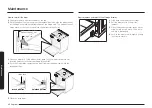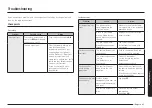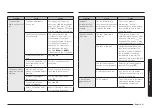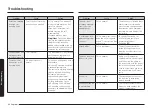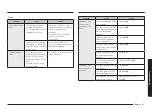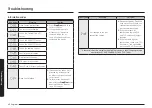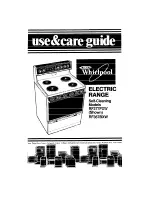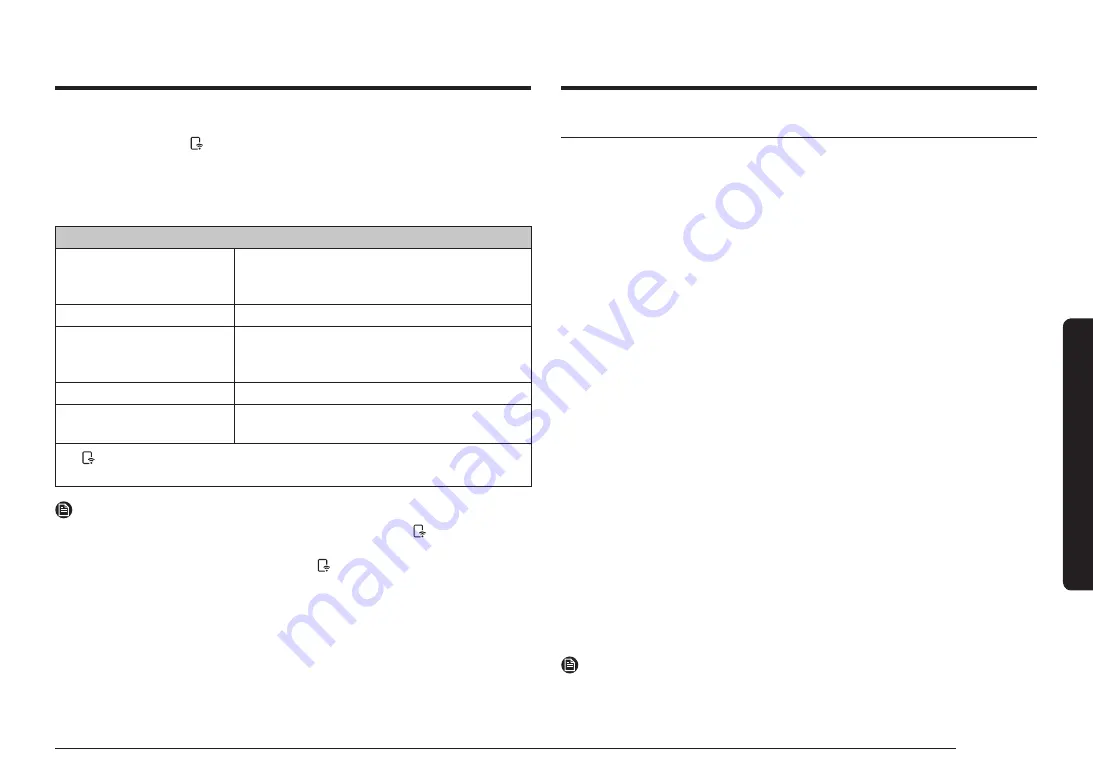
English 31
Gas o
v
en
To control the oven remotely
1.
Press
Smart Control
. appears in the display. The oven can now be controlled
remotely with a connected device.
2.
Select the oven icon on the SmartThings app to open the Oven Control app.
When the app is connected to the oven, you can perform the following functions
through the application:
Oven remote control using the SmartThings app
Oven/ Cooktop Monitoring
•
Check the status of the oven.
•
Monitor the on/off status of each cooktop
burner.
Oven Remote Control
•
Set or adjust oven settings remotely.
My Cooking
•
Turn the oven off remotely.
•
Once cooking starts, change the set cooking
time and temperature remotely.
Error Check
•
Automatically recognize errors.
Temp Probe
•
Monitor the current temperature and reset the
probe setting. (Available models only.)
•
If is not shown in the display, you are still able to monitor the oven and
cooktop status and turn the oven off.
NOTE
•
Opening the oven door or pressing
Smart Control
will delete from the display
and prevent most of the remote functions from operating.
•
When oven cooking is finished or cancelled, is removed from the display.
•
For safety reasons, you cannot turn on the gas oven remotely.
•
For safety reasons, you must specify the cooking time to enable remote control.
•
The oven continues operating even if the Wi-Fi connection is lost.
•
Smart Control
will not work properly if the Wi-Fi Connection is unstable.
•
See the SmartThings app manual for detailed information.
Voice control
To use the Range’s Voice Control function, you need Bixby / Amazon Alexa App /
Google Assistant App on your mobile device.
Refer to the table below for all available functions.
Bixby
•
Bixby is the name of Samsung's artificial intelligence solution that makes it
possible to control the product by voice.
•
To use the voice recognition function, you need to connect the SmartThings app
and the product on your smartphone.
•
For models that do not directly recognize voice input for the product after
connecting to the app, some functions can still be controlled through Bixby on
Samsung smartphones.
•
SmartThings App
→
Voice Assistant
→
Bixby, you can refer to the Bixby utterance
of device.
Amazon Alexa & Google Assistant
Samsung smart home appliances are supported by SmartThings skill in Alexa &
action in Google Assistant.
Installation Guide
Here’s how to link SmartThings account into Amazon Alexa or Google Assistant.
SmartThings App and Alexa App(or Google Assistant App) Should be installed on
your phone.
1.
Setup supported devices on SmartThings
2.
After device setup, tap '
Voice assistant
' and link your Samsung account to
Amazon Alexa.
3.
Check to see if the devices are visible on Amazon Alexa app. If visible, account
linking is complete. (Check that the devices are visible and set the location
(home & room) of devices in Google home app. Then account linking is
complete.)
NOTE
On/Off spec of smart control is same as guided in SmartThings app.