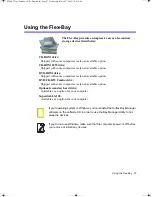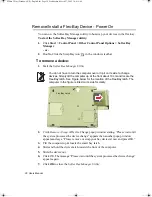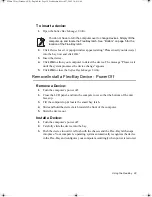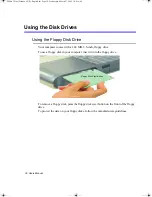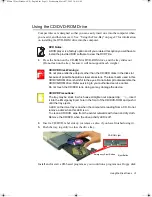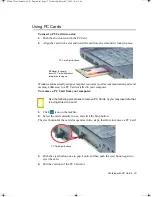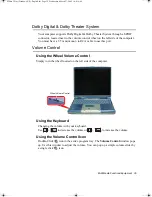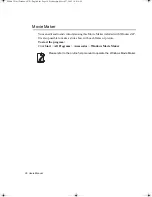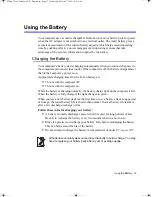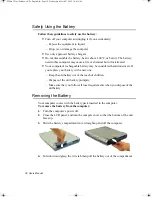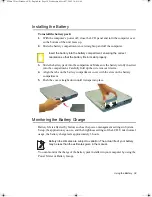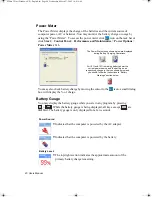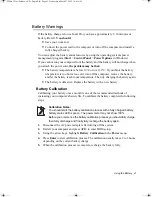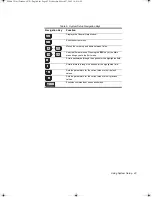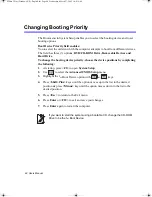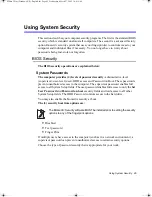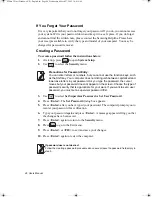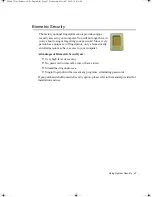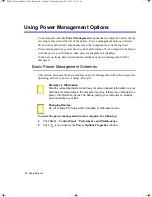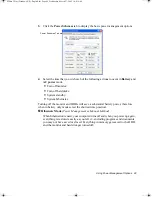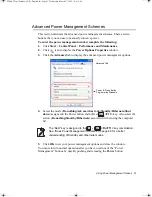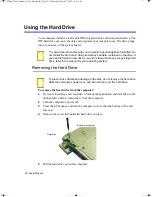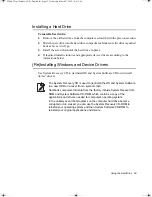40 Users Manual
Power Meter
The Power Meter displays the charge of the batteries and the current source of
computer power, AC or batteries. You may monitor the battery charge or usage by
using the “Power Meter”. To access the power meter click
icon on the task bar or
click
Start
>
Control Panel
>
Performance and Maintenance
>
Power Options
>
Power Meter
Tab.
You may also check battery charge by moving the cursor to the
icon, a small dialog
box will display the % of charge.
Battery Gauge
You may display the battery gauge while you are in any program by pressing
. While the battery gauge is being displayed, all keys except
are
disabled. The battery gauge is only displayed for a few seconds.
Power Source:
•
Indicates that the computer is powered by the AC adapter.
•
Indicates that the computer is powered by the battery.
Battery Level:
•
The top/right section indicates the approximate amount of the
primary battery charge remaining.
The Power Status icons shown below are displayed
during Battery Charging Operations
At ~15% and 10% remaining battery power the
current power source and the battery Icons
respectively change to the icon shown below and
you should follow the instructions in “Battery
Warnings” section below
+
Gauge
Matrix 3 Plus (Windows XP) - English.fm Page 40 Wednesday, March 27, 2002 10:41 AM