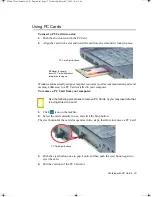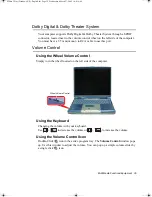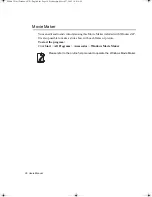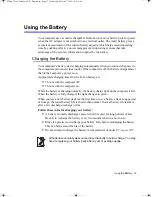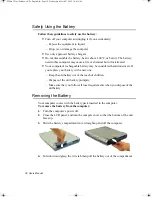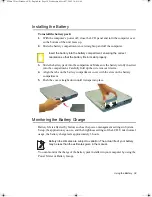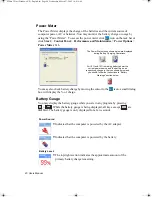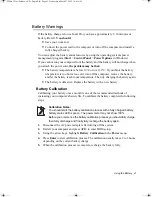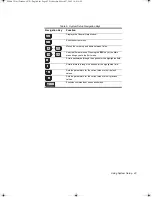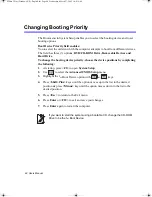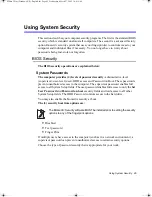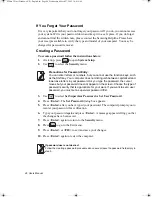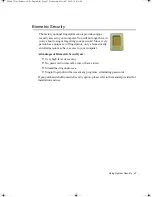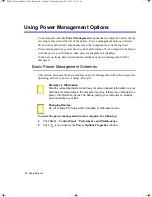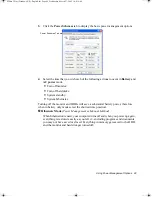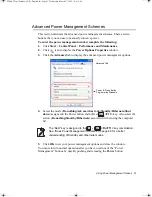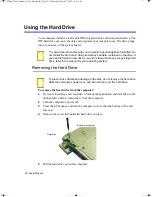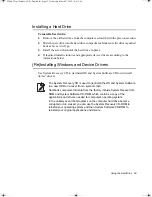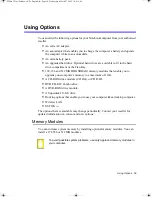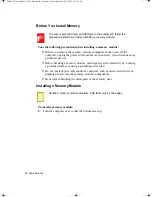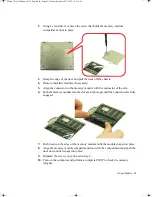46 Users Manual
If You Forget Your Password
It is very important that you do not forget your password. If you do, you cannot access
your system. Write your password down and keep it in a safe place. If you do forget
and cannot find the written note, please contact the Samsung Helpline. Please have
your receipts available to verify the type and model of your computer. You may be
charged for password removal.
Creating a Password
To create a password follow the instructions below:
1.
At startup, press
to open
System Setup
.
2.
Use
to select the
Security
menu.
Precautions for Password Entry:
You can enter letters or numbers, but you cannot use the function keys, such
as the Shift key. Your computer does not distinguish between capitalized and
lowercase letters in your password. As you type the password, the cursor
moves but your password does not appear on the screen. Choose the type of
password security that is appropriate for your work. If you want to set a user
password, you must set a supervisor password first.
3.
Use
to select
Set Supervisor Password
or
Set User Password
.
4.
Press <
Enter>
. The
Set Password
dialog box appears.
5.
Press <
Enter>
after you have typed your password. The computer prompts you to
reenter your password for verification.
6.
Type your password again and press <
Enter>
. A message appears telling you that
the changes have been saved.
7.
Press <
Enter>
again to return to the
Security
menu.
8.
Press
to go to the Exit menu.
9.
Press <
Enter>
or
<F10>
to exit and save your changes.
10.
Press <
Enter>
again to restart the computer.
If password use is not desired:
Follow the creating a password procedure above except leave the password field empty in
step 5.
Matrix 3 Plus (Windows XP) - English.fm Page 46 Wednesday, March 27, 2002 10:41 AM