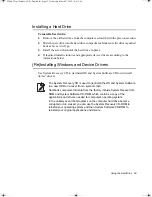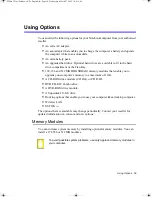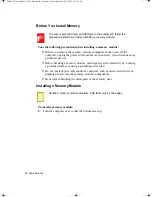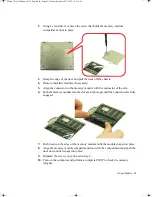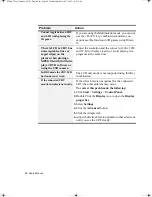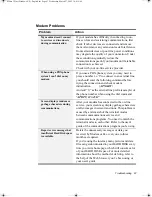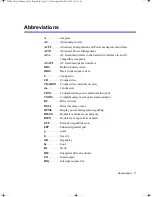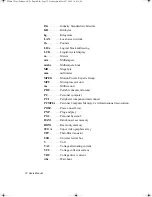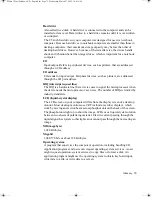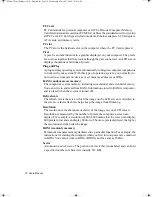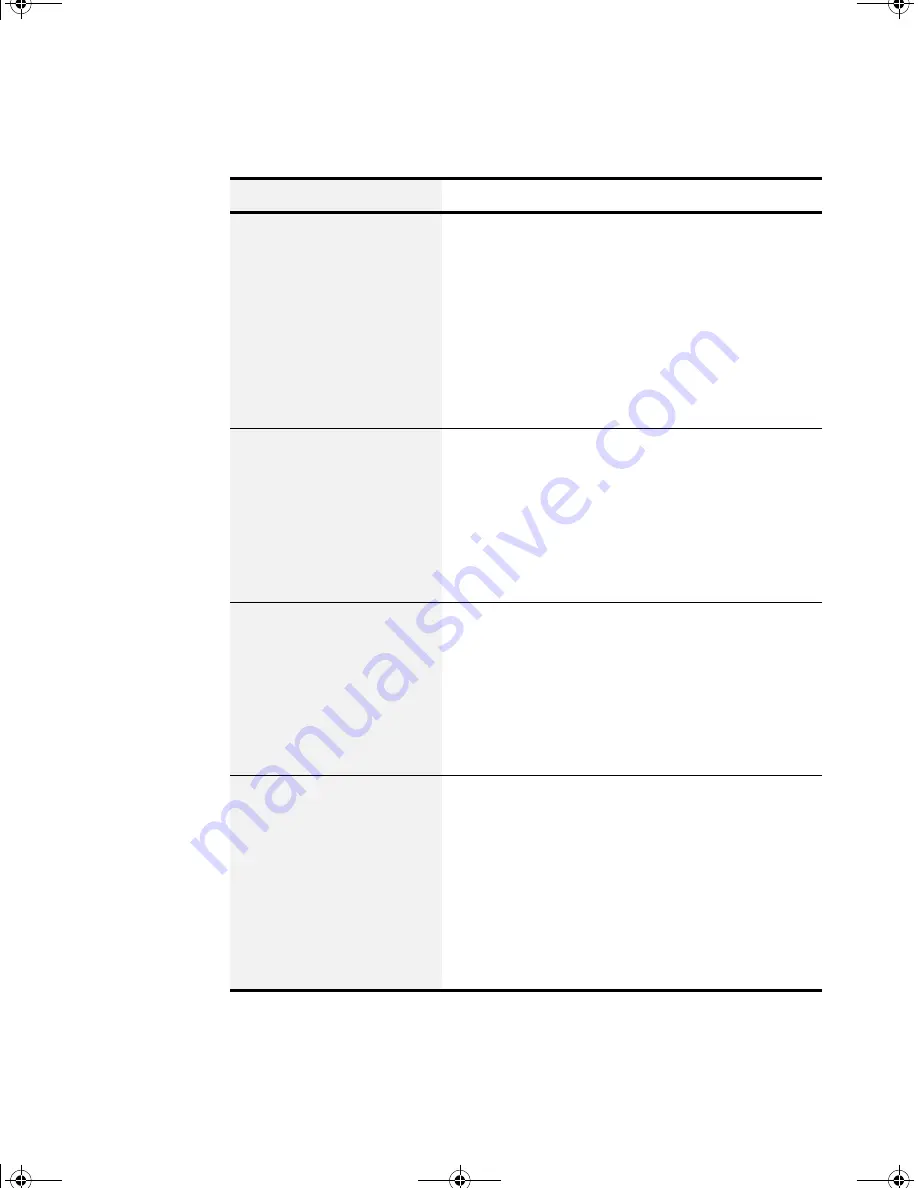
Troubleshooting 67
Modem Problems
Problem
Action
My modem doesn't connect
to services or disconnects
during communication
If your modem has difficulty in connecting to on-
line services and sustaining communications, first
check if other devices are connected and remove
them. Also remove any extension leads. Interference
from certain devices or poor line power conditions
may degrade the quality of your connection. Under
these conditions gradually reduce the
communication speed of your modem until a reliable
connection is achieved.
Check with your on-line service provider.
When using a PBX phone
system I can't dial on my
modem.
If you use a PBX phone system you may need to
press a number i.e. '9' to connect to an external line,
you should enter the following command before
trying the connection and check modem
initialization. (
ATX3&W
)
And add “9,” as the external line prefix (example) of
the phone number when using the dial command
“
ATDT9, 123-4567
”.
Screen displays random or
garbage characters during
communications.
After your modem has connected to the on-line
service, your screen may display garbage characters
or after-images in screen transitions. This problem is
caused by a mismatch of the terminal modes
between communications service and
communications programs. You need to match the
terminal modes to each other. Refer to the user's
guide of the communications program you're using.
Reports error message that
insufficient Hard Disk space
is available.
Delete the unnecessary messages or data you
received by Modem or Fax every one to three
months as required.
If you're using the internet, many picture and data
files can get downloaded to your HARD DISK every
time you visit a home page, which will consume a lot
of your HARD DISK space. For more detailed
information about the method of deleting, refer to
the help of the Web browser you've been using or
your user's guide.
Matrix 3 Plus (Windows XP) - English.fm Page 67 Wednesday, March 27, 2002 10:41 AM