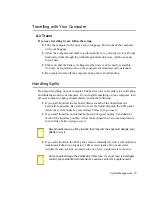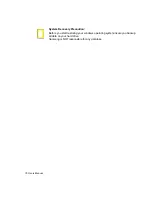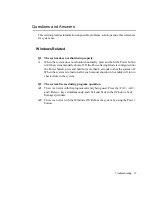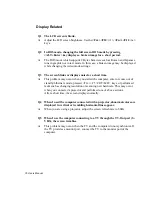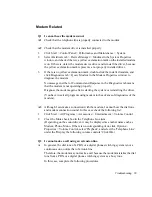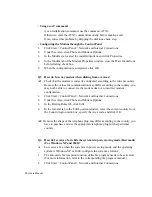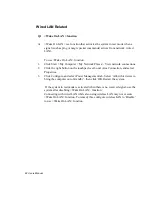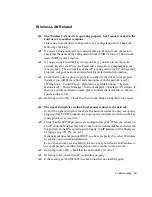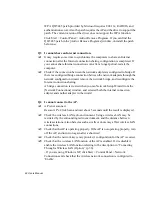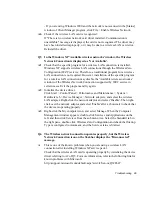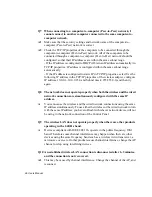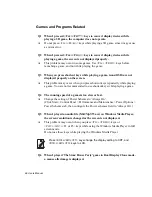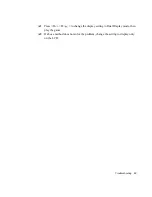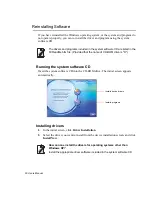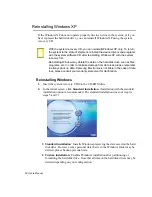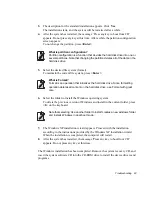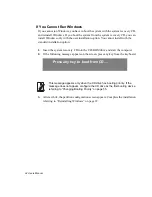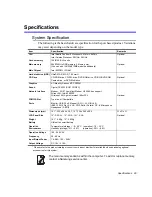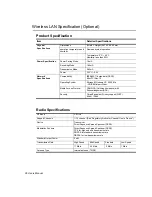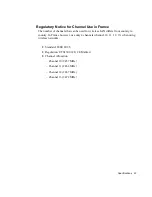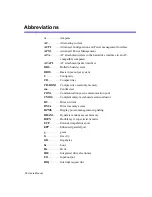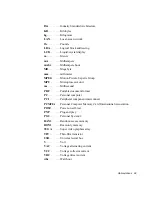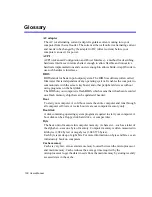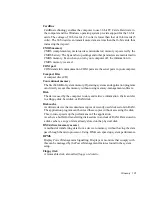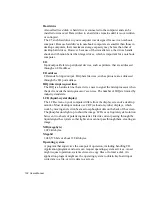Troubleshooting 87
A2
In Windows XP, this may be caused by selecting the ’Use IEEE 802.1x network
authentication’ option when IEEE 802.1x authentication is not available.
Check the properties of the AP in the wireless network settings. If the ’Use IEEE
802.1x authentication in this network’ option is selected, deselect the option on
the Authentication tab.
For more detailed information about authentication server, ask your network
administrator.
A3
If the AP is configured to ’Use network authentication (Shared Key)’
If the AP is configured to authentication shared mode (Shared Key), all
computers to be connected should be configured as follows:
- If you are using Windows XP, select network authentication(shared mode) in
the wireless network settings.
Click Start > Control Panel > Network and Internet Connections > Network
Connections. Right-click the Wireless Network Connection icon, and click View
Available Wireless Networks > Advanced. In the Wireless Networks tab, select
an AP in the Available Networks field and click Configure and select ’Network
Authentication (Shared Mode).
- If you are using Windows 2000, check if 'Shared Key Authentication' is selected
in the [Authentication Configuration] window of Client Manager program's
configuration items.
For more network authentication procedures, ask your AP (Access Point)
administrator.