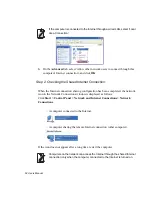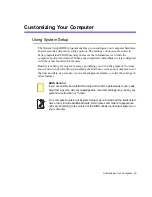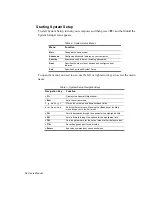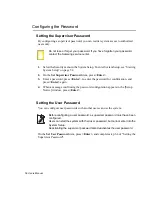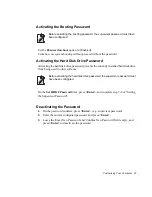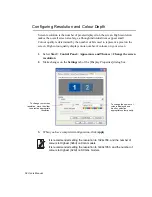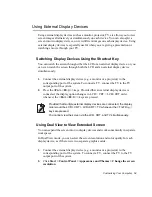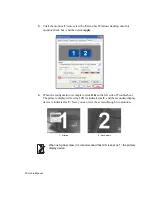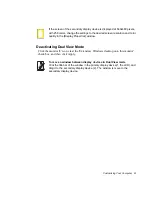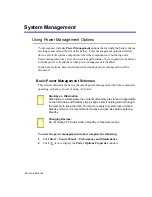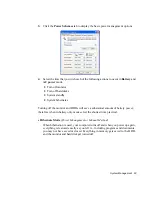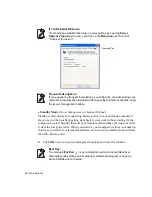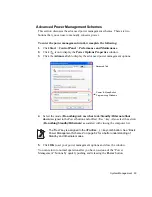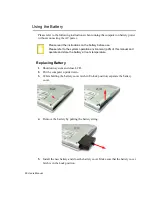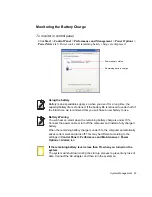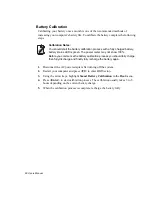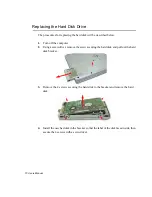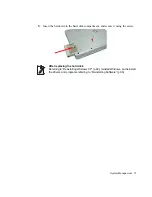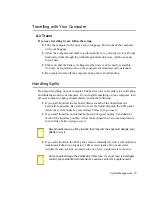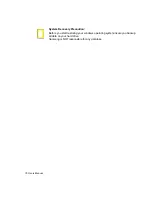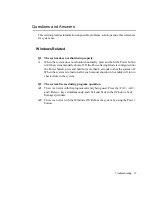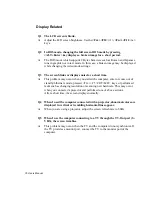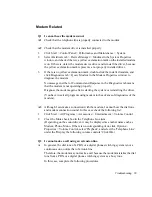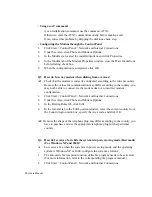66 Users Manual
Using the Battery
Please refer to the following instructions when running the computer on battery power
without connecting the AC power.
Please read the instructions on the battery before use.
Please refer to the system operation environment (p95) of this manual and
operate and store the battery at room temperature.
Replacing Battery
1.
Shutdown system and close LCD.
2.
Put the computer upside down.
3.
While holding the battery cover latch in Unlock position, separate the battery
cover.
4.
Remove the battery by pulling the battery string.
5.
Install the new battery and close the battery cover. Make sure that the battery cover
latch is in the Lock position.