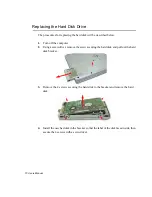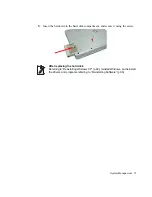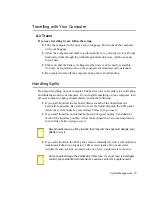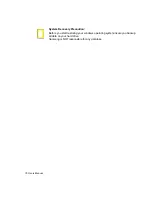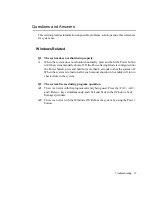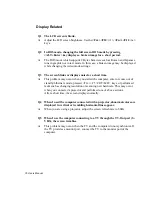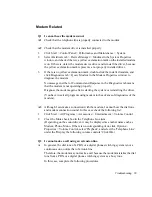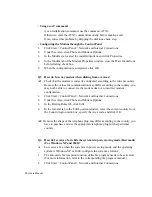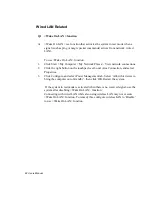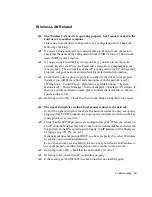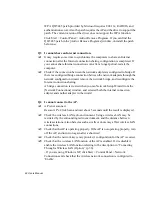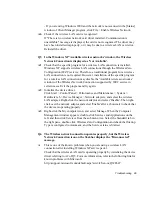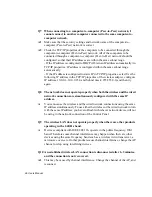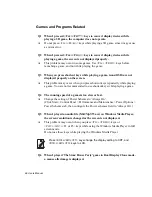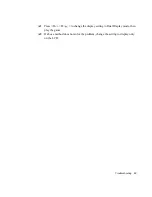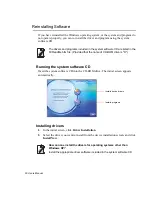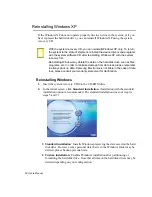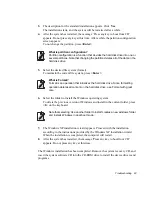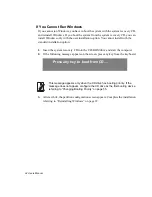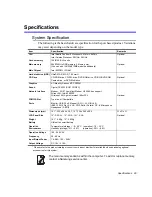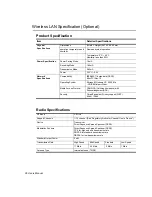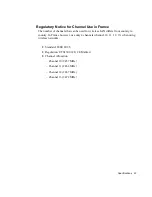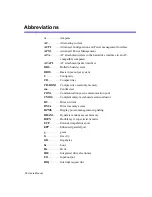Troubleshooting 83
Wireless LAN Related
Q1 The Wireless LAN device is operating properly, but I cannot connect to the
Internet or to another computer.
This is due to an incorrect configuration, or a configuration error. Check the
following check lists:
A1
If you are using a computer-to-computer (Peer-to-Peer) network connection,
check that the name of the configured network (SSID) is correct. The network
name (SSID) is case sensitive.
A2
If you are using a network key (encryption key), you have to use the same
network keys for an AP (Access Point) and a computer-to-computer network
(Peer-to-Peer). The network key of the AP is configured in the AP management
program. Ask your network administrator for more detailed information.
A3
Check that the device driver is properly installed. If the driver is not properly
installed, you will find a yellow exclamation mark on the network icon by
clicking Start > Control Panel > Performance and Maintenance > System >
Hardware tab > Device Manager > Network adapters > Wireless LAN adapter. If
there is a yellow exclamation mark, please reinstall the device driver with the
system software CD.
A4
Referring to A2 of Q3, Check that the network bridge configuration is correct.
Q2 The signal strength is excellent, but I cannot connect to the network.
Even if the signal strength is excellent, the network connection may not operate
properly if the TCP/IP properties are not properly configured, or the network key
(encryption key) is incorrect.
A1
Check that the TCP/IP properties are configured properly. When you connect to
an AP, click the Wireless Network Connection icon on the taskbar and select the
Support tab. If the IP is not allocated properly, the IP address will be displayed
as follows (e.g. 169.254.xxx.xxx).
If the network does not provide DHCP, you have to specify the correct IP address
by asking your network administrator.
Even if the network provides DHCP, the server may not allocate an IP address to
the client properly, and the client station cannot connect to the network.
A2
Referring to A2 of Q1, check that the network key is correct.
A3
Referring to Q4, check that AP is operating properly.
A4
If the security patch (Q815485) has been installed, uninstall the patch.