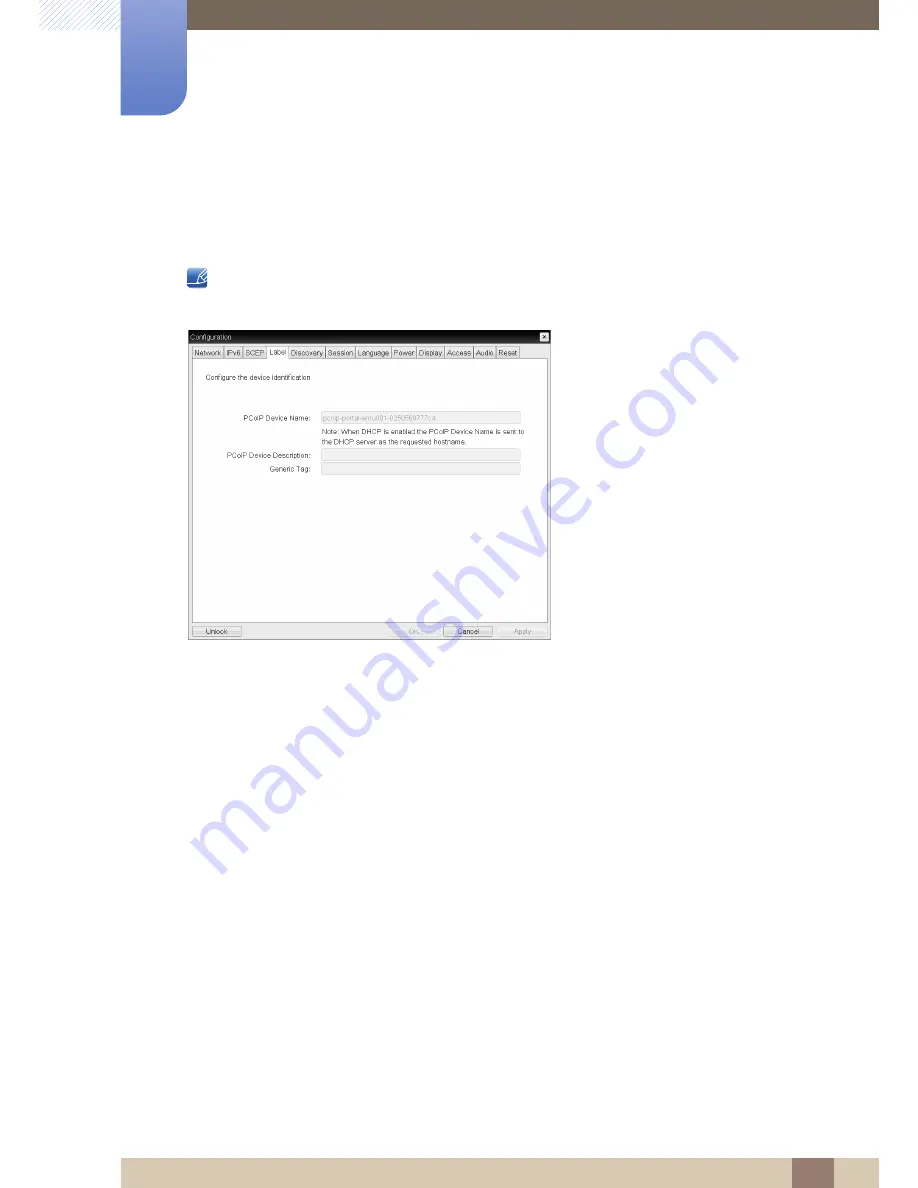
37
Using "PCoIP"
2
2 Using "PCoIP"
Label Tab
The
Label
page is available from the host or client. The
Label
page lets you add information for the
device.
The Portal Label parameters can also be configured using the Administrative Web Interface.
Figure 2-5:
Label
Configuration
PCoIP Device Name
If the
PCoIP Device Name
allows the administrator to give the Host or Portal a logical name.
The default value is pcoip-host-MAC or pcoip-portal-MAC where MAC is the MAC address of the
Host or Portal.
PCoIP Device Description
A description and additional information such as the location of the endpoint for the device.
The firmware does not use this field. It is provided for administrator use only.
Generic Tag
Generic tag information about the device. The firmware does not use this field.
It is provided for administrator use only.
















































