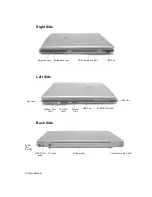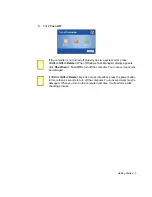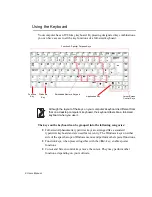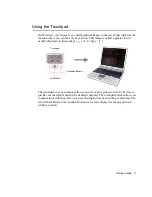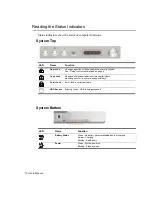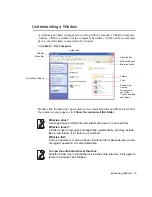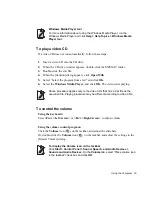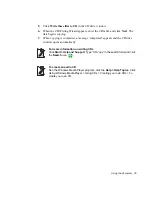10 Users Manual
Using Special Function Keys
The function key activates special functions when it is pressed in combination with
another keys. Table 2 shows the special key combinations.
Table 2. Description of Special Function Key Combinations
When you press a function key combination, the system sound may be
temporarily muted.
<Fn> Key
Combinations
Key Name
Key Function
<Fn+Esc>
Esc
Rest
Rest
Puts the computer into Suspend mode. To resume
normal operation from rest, press the power button.
<Fn+F2>
F2
Gauge
Gauge
Displays the battery gauge and the power source in
the upper-left corner of your screen. The gauge
closes in a few seconds.
<Fn+F4>
F4
LCD/CRT
LCD/CRT
Switches the display between the LCD, the external
display device, and simultaneous display on both the
LCD and the external display device.
<Fn+F6>
F6
Mute
Mute
Mutes the audio.
<Fn+F7>
F7
S/PDIF
S/PDIF
Toggles the S/PDIF function On/Off.
<Fn+F11>
F11
Num Lock
Num Lock
Activates the numeric keypad.
<Fn+F12>
F12
Scroll
Scroll
In some applications, sets the cursor-control keys to
scroll the page up or down while the cursor position
does not change. Pressing key combination again
turns off the scrolling function.
<Fn+Up Arrow>
Up Arrow
Brightness
Up
Increases the LCD brightness.
<Fn+Down Arrow>
Down Arrow
Brightness
Down
Decreases the LCD brightness.
<Fn+Right Arrow>
Right Arrow
Volume Up
Increases the audio volume.
<Fn+Left Arrow>
Left Arrow
Volume
Down
Decreases the audio volume.