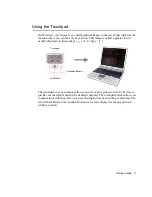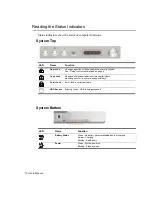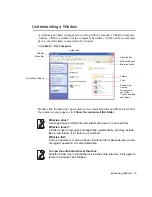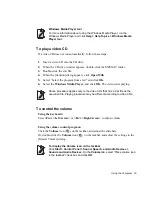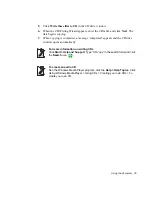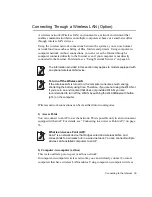Using the Computer 23
Windows Media Player tour
For more information about using the Windows Media Player, run the
Windows Media Player and click
Help > Help Topics > Windows Media
Player tour
.
To play a video CD
If a video CD does not run automatically, follow these steps.
1.
Insert a video CD into the CD drive.
2.
When the CD drive window appears, double-click the MPEGAV folder.
3.
Double-click the .dat file.
4.
When the [Caution] dialog appears, click
Open With
.
5.
Select “Select the program from a list” and click
OK
.
6.
Select the
Windows Media Player
, and click
OK
. The video starts playing.
Above procedure applies only to the video CDs that has a .dat file as the
execution file. Playing procedure may be different according to video CDs.
To control the volume
Using the keyboard:
Press
<Fn>+<Left Arrow>
or
<Fn>+<Right Arrow>
to adjust volume.
Using the volume control program:
Click the
Volume
icon (
) on the taskbar, and adjust the slide bars.
Or, double-click the
Volume
icon (
) on the taskbar, and adjust the settings in the
[Master Volume] dialog.
To display the Volume icon on the taskbar
Click
Start > Control Panel > Sound, Speech, and Audio Devices >
Sounds and Audio Devices
. On the
Volume
tab, select “Place volume icon
in the taskbar” check box and click
OK
.