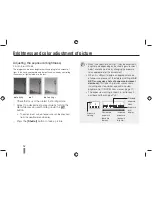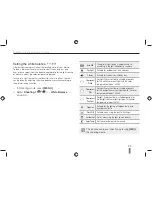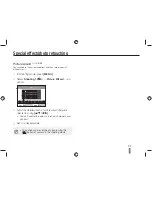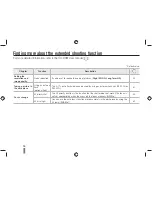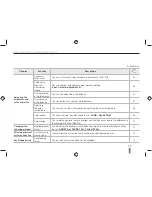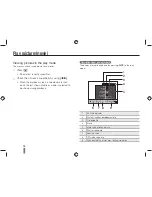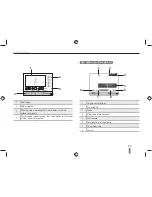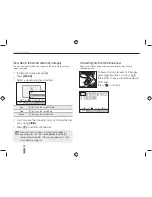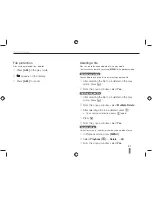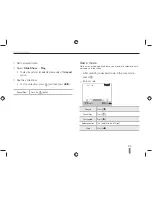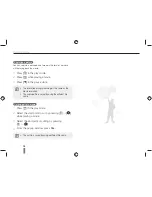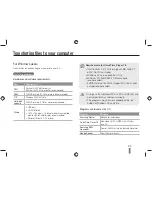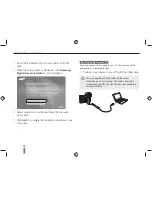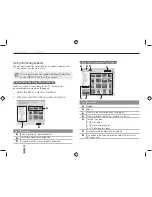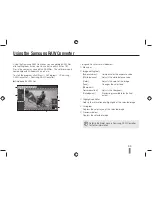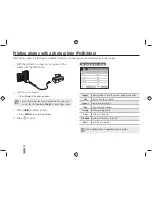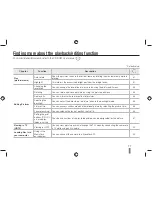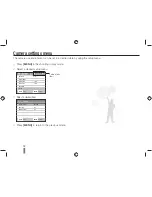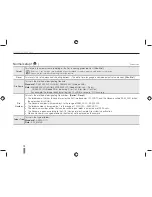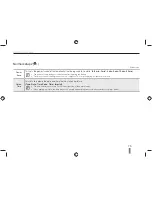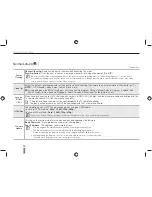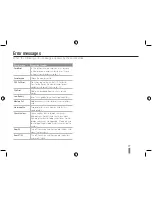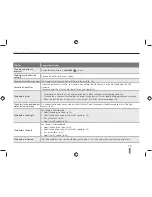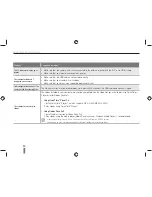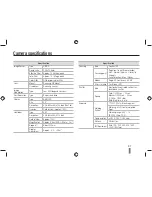66
1
Insert the installation CD in a compatible CD-ROM
drive.
2
When the setup screen is displayed, click
Samsung
Digital Camera Installer
to start installation.
3
Select programs to install and follow the onscreen
instructions.
4
Click
Exit
to complete the installation and restart your
computer.
Transferring files to your PC
Once you connect the camera to your PC, the camera will be
recognised as a removable drive.
1
Connect your camera to your PC with the USB cable.
You must plug the end of the cable with the correct
connection port in your camera. If the cable is reversed, it
may damage your files. The manufacturer is not responsible
for any loss of data.
Transferring files to your computer