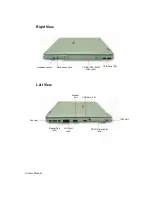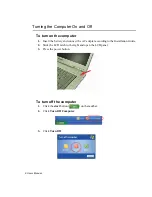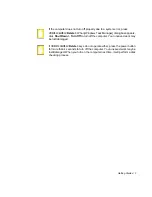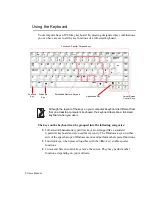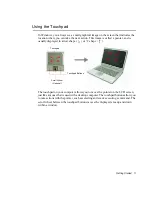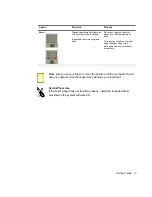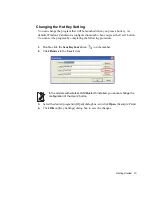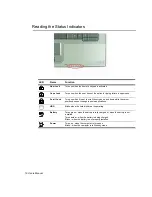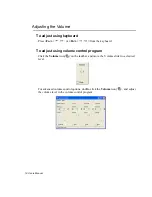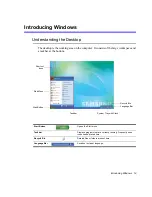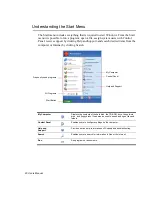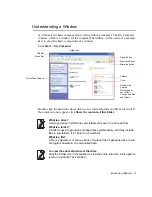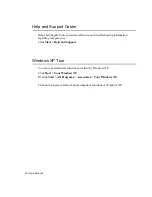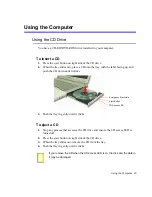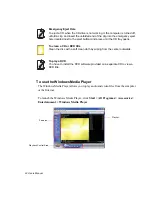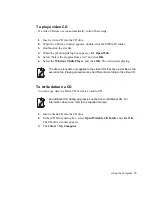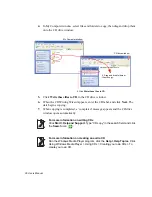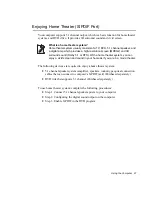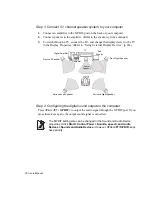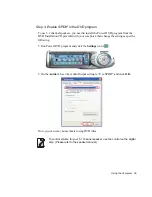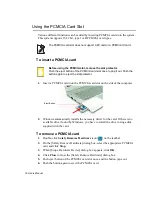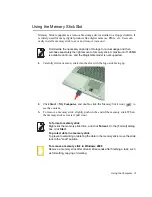Getting Started 17
Adjusting LCD Brightness
There are 8 levels of LCD brightness (1: Dimmest ~ 8: Brightest).
Press
<Fn>+<
/
>
or
<Fn>+<
/
>
keys from the keyboard to adjust LCD
brightness. When changed, the current LCD brightness is displayed on the top left
corner of the LCD screen for a few seconds. The changed brightness setting is
maintained after restarting the computer.
Whenever you change the power source the brightness level changes
according to the settings.
•
when changing to AC power: Brightness Level 8
•
when changing to battery power: Brightness Level 1
To save the battery charge
When your computer is operating on battery power, adjusting the LCD
brightness level to a dimmer setting diminishes the battery power
consumption.
Bad pixels in the LCD
The limits of the LCD manufacturing technology allow a maximum of 10
abnormal or bad pixels, which do not affect system performance. This system
may have the same level of abnormal or bad pixels as any other company’s
products.
Maintenance Instructions
When cleaning the LCD panel, use only computer specific cleaners on a soft
cloth, and lightly wipe in one direction.