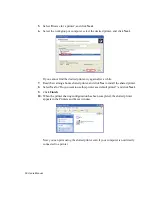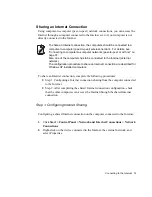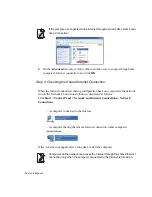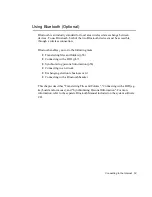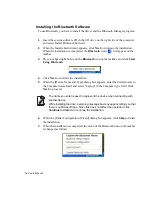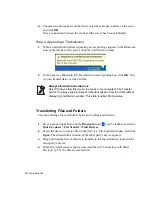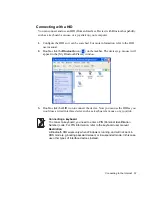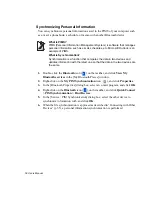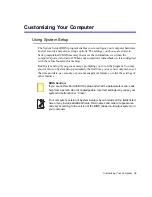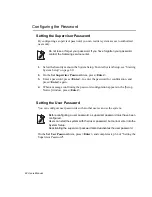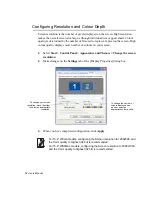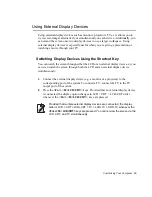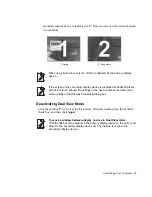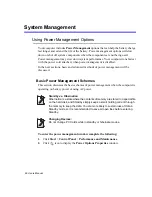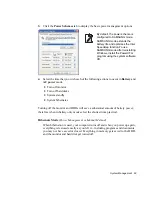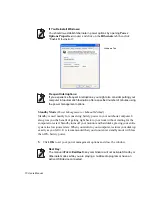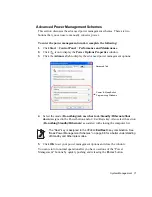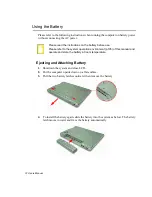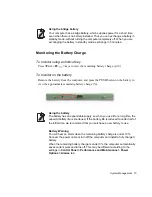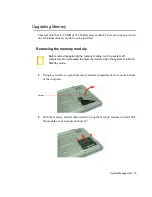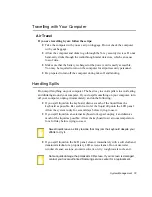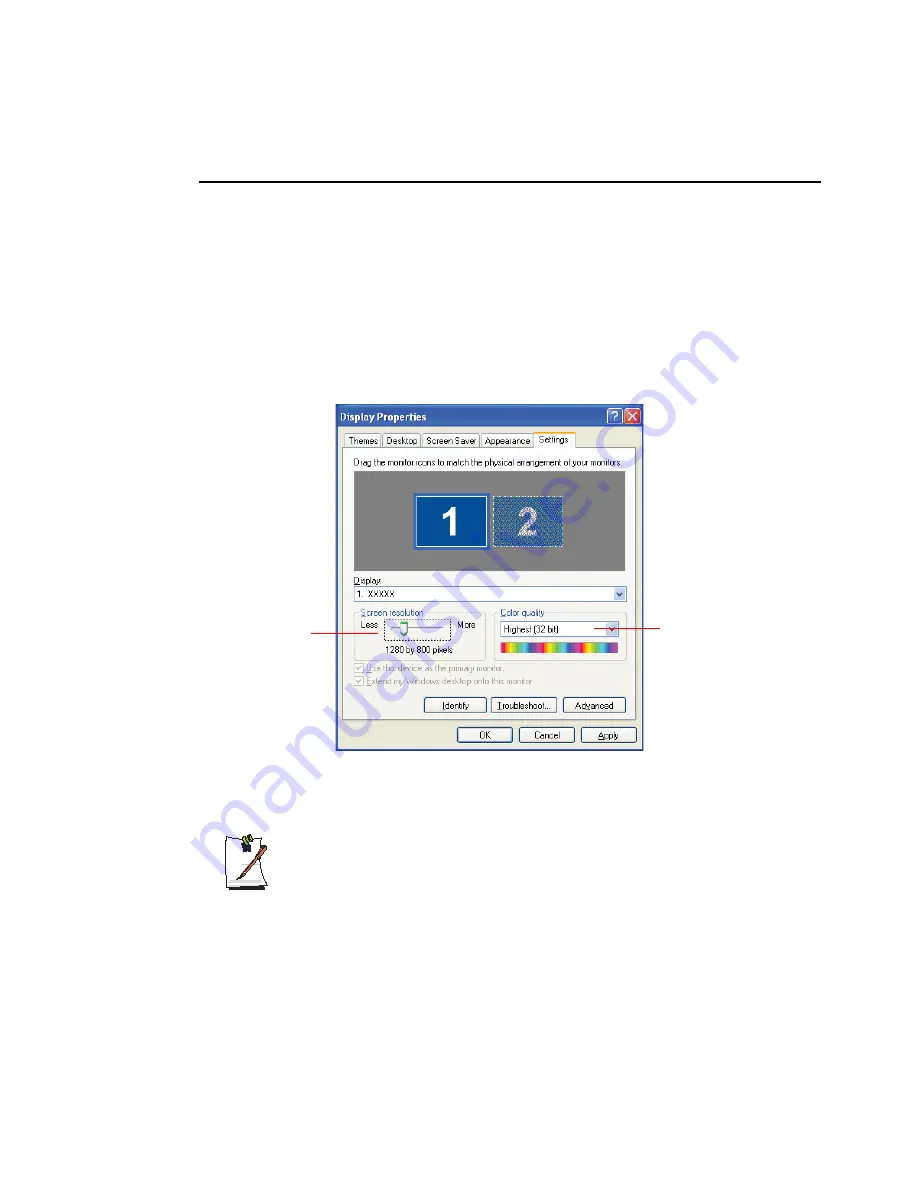
64 Users Manual
Configuring Resolution and Colour Depth
Screen resolution is the number of pixels displayed on the screen. High resolution
makes the overall screen area large, although individual items appear small. Colour
quality is determined by the number of bits used to represent a pixel on the screen. High
colour quality displays more number of colours on your screen.
1.
Select
Start > Control Panel > Appearance and Themes > Change the screen
resolution
.
2.
Make changes on the
Settings
tab of the [Display Properties] dialog box.
3.
When you have completed configuration, click
Apply
.
For 15.4" WXGA models, configuring the Screen resolution to 1280x800, and
the Color quality to Highest (32 bit) is recommended.
For 15.4" WSXGA+ models, configuring the Screen resolution to 1680x1050,
and the Color quality to Highest (32 bit) is recommended.
To change the number of
colours displayed on a
monitor, select an
appropriate colour quality.
To change your screen
resolution, move the slider
to select an appropriate
resolution.