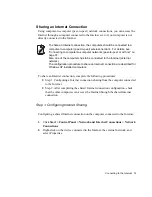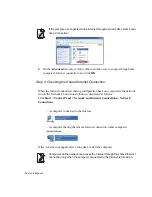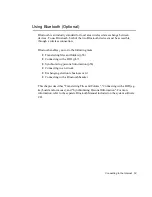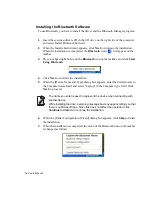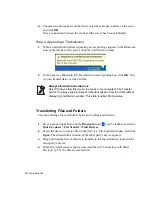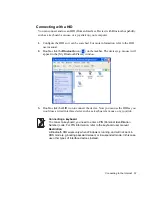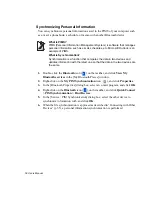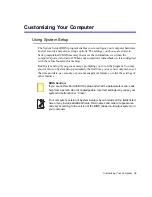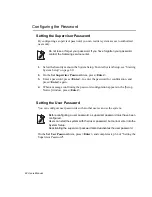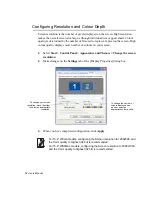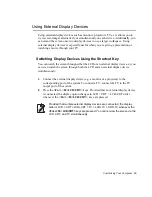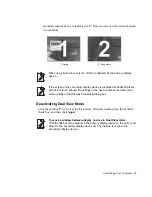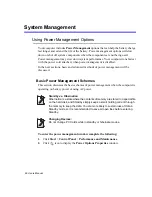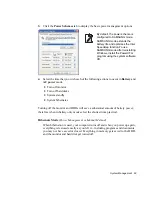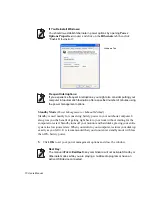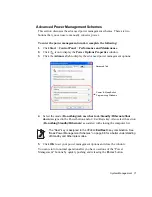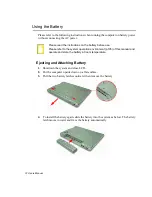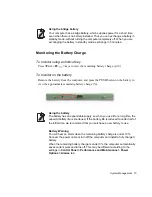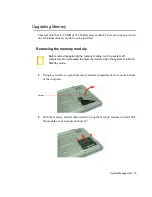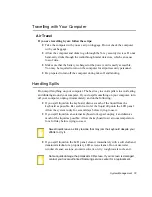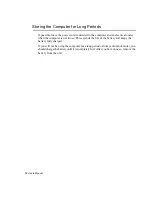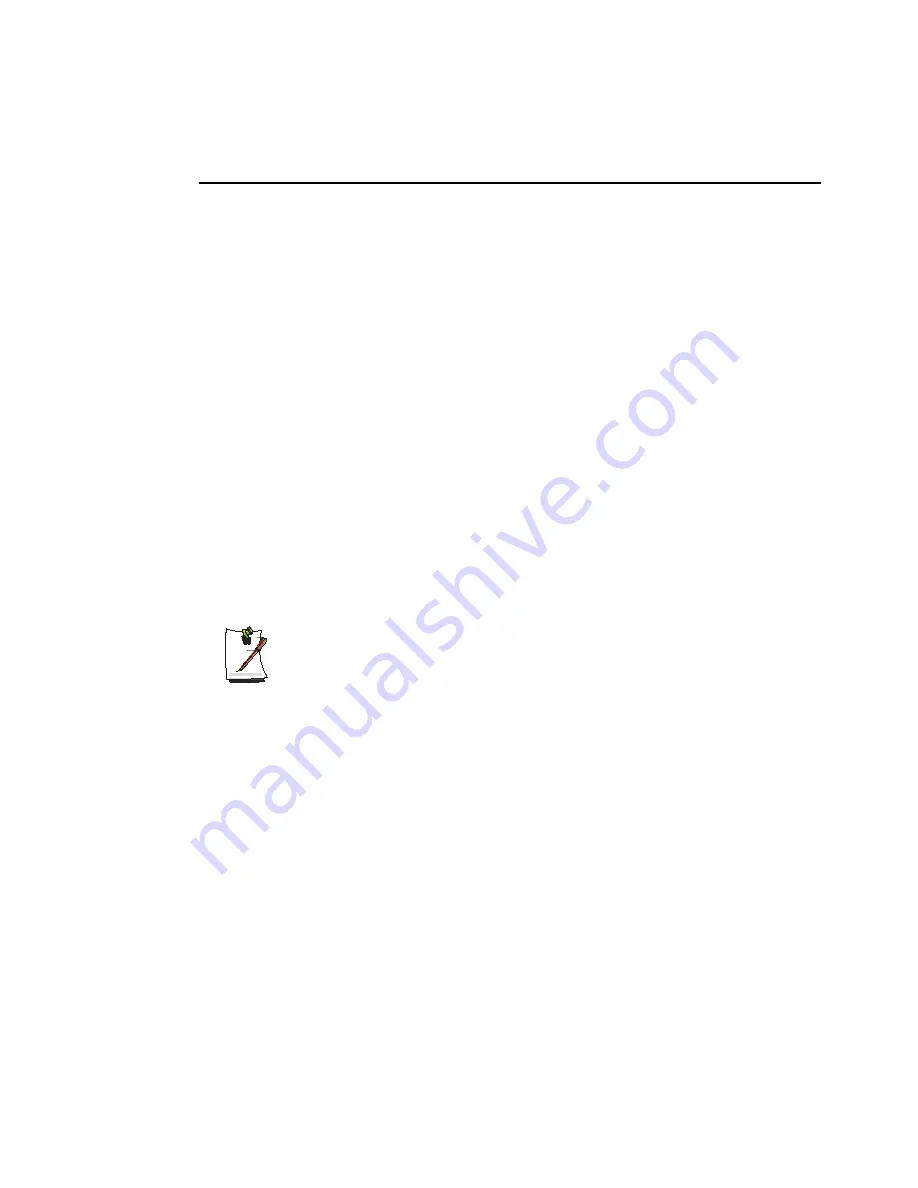
Customizing Your Computer 65
Using External Display Devices
Using external display devices such as monitors, projectors, TVs, etc allows you to
view screen images alternatively or simultaneously on each device. Additionally, you
can extend the screen onto two display devices to use a larger workspace. Using
external display devices is especially useful when you are giving a presentation or
watching a movie through your TV.
Switching Display Devices Using the Shortcut Key
You can watch the screen through either the LCD or an external display device, or you
can even watch the screen through both the LCD and an external display device
simultaneously.
1.
Connect the external display device (e.g. a monitor or a projector) to the
corresponding port of the system.To connect a TV, connect the TV to the TV
output port of the system.
2.
Press the
<Fn>+<F4/ LCD/CRT>
keys. Provided that an external display device
is connected, the display option changes in LCD > CRT > LCD+CRT order
whenever the
<Fn>+<F4/ LCD/CRT>
keys are pressed.
Provided that multiple external display devices are connected, the display
order is LCD > CRT > LCD+CRT > TV > LCD+TV > CRT+TV whenever the
<Fn>+<F4 / LCD/CRT>
keys are pressed. You cannot view the screen via the
LCD, CRT, and TV simultaneously.