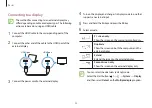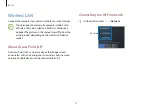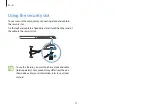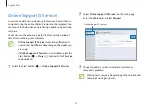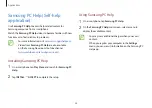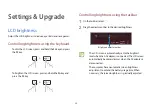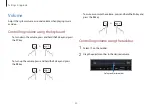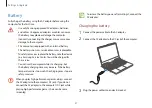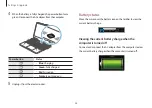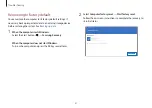Applications
36
Using Samsung PC Help
1
On a smartphone, tap
Samsung PC Help
.
2
On the
Samsung PC Help
main screen, select a menu to
display the available content.
•
You may incur additional charges when you access
content.
•
When you register your computer in the
Settings
menu, you can view its information on the Samsung PC
Help app.
Samsung PC Help (Self-help
application)
Use
Samsung PC Help
to access help-related content for
Samsung computers from a smartphone.
Watch the
Samsung PC Help
videos to become familiar with new
functions or to find solutions to problems.
•
For more information, visit
www.samsungpchelp.com
.
•
Videos from
Samsung PC Help
are also available
on the Samsung Newsroom YouTube channel
(
www.youtube.com/samsungnewsroom
).
Installing Samsung PC Help
1
On a smartphone, tap
Play Store
and search for
Samsung PC
Help
.
2
Tap
INSTALL
→
ACCEPT
to complete the setup.