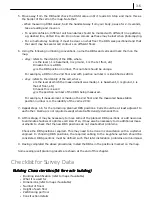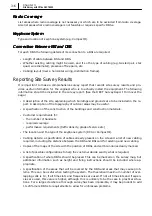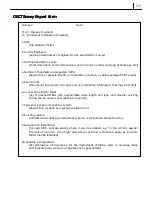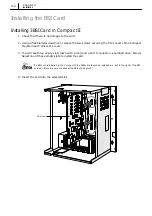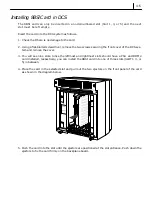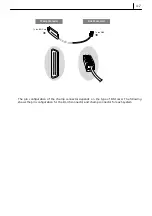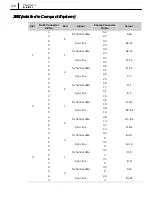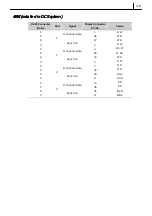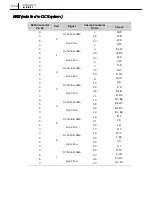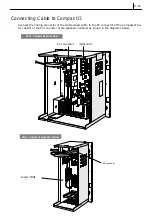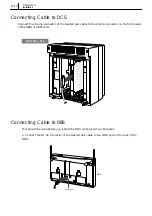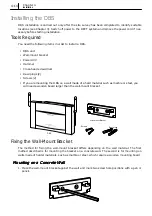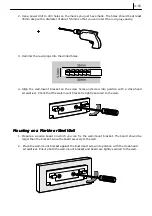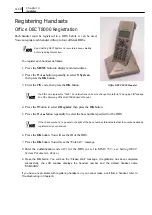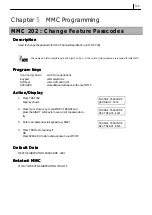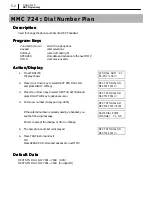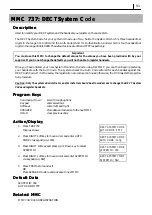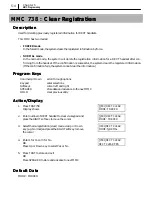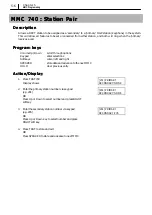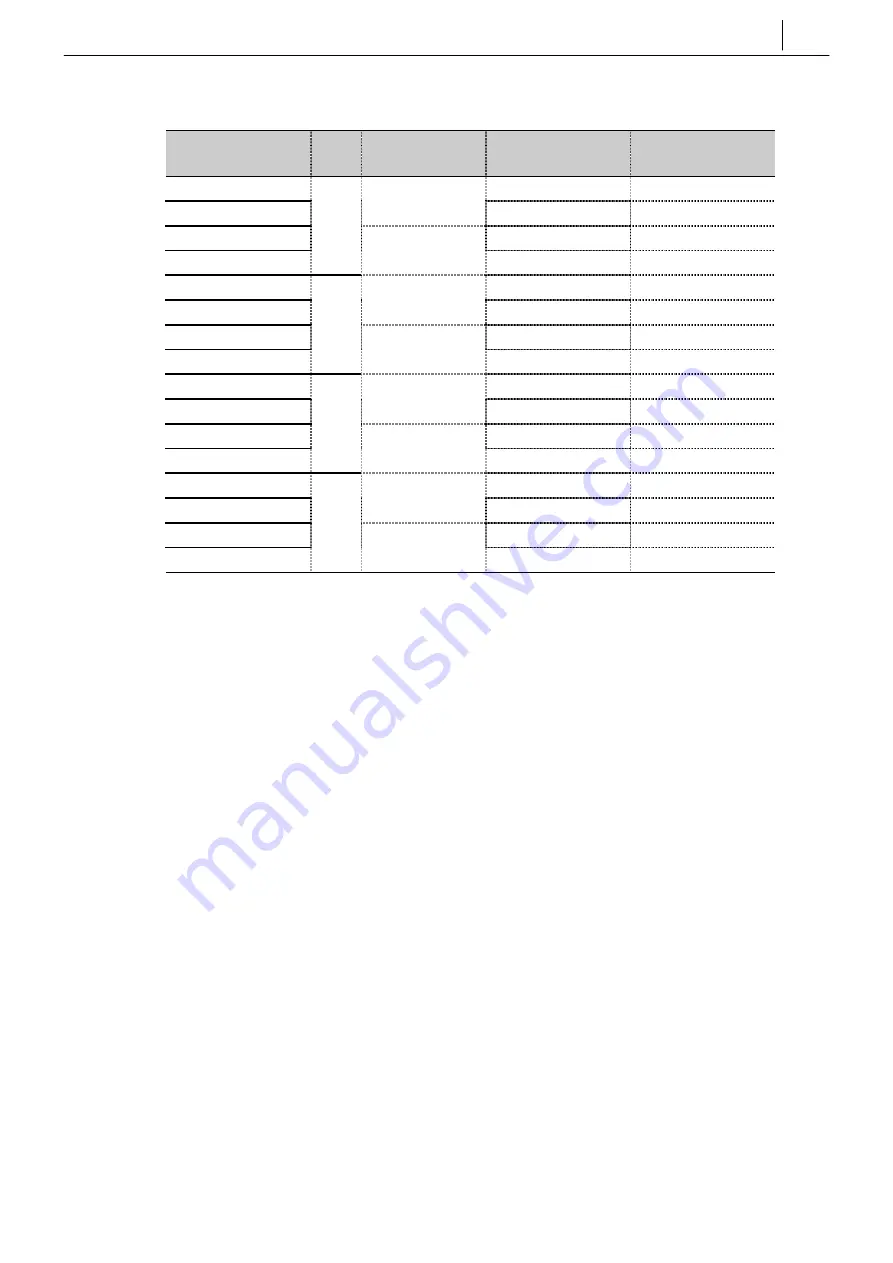
4–9
4BSI
4BSI
4BSI
4BSI (installed in DCS system)
(installed in DCS system)
(installed in DCS system)
(installed in DCS system)
RJ-45 Connector
Pin No
Port
Signal
Champ Connector
Pin No
Colour
4 1
B W
5
D channel data
26
W B
6 27
W O
3
0
Sync line
2
O W
4 4
Bn W
5
D channel data
29
W Bn
6 30
W S
3
1
Sync line
5
S W
4 7
O R
5
D channel data
32
R O
6 33
R Gn
3
2
Sync line
8
Gn R
4 10
S R
5
D channel data
35
R S
6 36
Bk B
3
3
Sync line
11
B Bk
Summary of Contents for Office DECT 8000
Page 1: ...SAMSUNG Office DECT 8000 Installation and Programming Manual ...
Page 64: ...6 10 Chapter 6 Maintenance ...
Page 65: ...6 11 ...
Page 66: ...6 12 Chapter 6 Maintenance ...
Page 67: ...6 13 ...
Page 68: ...6 14 Chapter 6 Maintenance ...
Page 69: ...6 15 ...
Page 70: ...6 16 Chapter 6 Maintenance ...