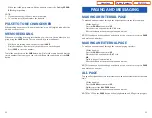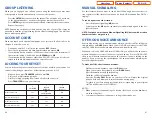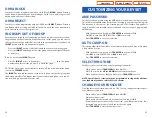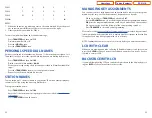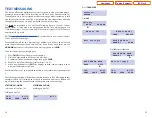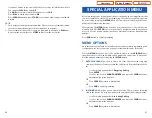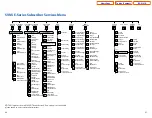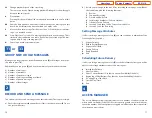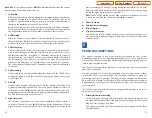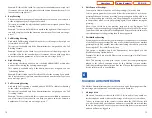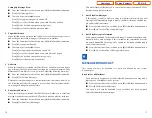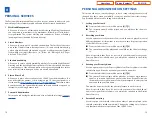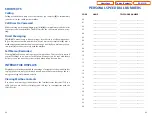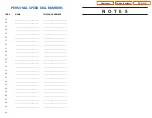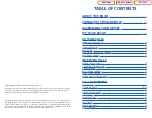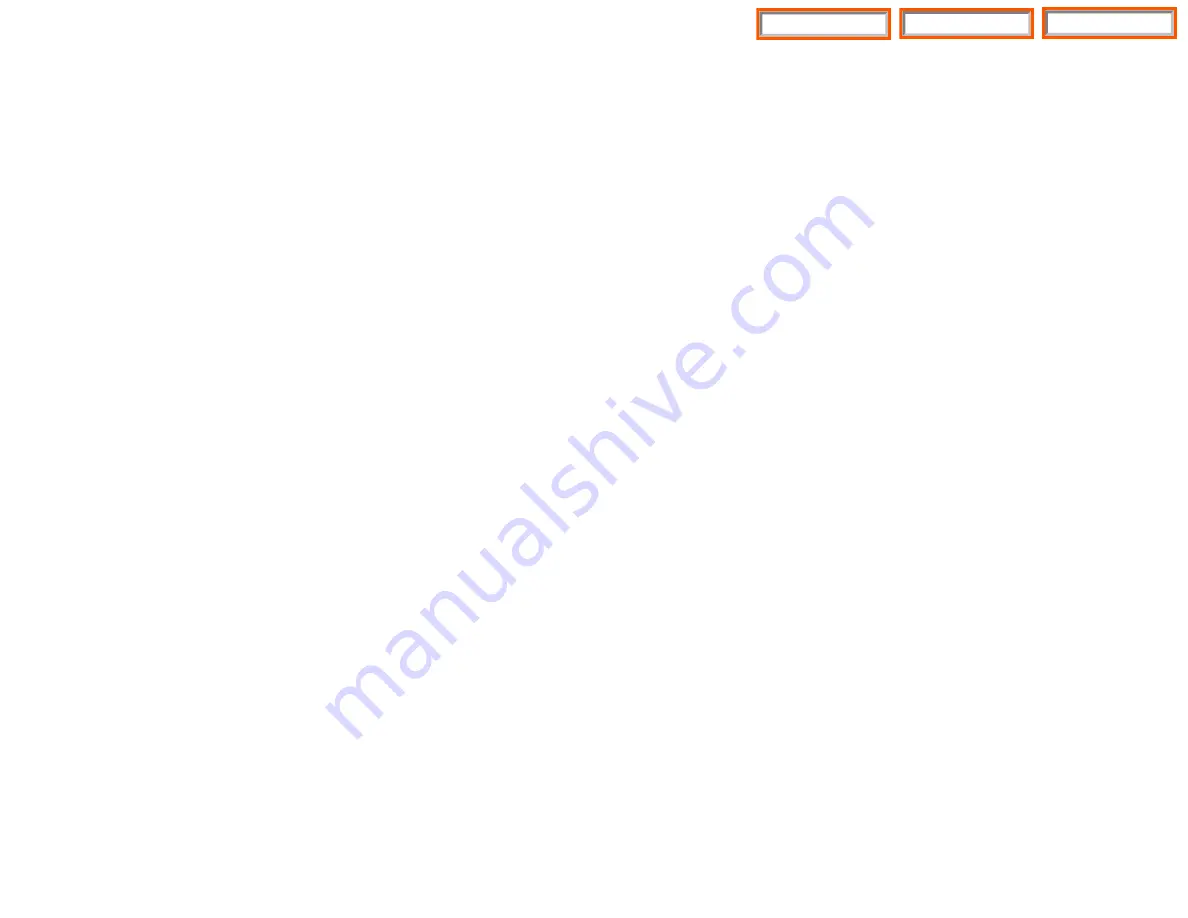
INQUIRE CALLER ID PARK/HOLD INFO
If you are informed that an incoming call is on hold or has been parked for you,
you may view the Caller ID information before you retrieve the call.This may influ-
ence how you choose to handle the call.
From an idle keyset:
•
Press the
INQUIRE
button,
OR
Press the
CID
button and then the
INQUIRE
soft key.
•
Dial the trunk number.
•
You may now answer the call by pressing the
ANS
button,
OR
You may use
NND
to view more information about this call,
OR
You can return to the idle condition by pressing
IGNORE
.
If you are on a call:
•
Press the
INQUIRE
button. Your existing call will go on hold,
OR
Press the
CID
button and then the
INQUIRE
soft key to place the first call on
hold.
•
Dial the trunk number.
•
You may now answer the call by pressing the
ANS
button,
OR
You may use
NND
to view more information about this call,
OR
You can return to the idle condition by pressing
IGNORE
.
NOTES:
1.
If you are on an intercom call or you have Automatic Hold turned off, you
must finish the existing call or place it on hold before inquiring.
2.
If you inquire about an outgoing call, you will receive a [call no longer avail-
able] display.
REVIEWING PAST CALLER ID CALLS
This feature allows you to review CID information for calls sent to your keyset.This
list can contain 10–50 calls in a last-in, first-out basis.The list includes calls that you
answered and calls that rang your keyset but that you did not answer. When
reviewing this list, you can press one button to dial the person back. The system
must be using LCR to dial the stored number.To access the CID information stored
in your REVIEW list:
•
Press the
REVIEW
button,
OR
Press the
CID
button and then press the
REVIEW
button.
59
VIEWING THE NEXT CALLER ID CALL
In the event that you have a call waiting or a camped-on call at your keyset, you
can press the
NEXT
button to display the Caller ID information associated with
the call in queue at your keyset. Either the CID name or CID number will show in
the display depending on your Name/Number selection.
To view Caller ID information for calls that have been camped-on to your keyset,
press the
NEXT
button. If your keyset does not have a
NEXT
button, press the
CID
button and then the
NEXT
soft key.
SAVING THE CALLER ID NUMBER
At any time during an incoming call that provides CID information, you may press
the
SAVE
button to save the CID number. If your keyset does not have a
SAVE
but-
ton, press the
CID
button, the
SCROLL
button and then the
SAVE
soft key.The sys-
tem must be using LCR to dial the saved number.
REDIALING A SAVED CALLER ID
NUMBER
To redial a number that has been saved, press the
SNR
button or dial
17
.
NOTES:
1.
Your telephone system must have LCR correctly programmed to redial the
saved number.
2.
If the Hot Keypad feature has been turned off, you must first lift the handset
or press the
SPEAKER
button before you begin dialing.
STORING A CALLER ID NUMBER
At any time during an incoming call that provides CID information, you may save
the CID number as a speed dial number in your personal speed dial list. To store a
Caller ID number in a personal speed dial bin:
•
Press the
STORE
button. The system displays the speed dial bin in which the
number was stored,
OR
•
Press the
CID
button and then press the
SCROLL
button.
•
Press the
STORE
soft key.
•
The system displays the speed dial bin in which the number was stored.
NOTE: Your telephone system must have LCR correctly programmed to redial the
saved number. If LCR is not being used on your system, you will not be allowed to
STORE CID numbers.
58
Table of Contents
ITP-5121D
Home Page