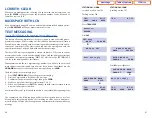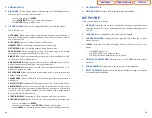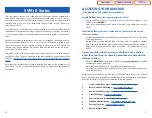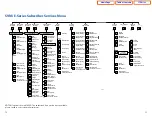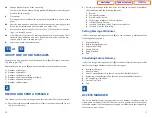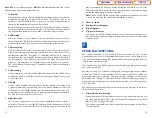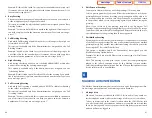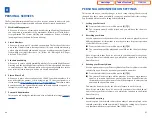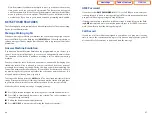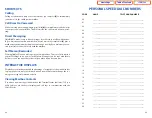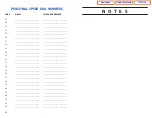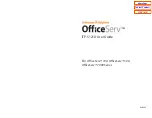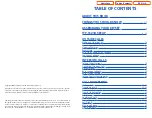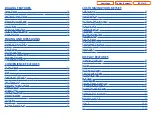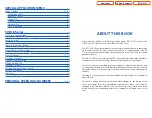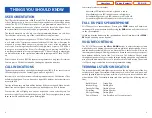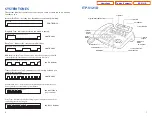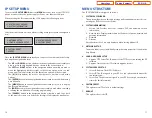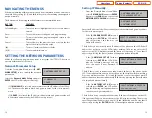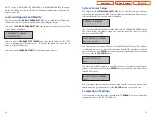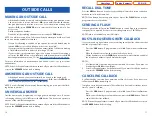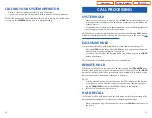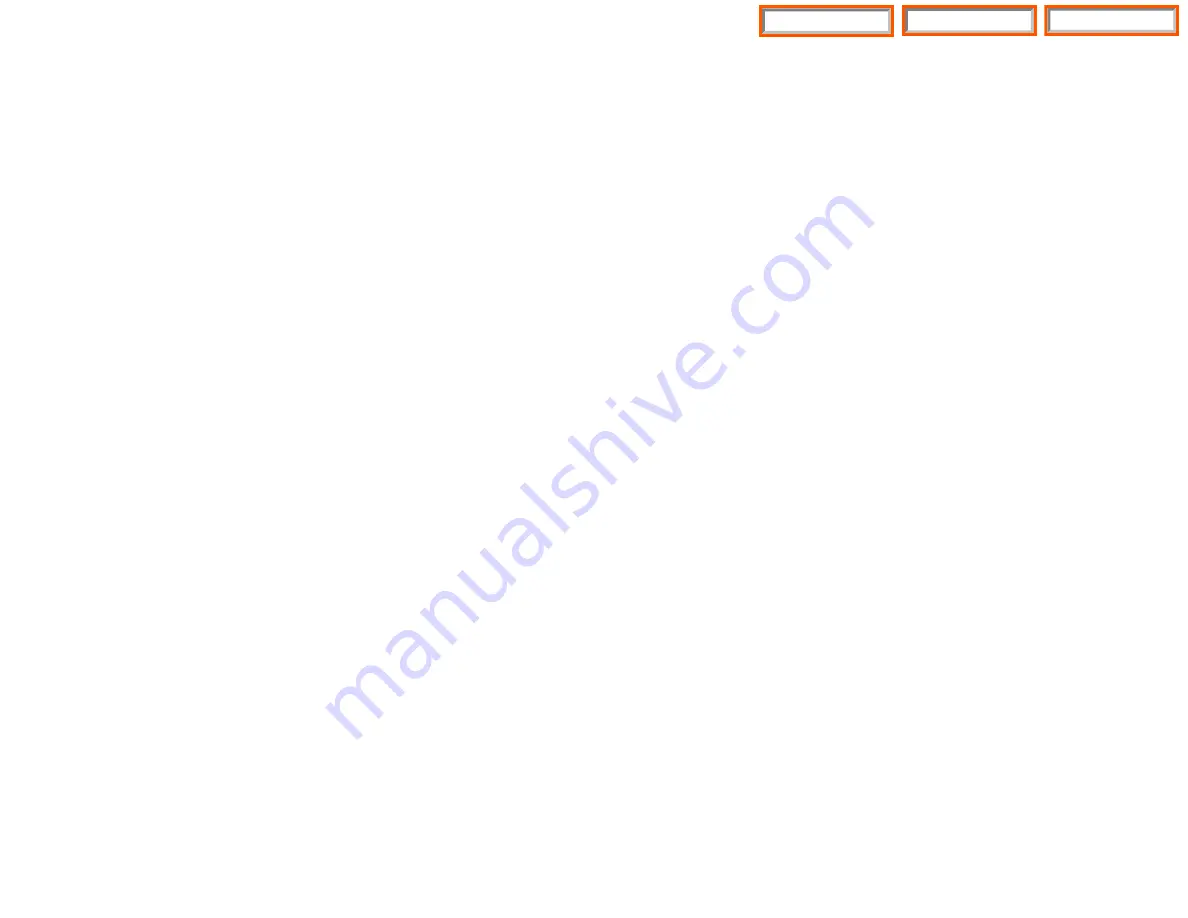
PERSONAL SPEED DIAL NUMBERS
CODE
NAME
TELEPHONE NUMBER
00
_________________________
_________________________
01
_________________________
_________________________
02
_________________________
_________________________
03
_________________________
_________________________
04
_________________________
_________________________
05
_________________________
_________________________
06
_________________________
_________________________
07
_________________________
_________________________
08
_________________________
_________________________
09
_________________________
_________________________
10
_________________________
_________________________
11
_________________________
_________________________
12
_________________________
_________________________
13
_________________________
_________________________
14
_________________________
_________________________
15
_________________________
_________________________
16
_________________________
_________________________
17
_________________________
_________________________
18
_________________________
_________________________
19
_________________________
_________________________
20
_________________________
_________________________
21
_________________________
_________________________
22
_________________________
_________________________
23
_________________________
_________________________
24
_________________________
_________________________
89
SHORTCUTS
Calling
Calling a station that is busy or does not answer you can press
[#]
to immediately
send the call to the called parties mailbox.
Call Divert to Voicemail
While receiving an incoming (ringing) call, dial
[
]
to immediately send the caller
to your personal voicemail box. This will override the call forward no answer set-
ting.
Direct Messaging
[#] + DSS
To make it easy to leave messages for others in your office without hav-
ing to dial their extension number first, keyset users may simply dial
[#]
plus a
mailbox (extension) number and leave a message directly. If you dial a busy exten-
sion press
[#]
to connect directly with the mailbox.
Self Memo (Reminder)
Pressing
[##]
will leave a message in your own mailbox. This is useful to remind
yourself of things to do now or in the future. Messages can be sent with future
delivery so you can have the system call you when items become due.
INTERACTIVE DISPLAYS
Display keyset users have the added advantage of using the soft keys and displays
to play, save, delete, reply, call, forward, rewind, pause, fast forward, change the vol-
ume, get message information, or help.
Viewing Mailbox Contents
If you have new messages, in addition to the Terminal Status Indicator (TSI) you
will be able to use the keyset displays and soft keys to communicate with the
SVMi E-Series.
88
Table of Contents
ITP-5112L
Home Page