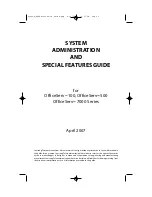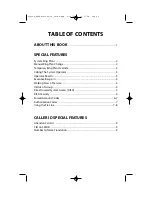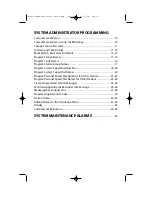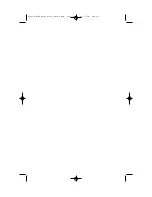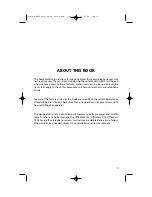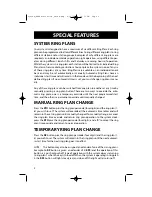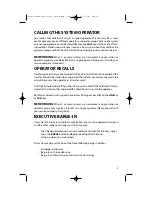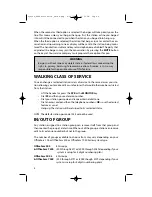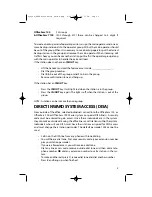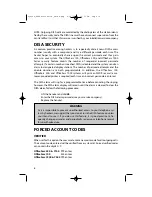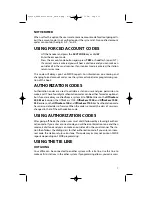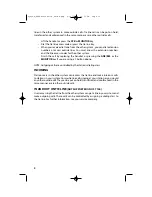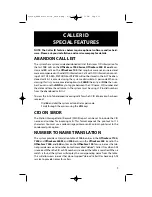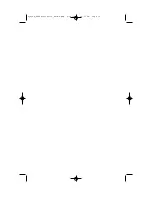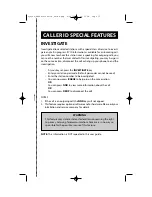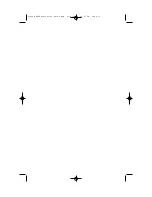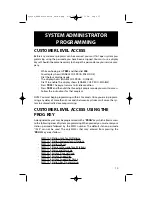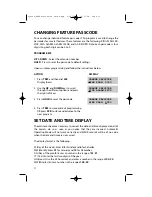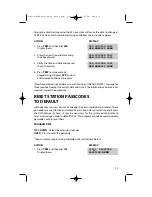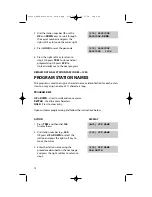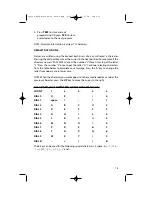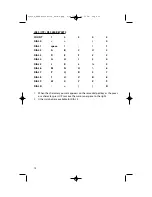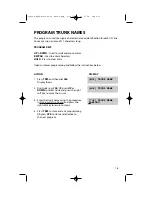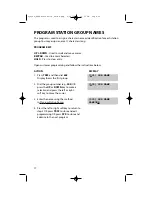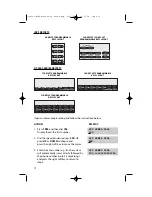NOT VERIFIED
When set for this option the user must enter an account code for all outgoing calls,
but the account code is not verified against the system list. Non verified account
codes can contain the digits 0~9, * and #.
USING FORCED ACCOUNT CODES
•
Lift the handset and press the
ACCT CODE
key or dial
47
.
•
Enter the account code.
•
Press the account code button again, press
TRSF
or hookflash (on an SLT).
If a correct code is entered, you will hear a dial tone and you can make an
outside call in the usual manner. If an incorrect code is entered, the station
returns error tone.
This code will always print on SMDR reports. For information on entering and
changing forced account codes, see the system administrator programming sec-
tion of this book.
AUTHORIZATION CODES
Authorization codes are used to validate a station user and give permission to
make a call. These four digit authorization codes can be either forced or optional,
but if used, are always verified from a system list of
500
entries on the
OfficeServ
500 M or L
version, the OfficeServ 7100,
OfficeServ 7200
and
OfficeServ 7400
,
250
entries on the
OfficeServ 100
and
OfficeServ 7100
. Each authorization code
has an associated class of service. When the code is entered, the class of service is
changed to that of the authorization code.
USING AUTHORIZATION CODES
After going off-hook, the station user must dial Q followed by a four digit authori-
zation code. If you enter a correct code, you will hear confirmation tone and then
receive a dial tone and you can make an outside call in the usual manner. The sta-
tion then follows the dialing class for that authorization code. If you enter an incor-
rect code, the station returns error tone. This code may or may not print on SMDR
reports depending on SMDR programming.
USING THE TIE LINE
OUTGOING
Your office can be connected to another system with a tie line. Use this line to
make calls to stations in the other system. If programming allows, you can access
7
System_Administration_Guide.qxp 4/30/2007 12:56 PM Page 11
Summary of Contents for OfficeServ 7000 Series
Page 5: ...System_Administration_Guide qxp 4 30 2007 12 56 PM Page 4...
Page 15: ...System_Administration_Guide qxp 4 30 2007 12 56 PM Page 14...
Page 17: ...System_Administration_Guide qxp 4 30 2007 12 56 PM Page 16...
Page 45: ...N O T E S System_Administration_Guide qxp 4 30 2007 12 56 PM Page 44...