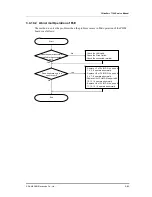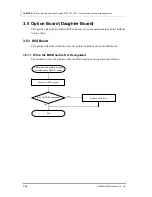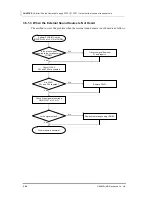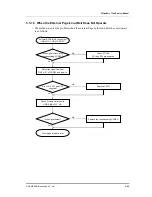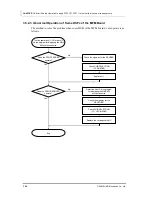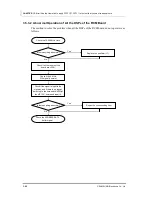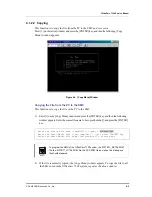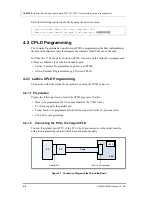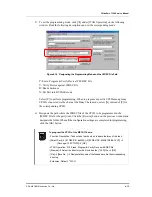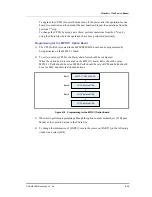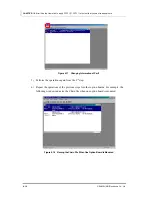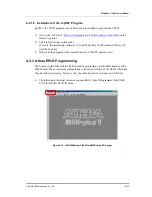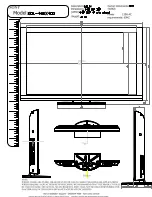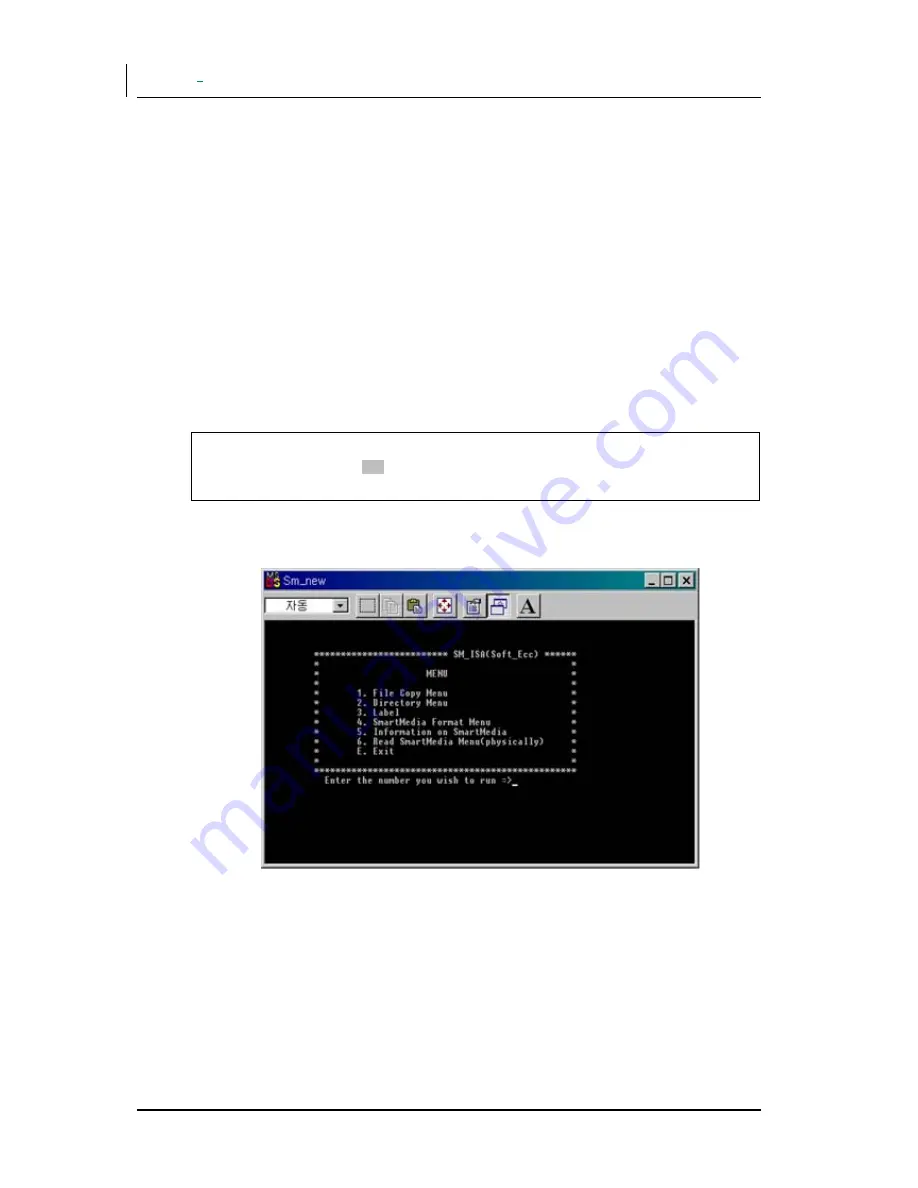
CHAPTER
1
4.
Error! Use the Home tab to apply
제목
1,
장
제목
1 to the text that you want to appear here.
4-2
© SAMSUNG Electronics Co., Ltd.
4.1.1.2
Procedure of Installation
This part describes the method to install the smart media program as the proper order.
1) Turn of the power of the PC and install the Smart Media Writer(SMW) in the ISA slot
of the PC.
Fix the SMW by using the screw of the PC.
2) Turn on the power of the PC and execute ‘SM_NEW.EXE’ in the DOS mode or in the
Windows mode, and then insert the Smart Media Card(SMC) to the SMW. Then, the
program to be saved in the SMC should be in the directory where ‘SM_NEW.EXE’ is
located(Ex: C:\idcs500\smart).
3) Press [1], and then press the [ENTER] key on the following window.
C:\idcs500\smart>SM_NEW
Choose ECC Methods (1. Software ECC 2. Hardware ECC)
(default is Software ECC)?
4) If the following initial window appears, the installation has been completed successfully.
Figure 4.1 Initial Window of the Smart Media Program
Summary of Contents for OFFICESERV 7100
Page 1: ...Ed 00 OfficeServ 7100 Service Manual ...
Page 33: ...OfficeServ 7100 Service Manual SAMSUNG Electronics Co Ltd 1 15 ...
Page 189: ...OfficeServ 7100 Service Manual SAMSUNG Electronics Co Ltd 5 3 Soldering Side ...
Page 195: ...OfficeServ 7100 Service Manual SAMSUNG Electronics Co Ltd 5 9 5 7 TEPRI2 Board Part Side ...
Page 197: ...OfficeServ 7100 Service Manual SAMSUNG Electronics Co Ltd 5 11 5 8 8COMBO Part Side ...
Page 199: ...OfficeServ 7100 Service Manual SAMSUNG Electronics Co Ltd 5 13 5 9 16DLI2 Part Side ...
Page 201: ...OfficeServ 7100 Service Manual SAMSUNG Electronics Co Ltd 5 15 5 10 MGI16 MGI32 Part Side ...
Page 203: ...OfficeServ 7100 Service Manual SAMSUNG Electronics Co Ltd 5 17 5 11 16SLI2 16MWSLI Part Side ...
Page 205: ...OfficeServ 7100 Service Manual SAMSUNG Electronics Co Ltd 5 19 5 12 8TRK Board Part Side ...
Page 207: ...OfficeServ 7100 Service Manual SAMSUNG Electronics Co Ltd 5 21 5 13 PLIM Board Part Side ...