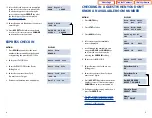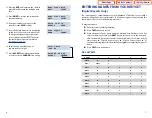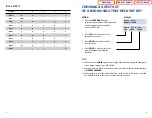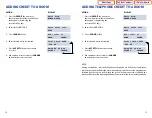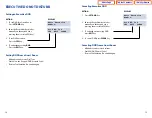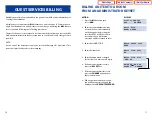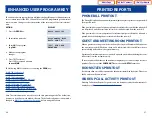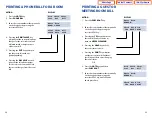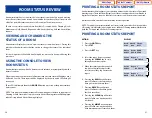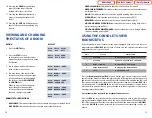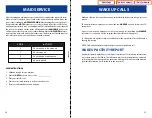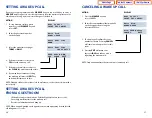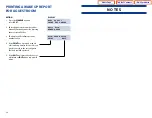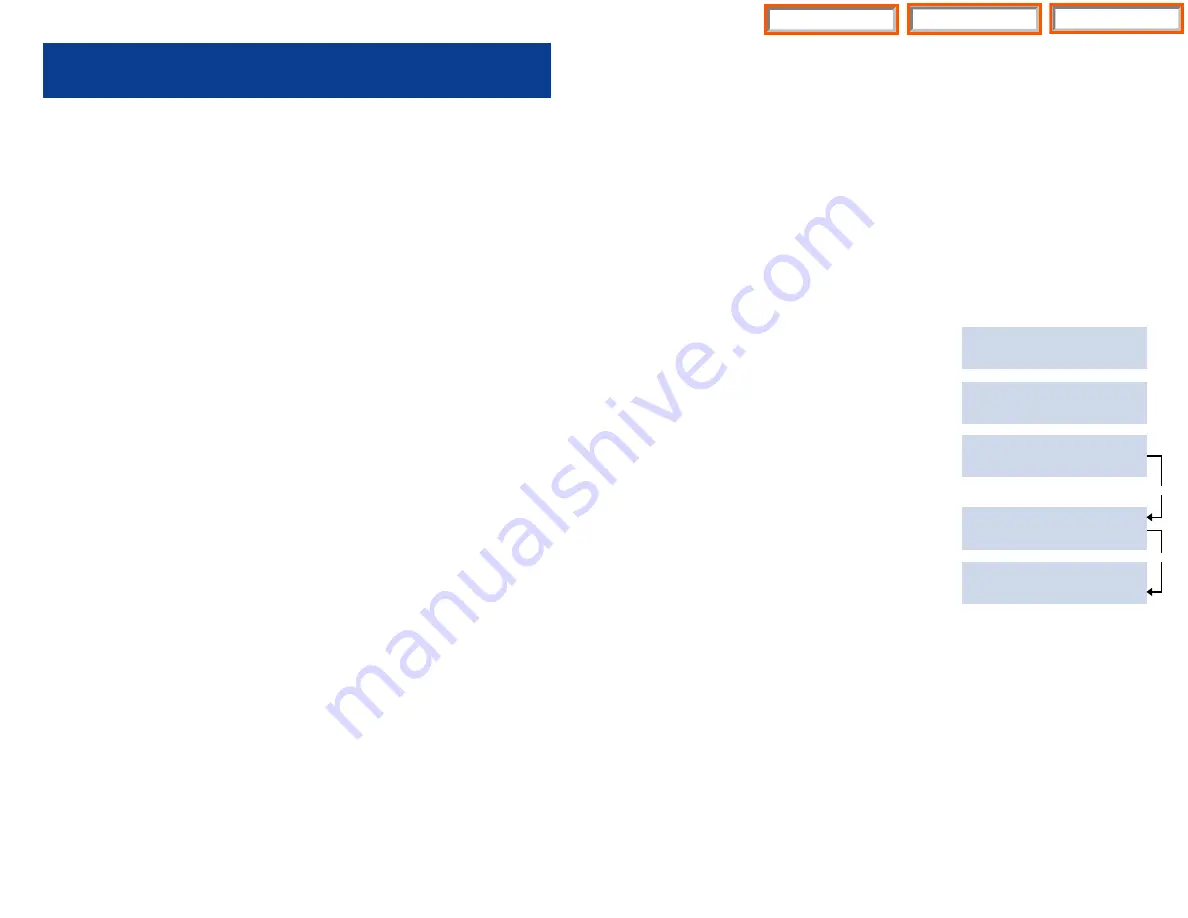
30
ROOM STATUS REVIEW
An administrator keyset can view the room status condition of guest and meeting
rooms. Room status can be viewed on an individual room basis, or by all rooms in any
of the five possible status conditions or all rooms in all conditions at once.
The nine room status conditions are: Available, Occupied, Needs Cleaning, Needs
Maintenance, Hold, Cleaned, Repaired, Hold & Needs Cleaning, Hold and Needs Main-
tenance.
VIEWING AND CHANGING THE
STATUS OF A ROOM
Administrator display keysets can view the status of individual rooms. During this
procedure the administrator has the option to change the status of the individual
room.
For check in purposes, Available and Occupied rooms can also be viewed during this
procedure.
USING THE CONSOLE TO VIEW
ROOM STATUS
An administrator phone, with a 64 button console attached, may temporarily view the
status of stations.
When requesting room status view, all stations in the desired status will display on the
64 Button Console. These rooms will be displayed by their associated LEDs being lit
steady red.
These LEDs will remain lit until the
ANS/RLS
button is pressed or the predetermined
timer expires.
NOTE: Occupied room display includes all rooms with a guest checked in, regardless of
Cleaning or Hold Status (an occupied room, in Needs Cleaning status will be displayed
in both Occupied and Needs Cleaning displays).
Scroll Key
Scroll Key
31
PRINTING A ROOM STATUS REPORT
An administrator display keyset can request a printout to view the status of guest and
meeting rooms. There are five different room status conditions that a room may be in.
A printout of stations, in each of the five room status conditions, may be requested.
A printout of all rooms in all conditions may also be requested.
NOTE: Occupied room printout includes all rooms with a guest checked in, regardless
of Cleaning or Hold Status (an occupied room, in Needs Cleaning status will printout in
both the Occupied and the Needs Cleaning reports).
PRINTING A ROOM STATUS REPORT
ACTION
DISPLAY
1. Press the
HOTEL
key.
Room Check Phone
2. Press
STAT
.
Stat Out Bill
3. Press the
RPT
key.
Enter Room:XXXX
AVAIL RPT OCCUP
4. Select the type of report you want
Print Report
by using the
SCROLL
key to cycle
CLEAN MAINT
£
through the various reports.
5. When the status type that you wish
Print Report
to print out is displayed, press the
AVAIL OCCUP
£
associated soft key to generate the
report.
Print Report
HOLD ALL EXIT
£
6. Pressing the
AVAIL
key will print a
report of all rooms that are ready to
have guests checked into them.
7. Pressing
OCCUP
key will print a
report of all rooms that have guests
checked into them.
8. Pressing the
CLEAN
key will print a
report of all the rooms that need to
be cleaned.
9. Pressing the
MAINT
key will print a
report of all the rooms that need to
have maintenance performed on them.
Home Page
Table of Contents
iDHS Sys Admin