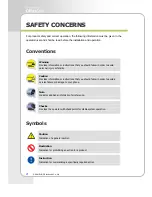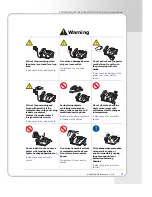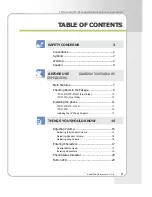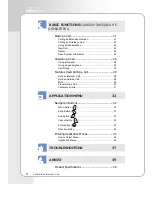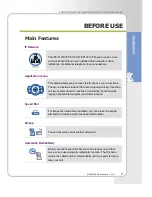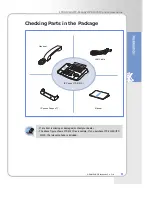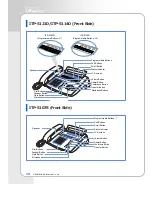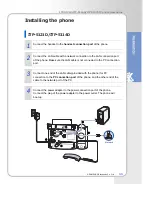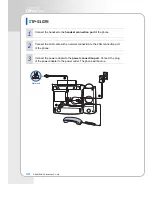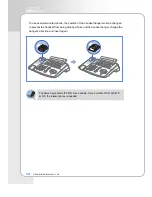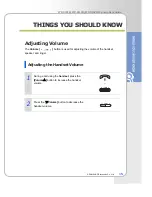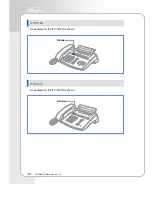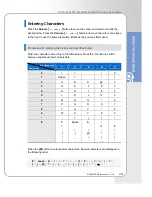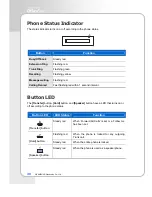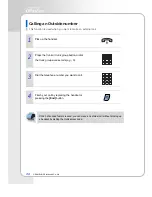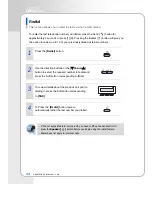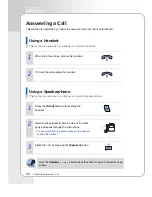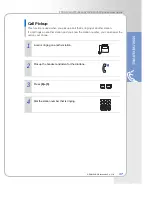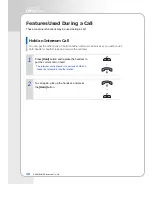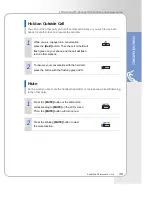14
© SAMSUNG Electronics Co., Ltd.
To use as wall-mounted phone, the position of the handset hanger must be changed
to prevent the handset from being dropped. Take out the handset hanger, change the
hanger’s direction and insert again.
The above figure shows ITP-5121D as a sample. If you purchase ITP-5114D/ITP-
5107S, the relevant phone is included.
Summary of Contents for OfficeServ ITP-5114D
Page 40: ......