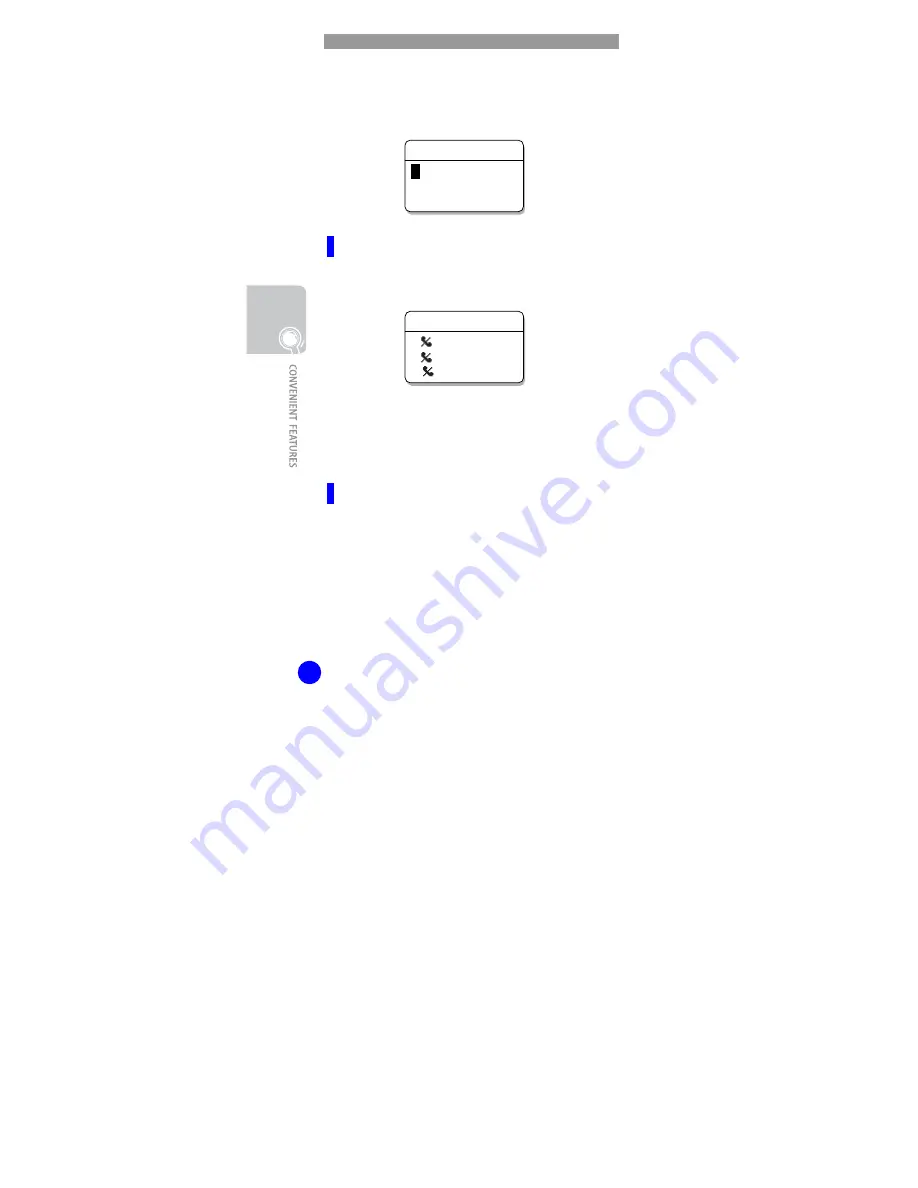
WIP-5000M User Guide
44
Dialling using the Service key
The Service key gives you access to the services of
the TI and calls which you have missed.
Missed Calls
After view only the latest missed phone number,
select the desired phone number and make a call.
y
The maximum of up to 32 phone numbers can be
saved in the list. If they are all filled up, the oldest
phone number is erased when a new received phone
number is saved.
Conference
Refer to [4. Soft Menu]
▶
[Conference]
1: 0667025322
2: 41112045688
3: #9876
Missed Calls
Service
1
: Missed Calls
2: Conference
3: TI-Services
















































