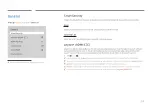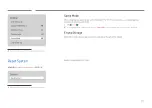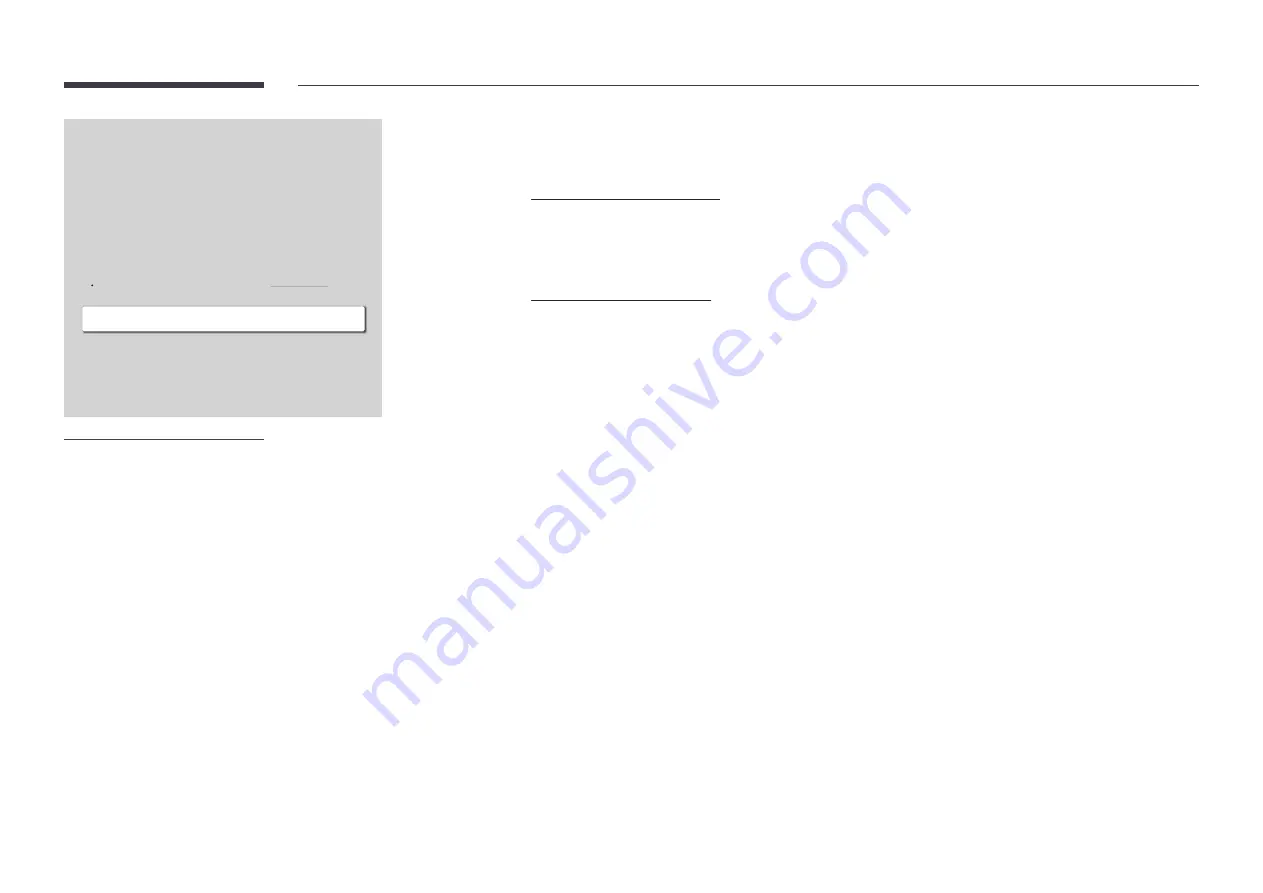
89
Screen Lamp Schedule
Screen Lamp Schedule
Enable or disable the lamp schedule.
•
Off
/
On
Schedule1, Schedule2
Time
The panel brightness will change to the brightness set in
Lamp
at a specified time.
Lamp
Adjust the panel brightness. A value closer to 100 makes the panel brighter.
•
0
~
100
No Signal Power Off
Save power by turning the product off when no signal is received from any source.
"
This function does not operate if the display is in the standby mode.
"
The product will automatically power off at a specified time. The time can be changed as required.
Auto Power Off
Choose how long the display will wait before turning off after no user interaction is detected.
Eco Solution
Brightness Limit
Power Saving Mode
Eco Sensor
Screen Lamp Schedule
No Signal Power Off
Auto Power Off
Minimum Backlight
On
Off
Off
Off
15 minutes
Off (Recommended)
0
"
The displayed image may differ depending on the model.