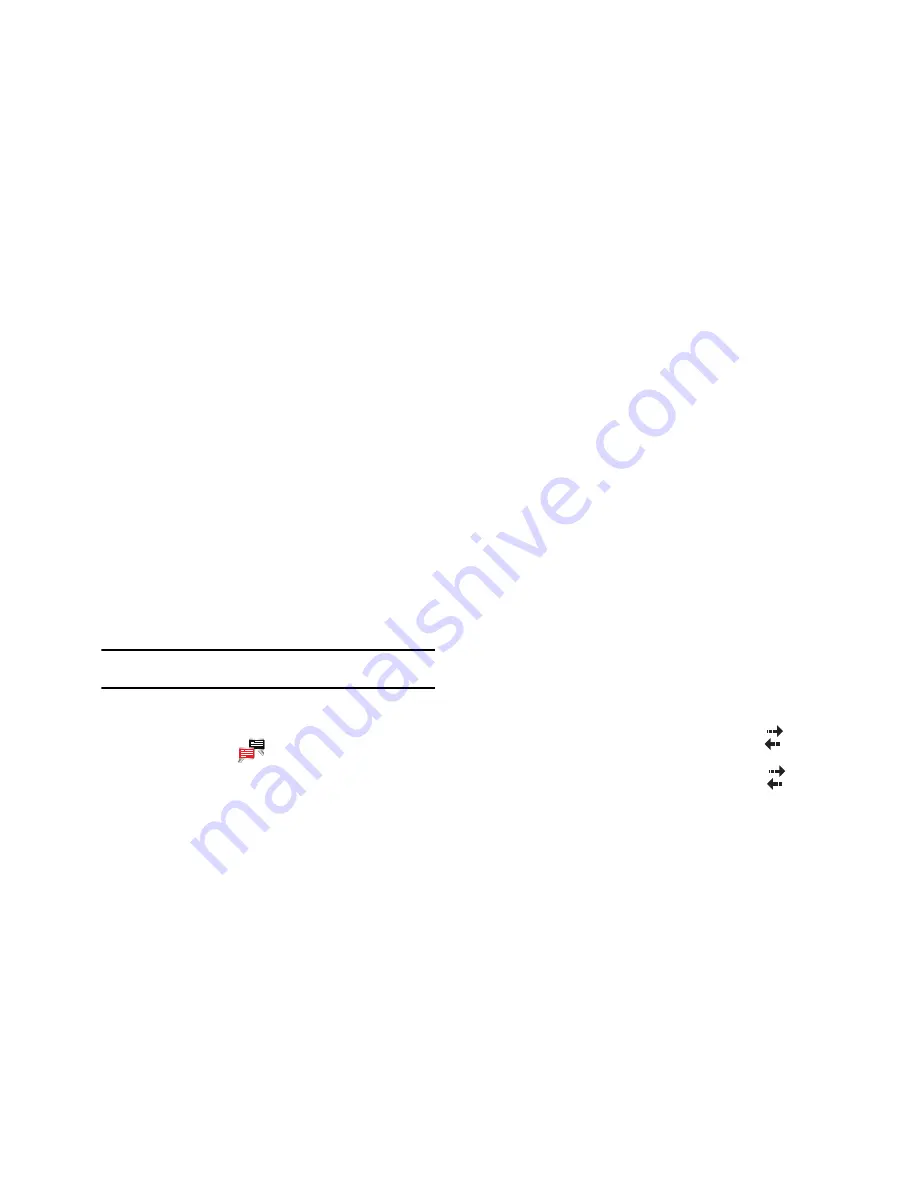
Web 118
3.
Tap the right soft key function
Menu
and select
Add to
Favorites...
.
4.
Tap the
Name
field and use one of the text entry methods
to enter a bookmark name.
5.
Tap the
Create in
field and choose a bookmark storage
location (
Mobile Favorites
).
6.
Tap
Add
to store the bookmark and return to the web page.
Mobile IM
The Instant Messaging function allows you to send and receive
instant messages using one of the following communities:
•
AIM™
•
WL Messenger
•
Yahoo!®
Note:
You must first create the Instant Message account before accessing it
on your phone.
Using Mobile IM
1.
From the
Today
screen, tap the right soft key function
Main
Menu
➔
Mobile IM
.
2.
Tap
Accept
when the Mobile IM Terms and Conditions
screen appears.
3.
Select your instant message community and use the on-
screen application specific functions and options to use
the instant message applications.
Dormant Mode
With your Omnia you can seamlessly transition to a voice call and
then resume your data connection after your call ends using
Dormant mode.
Dormant mode
allows you to maintain data connections so you
can easily continue to instant message, download email, or
browse the Web after receiving a call.
There are two communication protocols used to exchange data in
a wireless network, 1X and EVDO. Your Omnia supports both
protocols; however, certain features, such as Dormant Mode, are
only available in areas supporting the high-speed 1x and EVDO
data protocol and are not available if the area in which your are
using your phone uses the 2G data protocol.
When you launch Opera Browser or Internet Explorer, your Omnia
establishes a data session so you can send and receive
information while using these programs. When an active data
session is established, you will see the data session icon
at the top of your screen.
To suspend your data session and resume it later, tap the
icon. The message, “Data session now dormant” displays.
















































